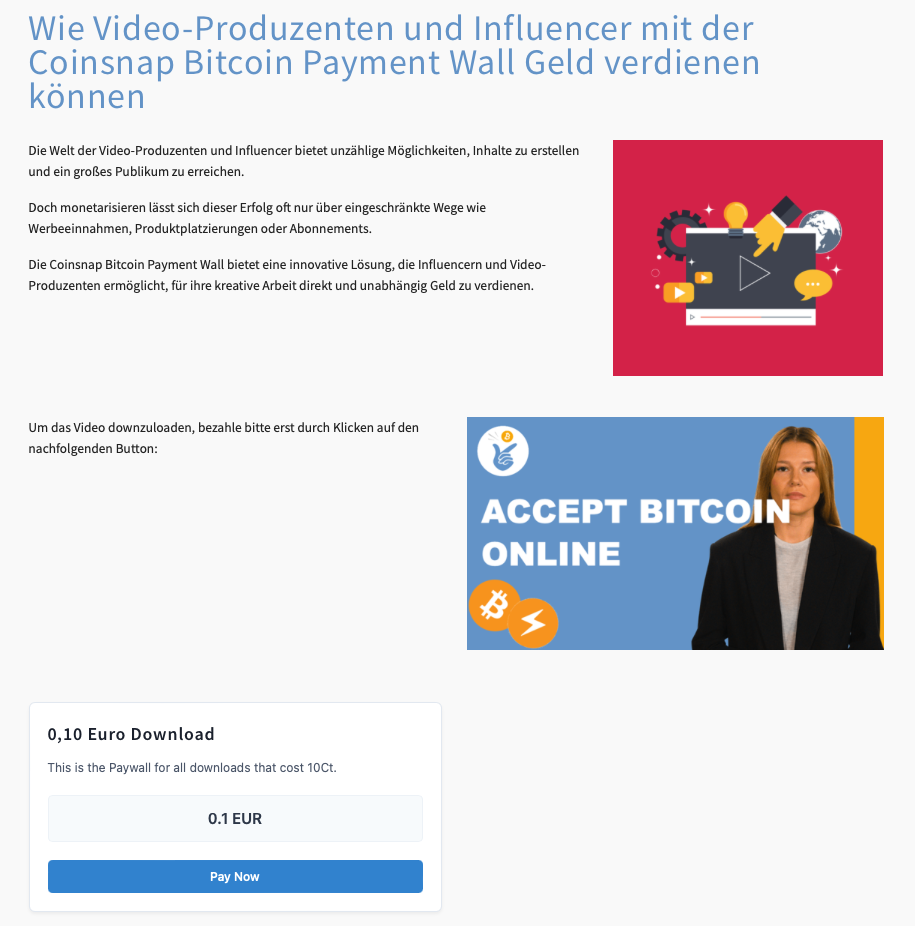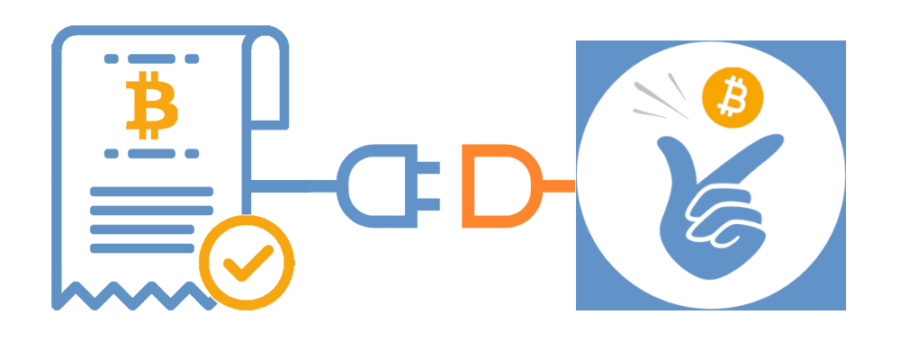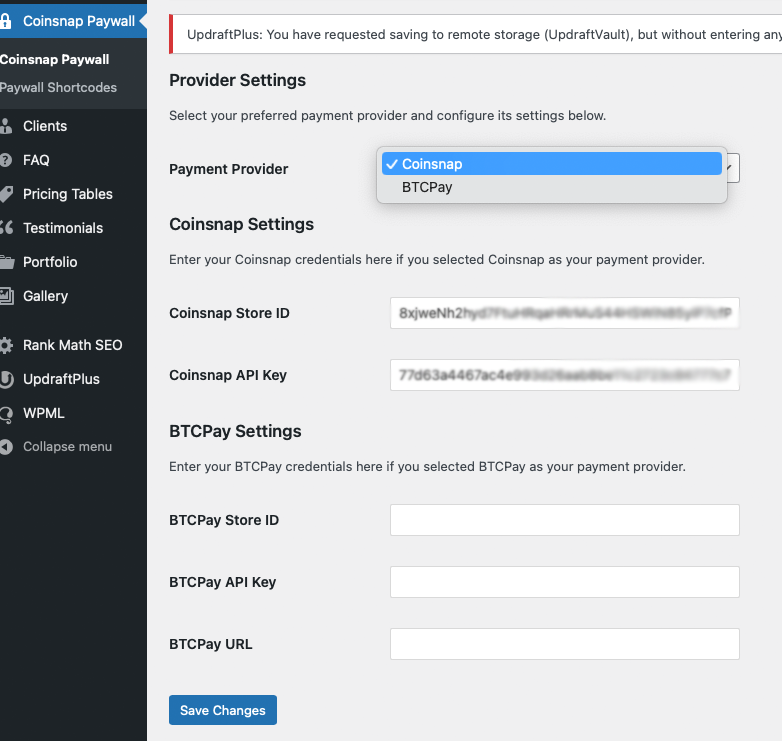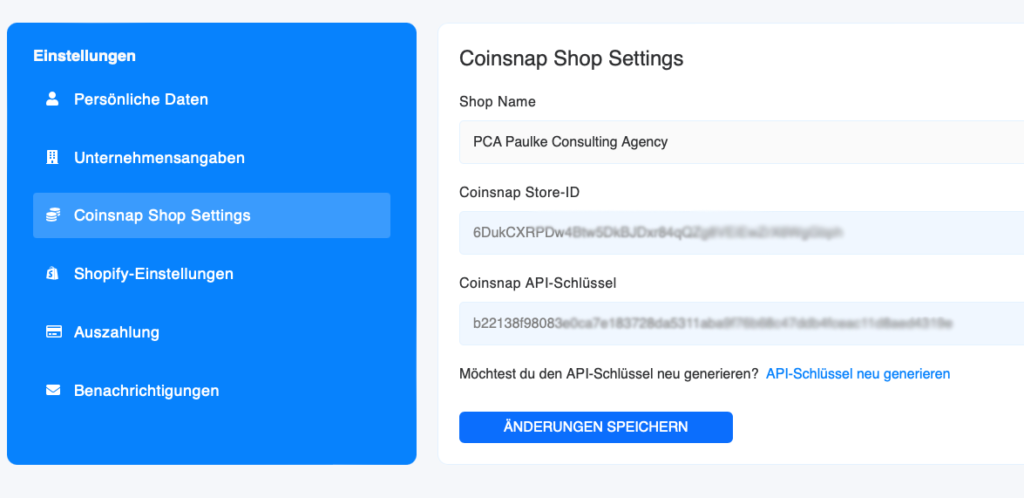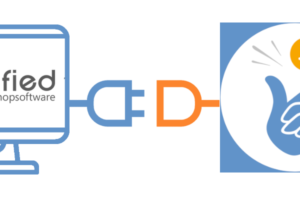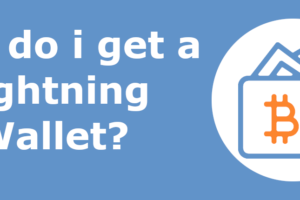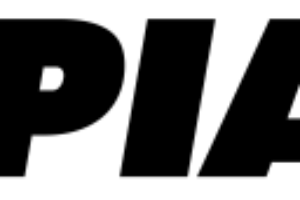Accept Bitcoin Lightning payments for your content
The Coinsnap Bitcoin Paywall protects your high-quality content and ensures that you are fairly remunerated for your work. It allows you to build a sustainable source of income and be less dependent on advertising revenue or sponsors. With your Coinsnap Bitcoin Paywall, you can target loyal users who are willing to pay, which leads to a high-quality community in the long term.
Coinsnap Bitcoin Paywall
The Coinsnap Bitcoin Paywall allows you to accept Bitcoin for exclusive content and clearly differentiate your offering from the competition. This allows you to create added value – both for yourself and for the growing target group of Bitcoin customers!
- Coinsnap Bitcoin Paywall product page & demo store: btcpaywall.com
- GitHub: github.com/Coinsnap/Bitcoin-Paywall
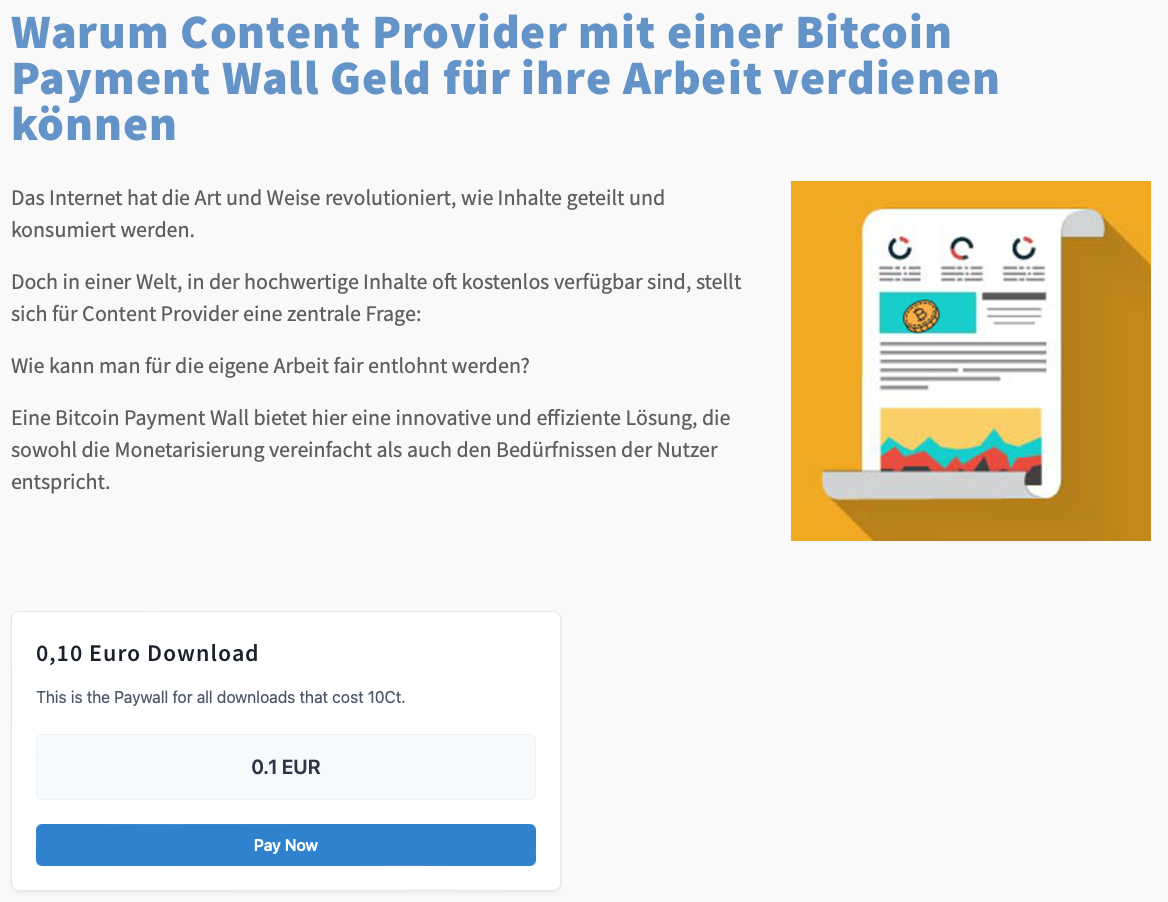
Coinsnap Bitcoin Paywall Demos
On our demo store page you will find a text or video that you can download for 1o cents (111 SATS). Select it to test payment with Bitcoin and Lightning right away!
“Pay now” if you want to load the content!
Simply click on the “Pay now” button to start the payment test.
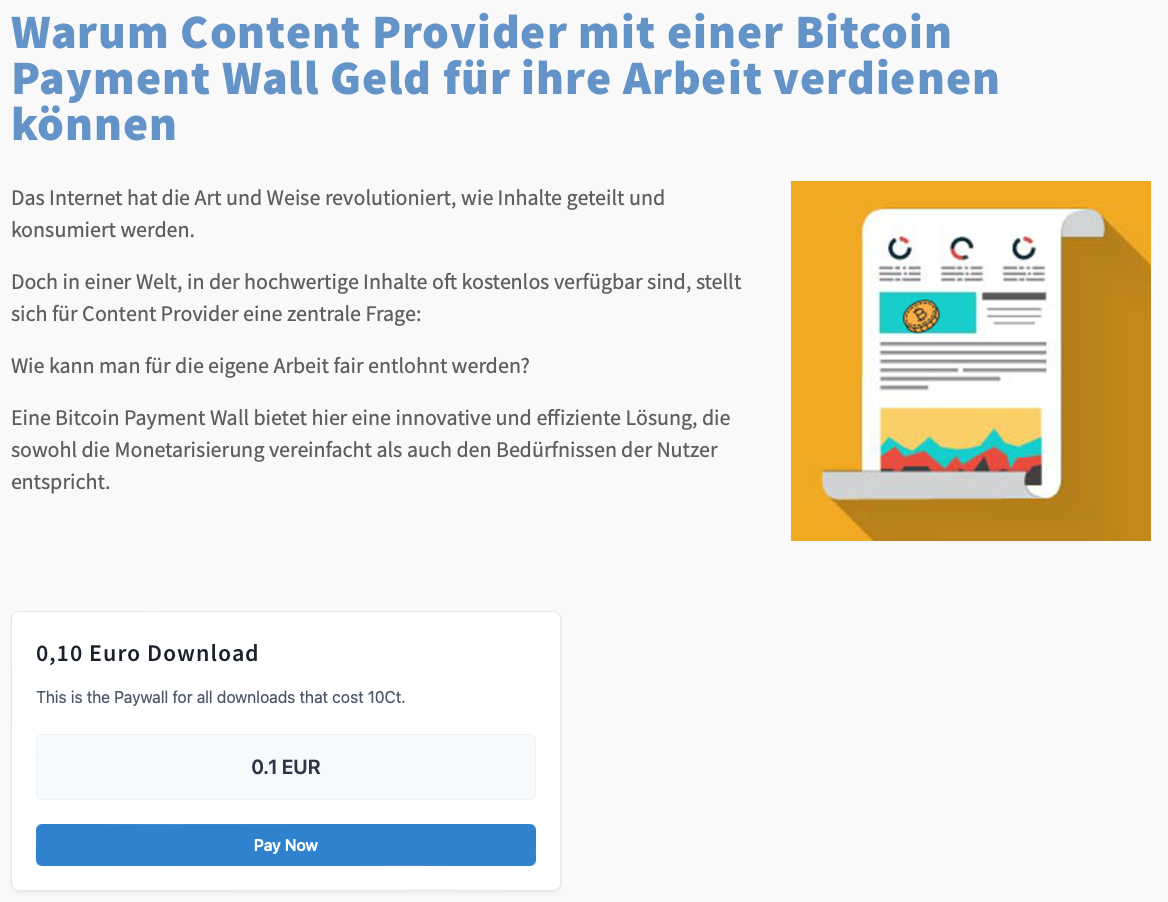
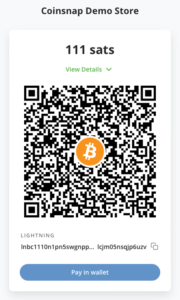
Now hold the camera of your Bitcoiiin Lightning Wallet on the QR code and click on “pay” or “send”, depending on what your wallet offers you.
At the end you will receive a QR code that you should scan with your wallet to pay with Coinsnap Bitcoin and Lighhtning!
You will then see a short confirmation of your payment and will be redirected back to the now released content!
Download Coinsnap Bitcoin Paywall on Github
If you want to install the Coinsnap Bitcoin Paywall, you must first download it from the Coinsnap Github page here. Then look for the green button labeled “Code”.
When you click on it, the menu opens and Download ZIP appears.
Here you can download the latest version of the Coinsnap Bitcoin Paywall to your computer.
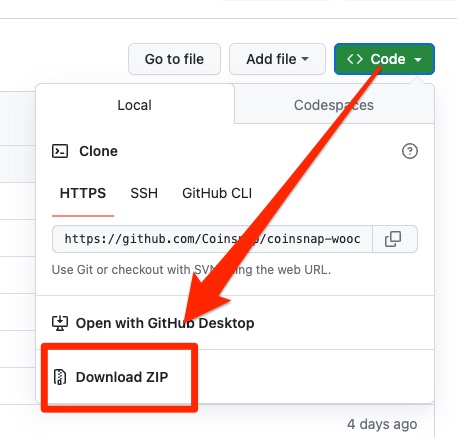
Connect Coinsnap account with Bitcoin Paywall
As soon as you are registered with Coinsnap, log in to your modified store and go to the backend.
You have now successfully activated your Coinsnap Bitcoin Paywall and can now accept Bitcoin Lightning for your content.
Configure Coinsnap Bitcoin Paywall
1. create a paywall shortcode
Go to Coinsnap Bitcoin Paywall in the sideboard on the left in your WordPress and click on Paywall Shortcodes. Then click on “Add New Paywall Shortcode” at the top.
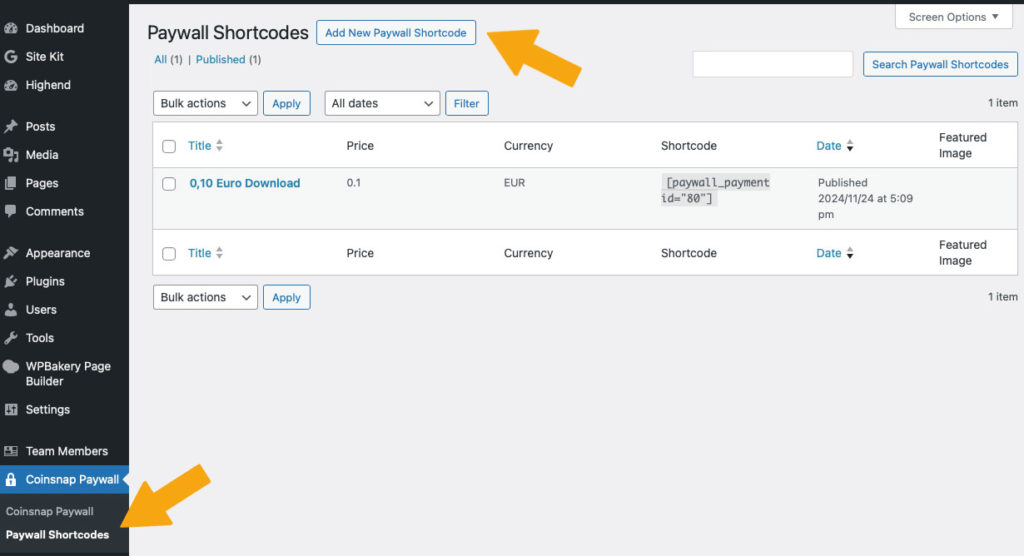
2. configure your paywall shortcode
In the window that now appears, make the following settings (see orange entries):
- First you assign a name so that you know later what the short code is intended for.
- Then you can enter a short description as background information for yourself or your editors.
- Then set the text of the payment button.
- Set your price!
- Select the currency in which the price is to be displayed
- Set the duration of the activation and
- select the color scheme of the paywall.
Now you can copy the shortcode at the bottom and use it in your content (see below).
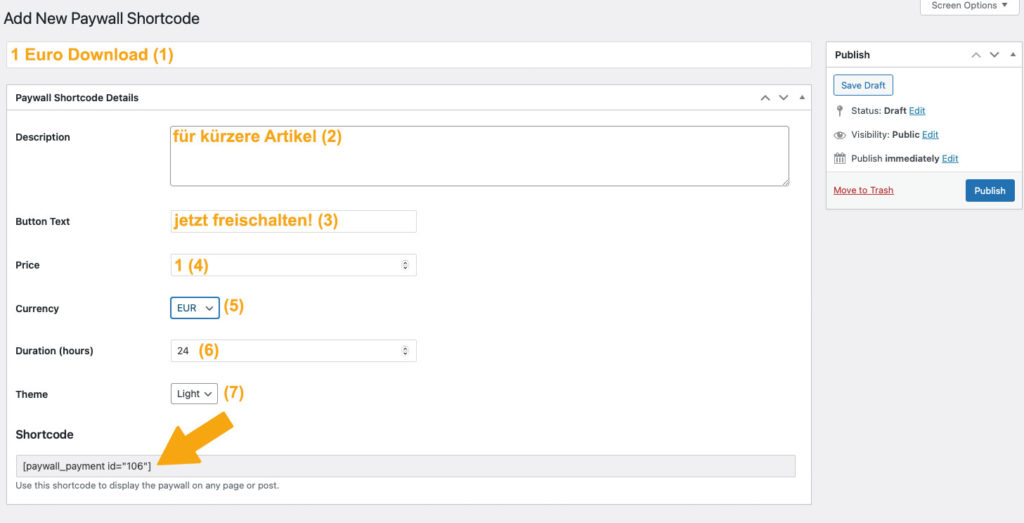
Put content behind the Coinsnap Bitcoin paywall
1. create content
Now create content as usual in your WordPress, for example a text as in this example. As soon as you have finished the article, you must place the shortcode you have just produced at the point where you expect your reader to pay. You usually do this after the introductory paragraph, see right:
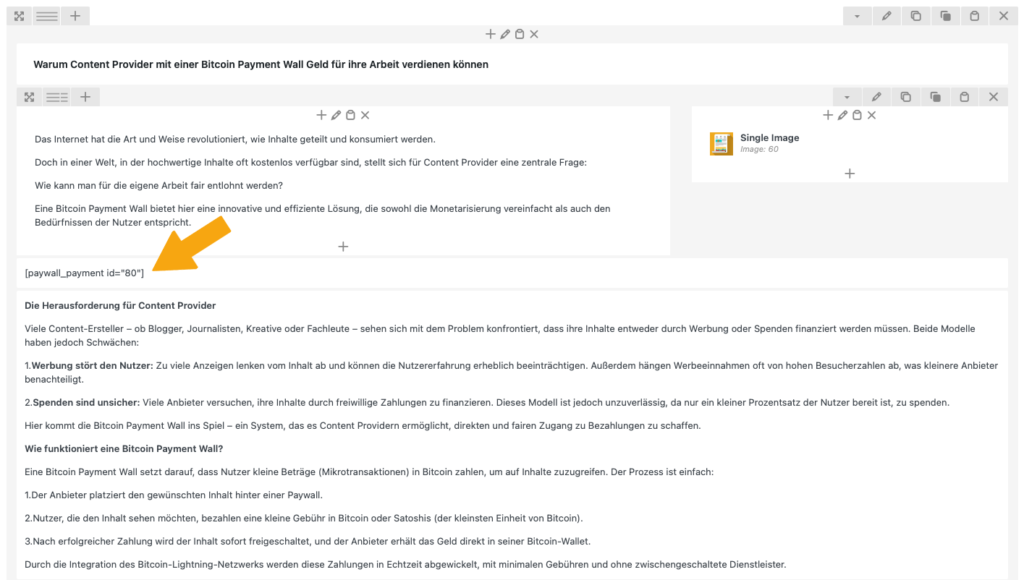
Tip:
If you want to place a paywall before the download of a video, create a short description of the video content as an introduction and place an image of the start screen of the video next to it. This way, your users can see what to expect and why they want to pay for the video!