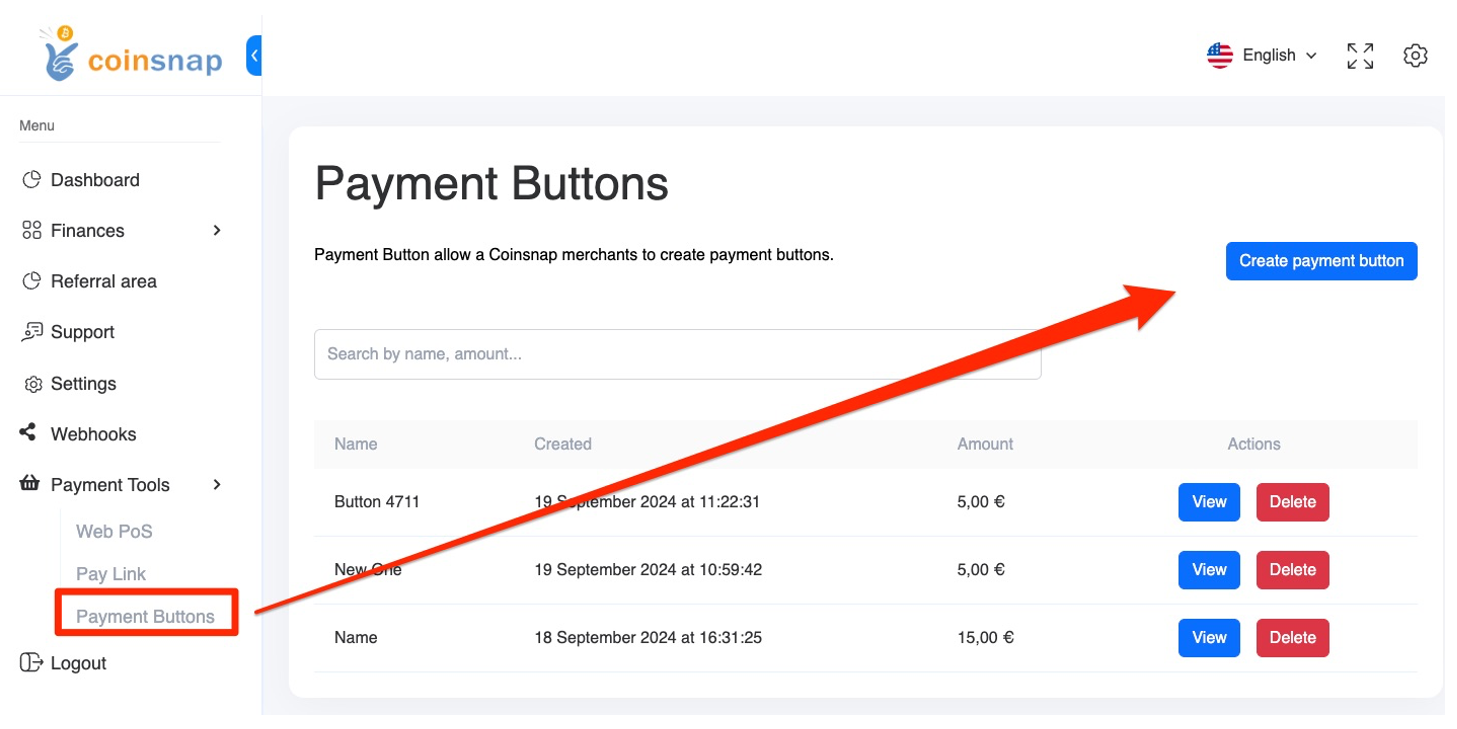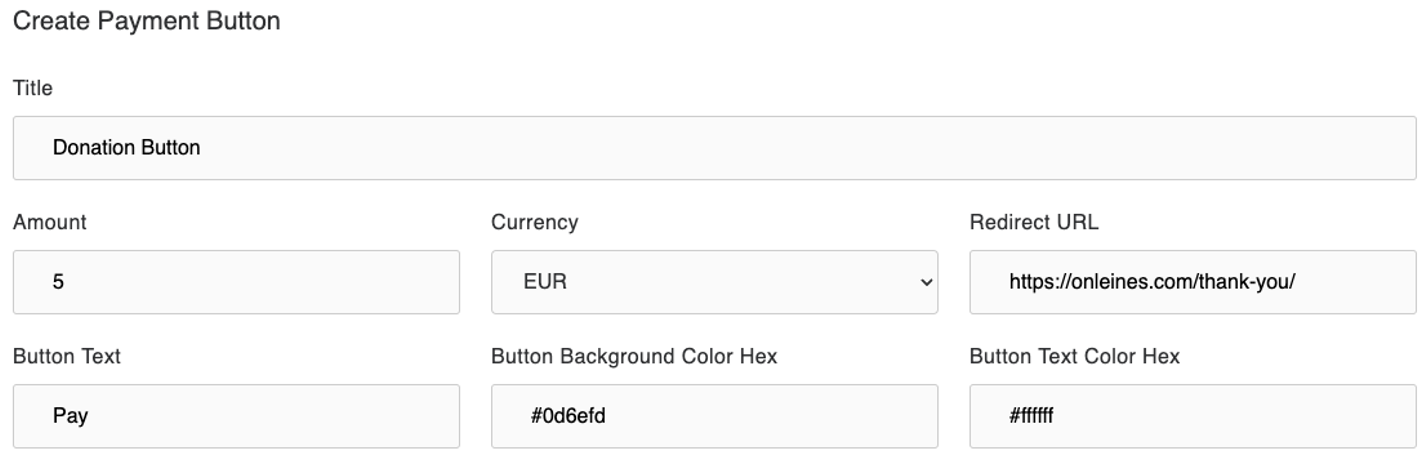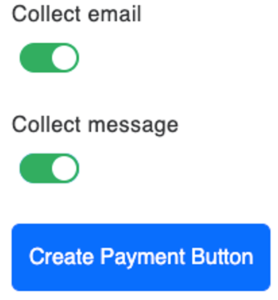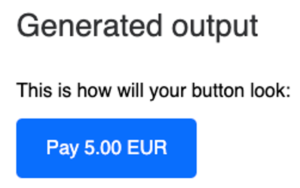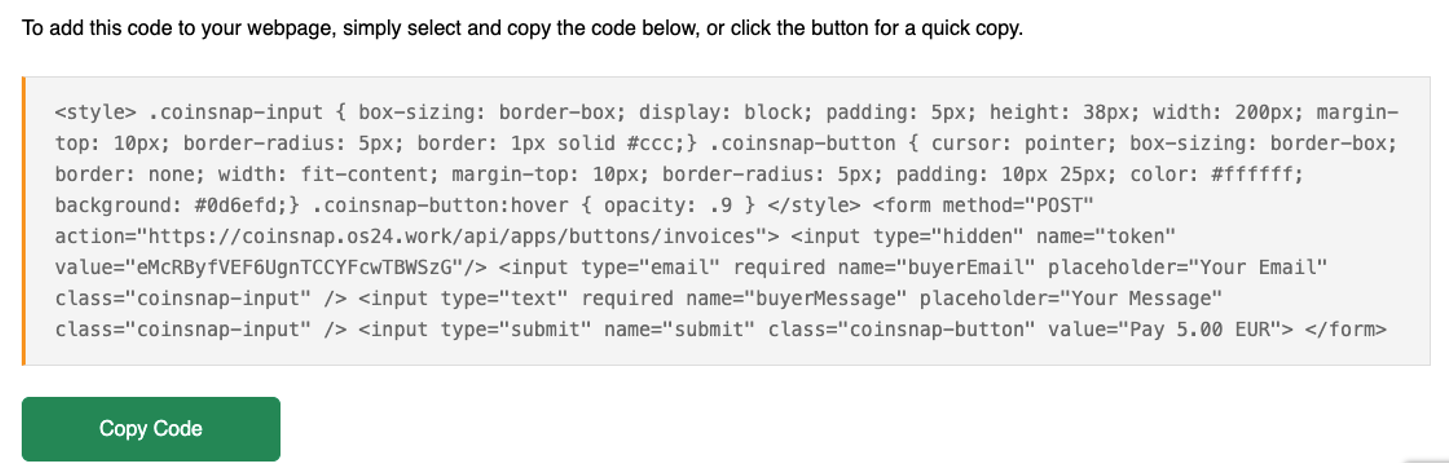Coinsnap Bitcoin Payment Button
Offer Bitcoin payment anywhere with the Coinsnap Payment Button

Sell products, merchandise, or services easily for Bitcoin, anywhere on your WordPress website

What is a Payment Button?
The payment button allows you to sell individual products and services on your website.
You create a description of the product you want to sell on your website.
You add the Coinsnap payment button to this product description.
When the payer clicks on the payment button, the QR code is displayed and they can pay with Bitcoin Lightning.
So that you as the payee also know who the payment is from, the payer can enter their email address. You can then send a message or a digital product to this email address.
There is also a message field. Here the payer can enter a message or other information relevant to the purchase.
The payment button is interesting for websites that want to sell individual products or services and for which a shop software solution is somewhat oversized.
Go to the menu item Pay-Tools in the Coinsnap backend. Here you will find the submenu item Pay button and can create a new payment button (see image on the right).
You now have the option of creating the payment button according to your individual requirements.
Enter your own name in the Title field so that you can differentiate between them if you create several payment buttons.
Then enter the amount to be paid and the corresponding currency under Currency. In our example, 5 euros.
In the Redirect Url field, enter the url to which you want to be redirected after successful payment.
This can be a thank you page or a page on which the purchased content is displayed or offered for download.
In the Button Text field, you can specify what should be displayed to the payer on the payment button.
You can specify the colour of the button in the Button Background field and the colour of the text in the Button Text Color field.
If you are using a CSS theme on your website, these settings will be overwritten by the values of the theme.
This ensures that the button matches your website.
You can then choose whether you want to request the payer’s email address and whether you want to give them the option of sending you a message.
In this case, you activate Collect Email or Collect Message.
The appearance on your website may look slightly different later, as the payment button can take over the design of your website.
You will then be shown the HTML code for your website.
You can now copy this code and paste it into the desired place on your website.
On our website, the payment button will look like this:
Try out the payment button for yourself right here.
If you would like to integrate such a payment button on your website, open a Coinsnap account now and create your own customised payment button.