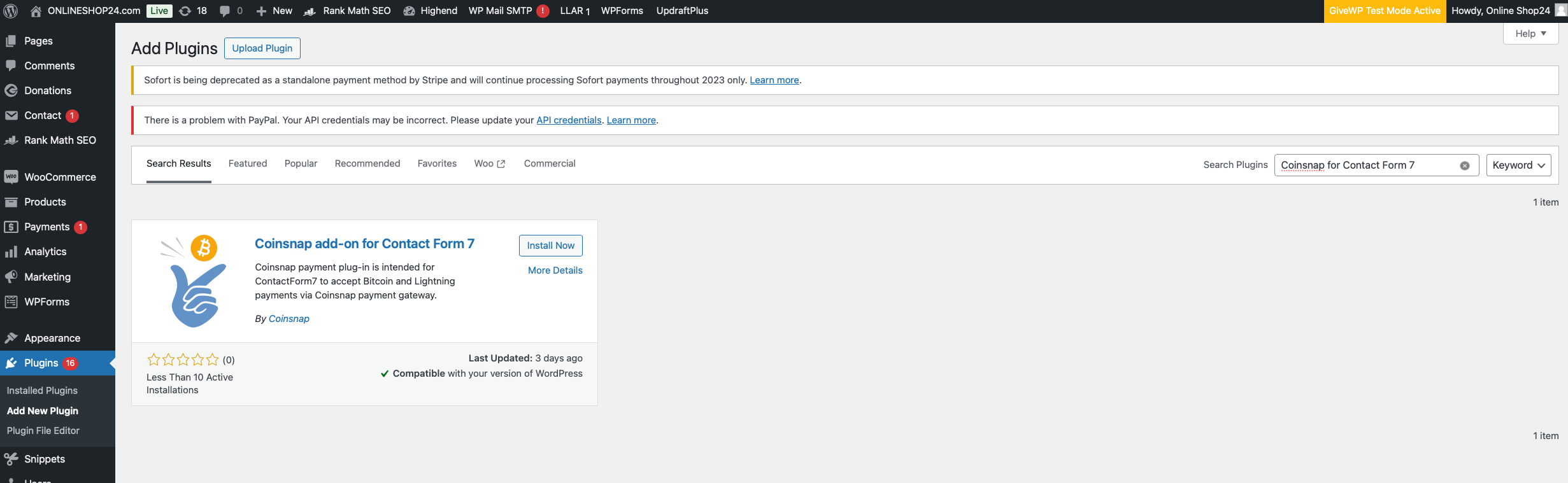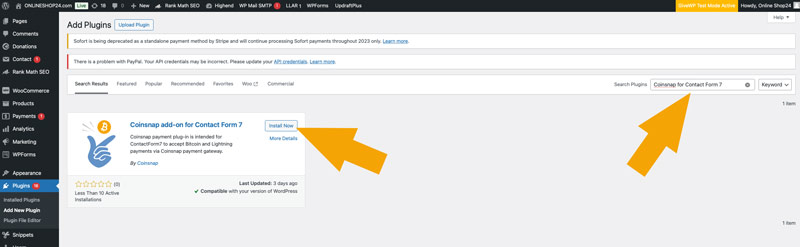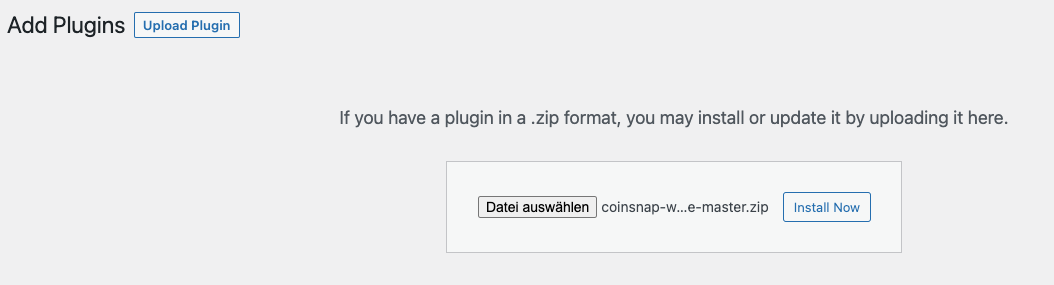Coinsnap for Contact Form 7

Enable Bitcoin – Lightning payments in your Contact Form 7 forms
With over 10 million active installations, Contact Form 7 is the most widely used form plugin for WordPress. Contact Form 7 enables its users to create forms of all kinds and integrate them into their website.
This plugin allows users to create forms with various fields such as text fields, drop-down menus, checkboxes and file uploads. It is flexible and customizable, allowing users to adapt the design and functionality of their forms to their needs.
With the Coinsnap for Contact Form 7 plugin, you can now integrate Bitcoin – Lightning payments into your forms!
What does the Coinsnap for Contact Form 7 plugin do?

Coinsnap for Contact Form 7 turns contact forms into payment forms!
With Contact Form 7, website owners can create forms with different fields such as name, email, subject, message, etc. and embed them in their pages or posts.
It is highly customizable and allows users to change the look and feel of their contact forms.
It also supports integration with various other WordPress plugins and services for additional functionality, such as Coinsnap for Contact Form 7 for receiving Bitcoin and Lightning payments.
With Coinsnap for Contact Form 7 you can now enable sales (for Bitcoin – Lightning) on your website WITHOUT having to set up and operate a complicated shop system.
Contact Form 7 Demo Store
If you would like to try out for yourself how you can accept Bitcoin and Lightning with the help of Contact Form 7, visit our Contact Form 7 demo page at this link. You’ll find examples like the one below, and you can do a real test purchase for a few SATs!
Payment form
When you fill out the form, you can try out the ContactForm 7 plugin, which allows you to accept Bitcoin and Lightning payments via Coinsnap in your online shop.
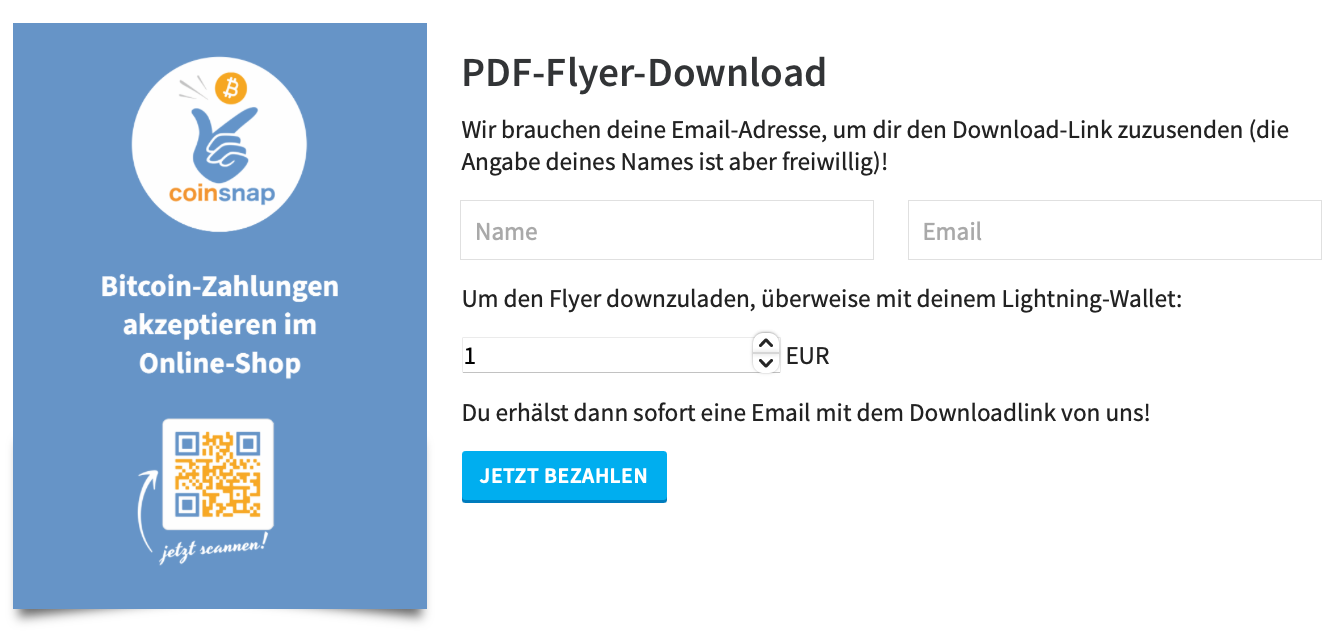
Payment
The customer is taken to the payment page and can pay with Bitcoin or Lightning.
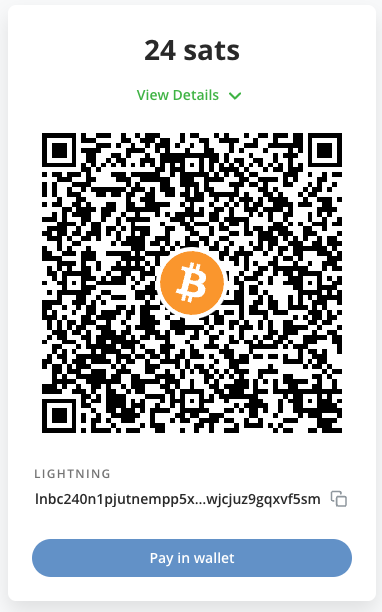
Installation of Coinsnap for Contact Form 7
Contact Form 7 in WordPress

To use the Coinsnap for Contact Form 7 plugin, Contact Form 7 must of course be installed on your WordPress website.
If you have not yet installed Contact Form 7, it is best to install it directly from the plugin offer in your WordPress.
Of course, you can also download the plugin from Github and install it manually (more on this below).
But the easiest way to install your Coinsnap for Contact Form 7 plugin is directly in WordPress. To do this, go to the plugin area and click on “add new plugin”. Then enter “Coinsnap 4 Contact Form 7” in the search field and you will see our plugin in the selection.
Now click on “Install now”, and when the installation is complete, click on “activate”:
Your Coinsnap for Contact Form 7 plugin is now installed and activated. All you have to do now is configure the plugin settings and you can start accepting Bitcoin in your Contact Form 7 forms! You can see how to configure the plugin here.
Installation of Coinsnap for Contact Form 7 from Github

The Coinsnap for Contact Form 7 plugin can be downloaded from the Coinsnap GitHub page. We have also applied for inclusion in the WordPress directory. Until then, installation is only possible via GitHub.
Visit the Coinsnap Github page. There you will find all the payment modules provided by Coinsnap. Go to Coinsnap for Contact Form 7
There you will find the green button labeled Code. When you click on it, the menu opens and Download ZIP appears. Here you can download the latest version of the Coinsnap plugin to your computer.
Then use the “Upload plugin” function to install it. Click on “Install now” and the Coinsnap for Contact Form 7 plugin will be added to your WordPress website. It can then be connected to the Coinsnap payment gateway. Once the Coinsnap for Contact Form 7 plugin is installed and activated, a message will appear asking you to configure the plugin’s settings
Configuration of Coinsnap in Contact Form 7

After Coinsnap for Contact Form 7 has been installed, the plugin must be activated.
We also need the store ID and the API key from Coinsnap. To do this, we log in to Coinsnap and go to the Setting section. If you don’t have a Coinsnap account yet, you can create one here. All you need is an email address and a Lightning wallet with a Lightning address. You can find out how to create a Coinsnap account under First steps.
Set Coinsnap settings
If you have a Coinsnap account, have installed and activated Contact Form 7 and Coinsnap for Contact Form 7, all you have to do is set the Coinsnap settings in a form and you can immediately carry out transactions for Bitcoin – Lightning from this form.
It works like this:
Open a form in Contact Form 7 (or create a new one). Then click on the “Coinsnap” tab on the right:
Once you have installed and activated the Coinsnap for Contact Form 7 plugin, you can take care of the Coinsnap settings. You can find this in the Contact Form 7 form editor – just click on the Coinsnap tab in the top right-hand corner.
As soon as the Coinsnap tab is displayed, activate “Enable Coinsnap on this form”. Next, enter your Coinsnap Store ID and your Coinsnap API key, which you can find in your Coinsnap account.
Bitcoin – Lightning payments are now possible from the form!
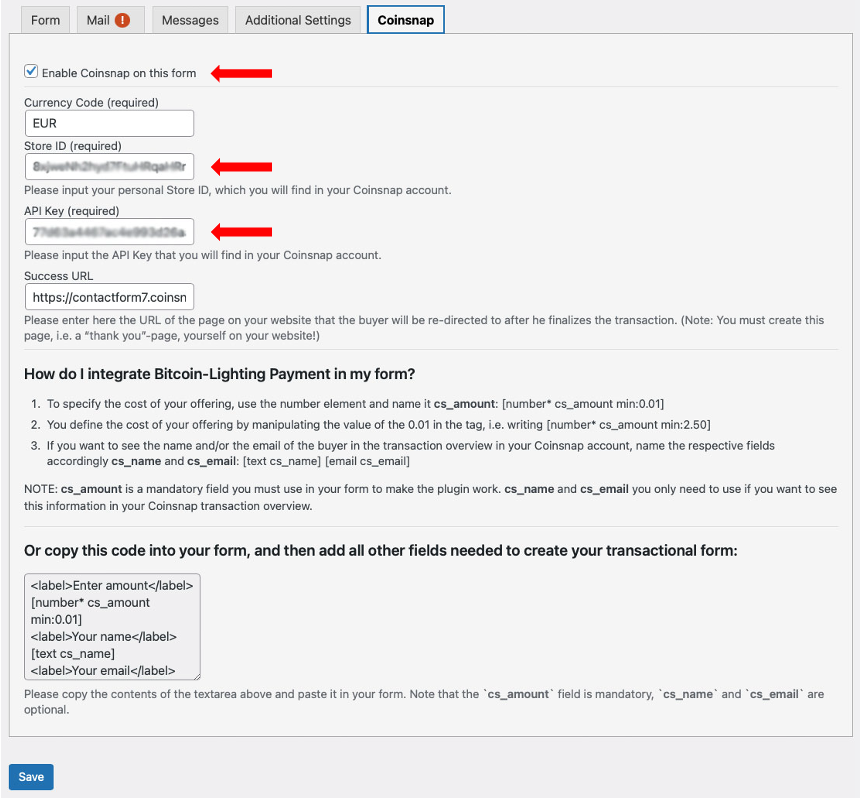
Create payment form with Coinsnap for Contact Form 7
Understanding Coinsnap in Contact Form 7

A description of how to create a payment form with Coinsnap for Contact Form 7 can be found in the Contact Form 7 form editor in the Coinsnap tab (far right). The rules you need to follow are at the bottom (marked in red). We have also provided you with a code example that you can simply copy into the form editor field in the Form tab (far left). Then you can simply insert all the other fields you need in the right places and quickly get the payment form you want.
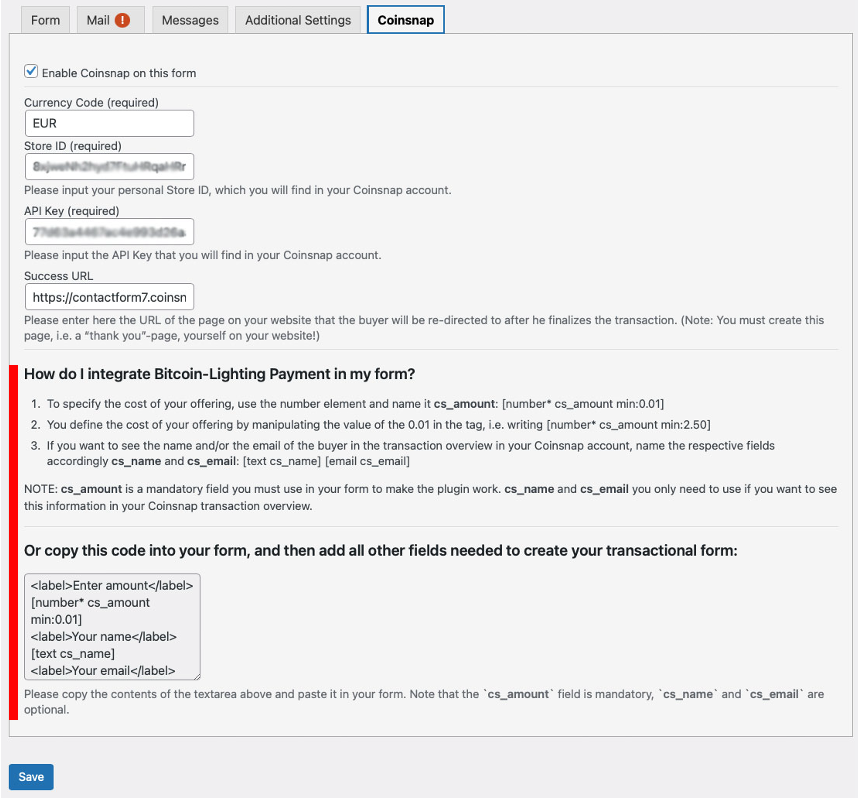
If you follow the rules and do everything correctly, you should get a result like the following example:
Correctly created code for a payment form:
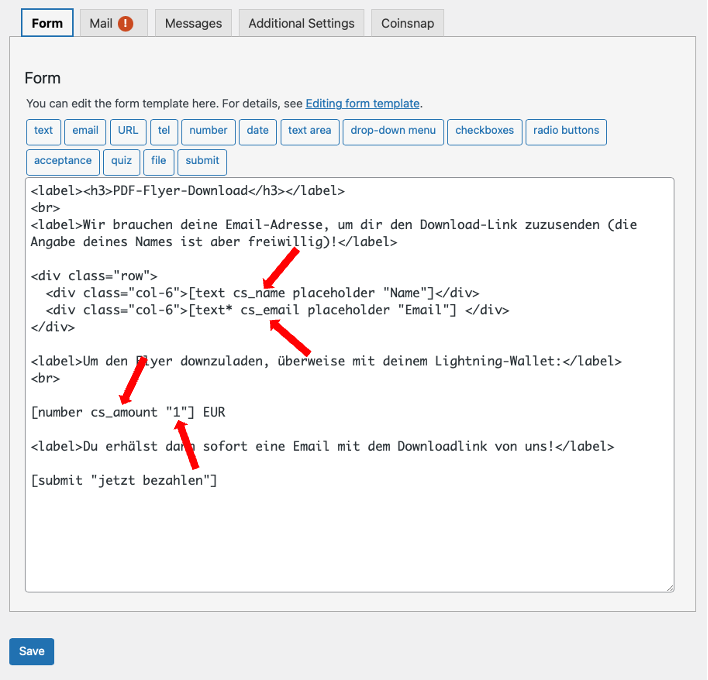
The corresponding payment form:
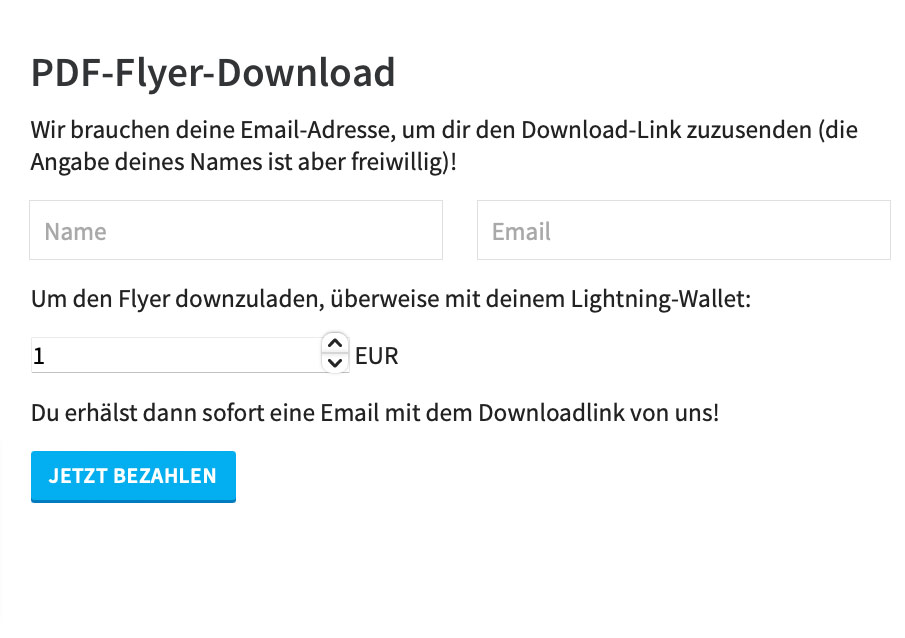
If this form is filled out correctly, clicking on “pay” triggers the Bitcoin – Lightning payment process. The system displays a QR code, which the customer scans with their Bitcoin – Lightning wallet, whereupon the payment is made. The payment amount is immediately credited to the seller’s Bitcoin – Lightning wallet. If the seller has also entered the two fields cs_name and cs_email in their form, they will not only see the receipt of payment in their Coinsnap account, but also the name and email address of the buyer.