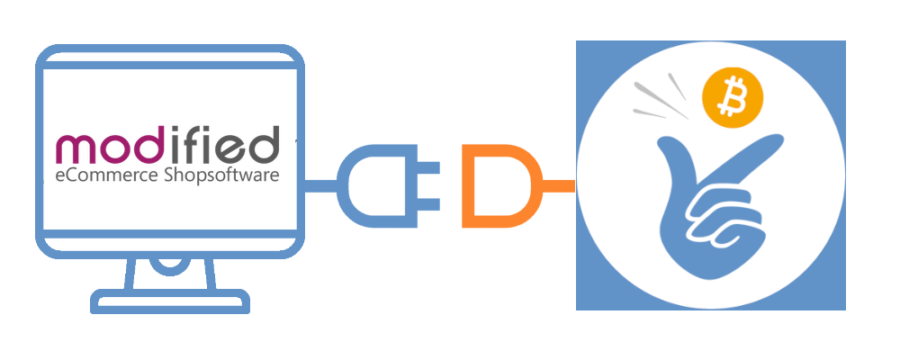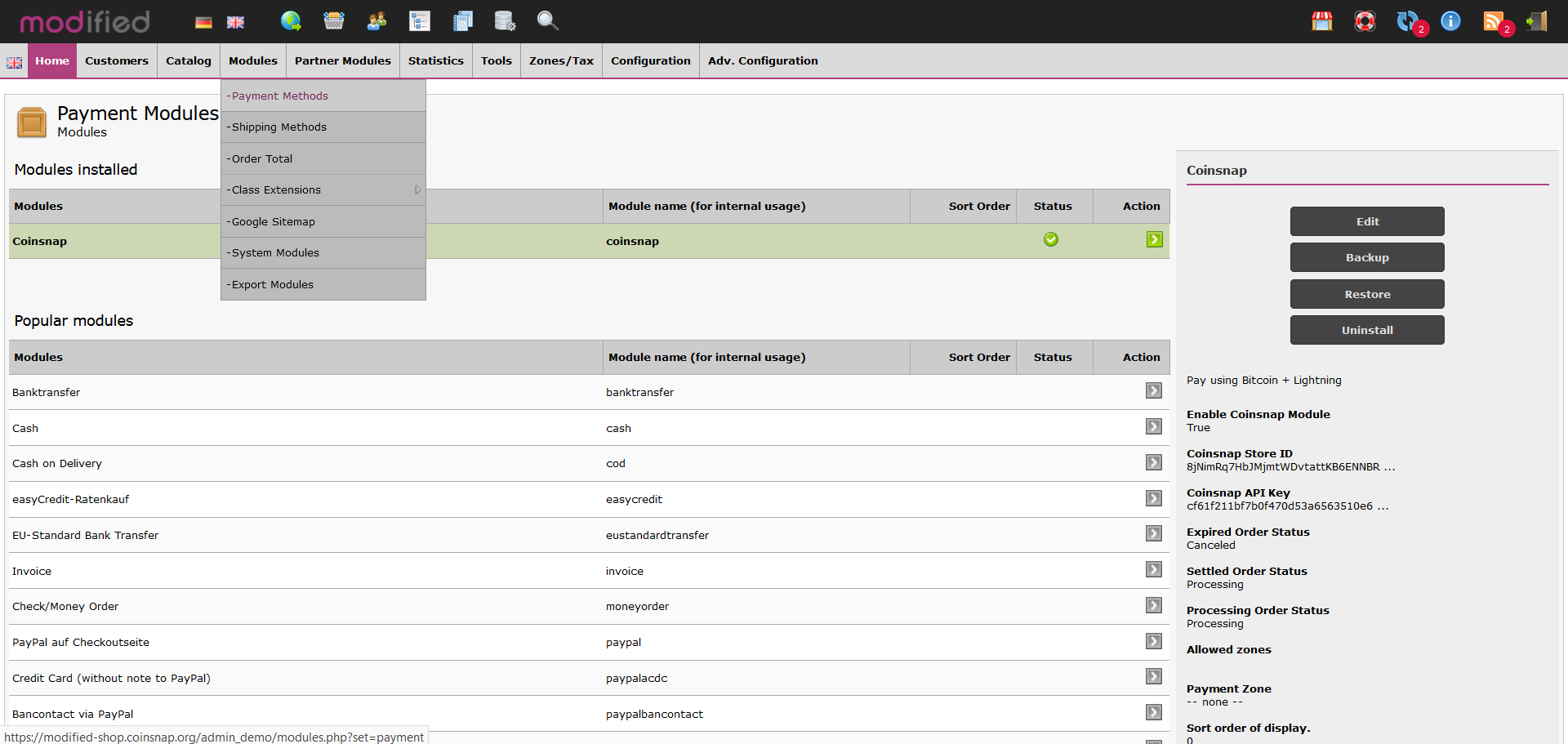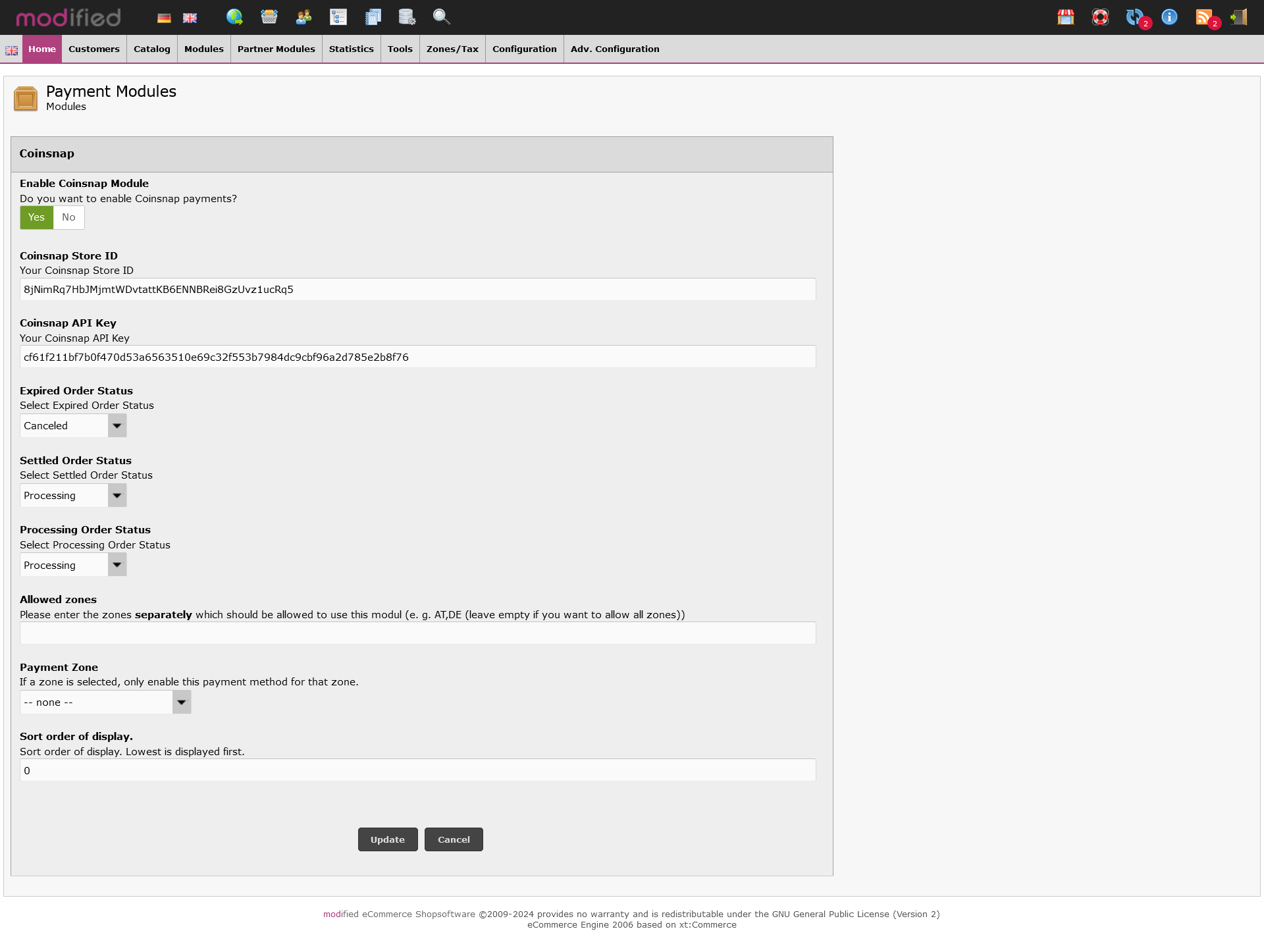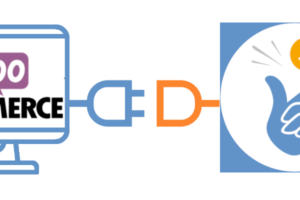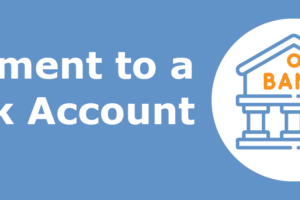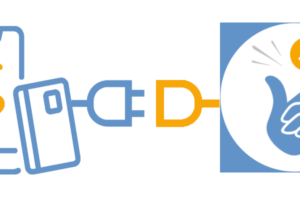Accept Bitcoin Lightning payments in the Modified Shop with Coinsnap
Coinsnap for Modified Shop allows you to process Bitcoin Lightning payments via the Lightning Network in your Modified Shop. With the Coinsnap Bitcoin Lightning payment plugin for Modified Shop, all you need is a Lightning wallet with a Lightning address to accept Bitcoin Lightning payments in your store. The Coinsnap payment plugin for Modified Shop makes it amazingly easy for your customers to buy your offers with Bitcoin Lightning: they can complete their payment transactions with just a scan of the QR code generated by the Coinsnap plugin and authorization of the payment. After authorization, the payment is credited to your Lightning wallet in real time.
- Modified Shop Coinsnap Demo Store: modified-shop.coinsnap.org/
- Blog Article: coinsnap.io/coinsnap-for-modified-shop/
- GitHub: github.com/Coinsnap/Coinsnap-for-Modified
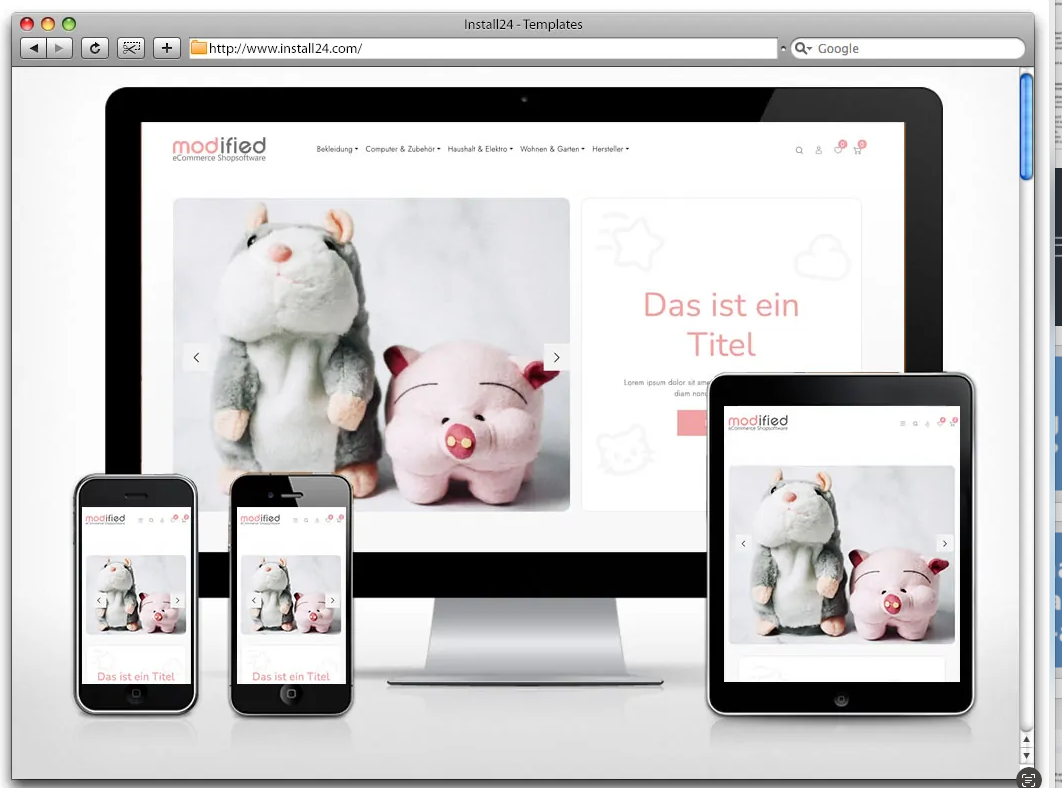
Modified Shop Demo Page
If you want to try out for yourself how you can accept Bitcoin Lightning payments in a Modified Shop, visit our Modified Shop Demo Store at this link.
You can find a test product for 1 cent on our demo store page. Select it to test payment with Bitcoin and Lightning right away!
Add to shopping cart
Click on the “Add to cart” button to start the payment test.
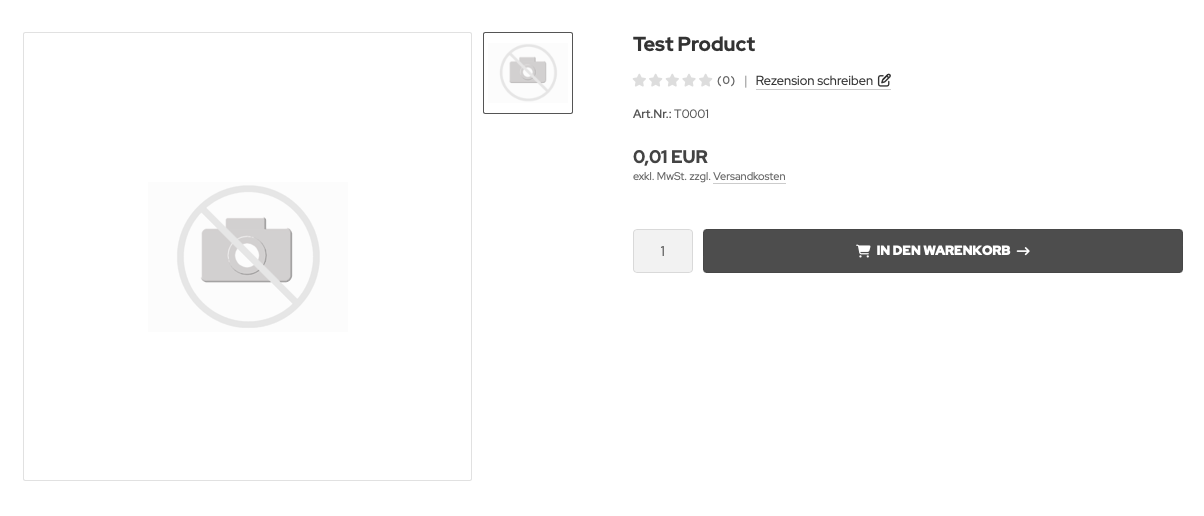
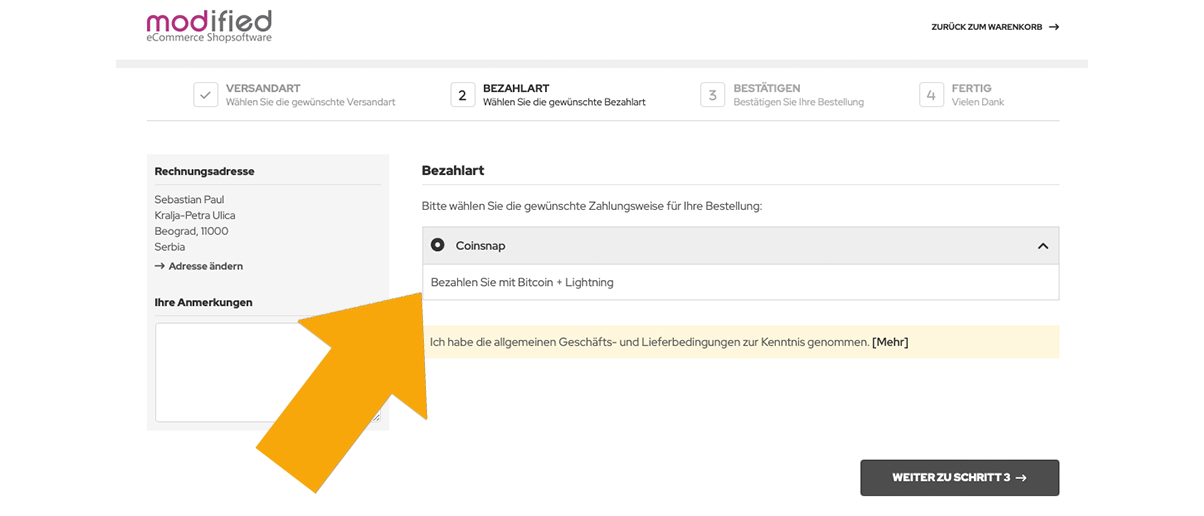
After you have set up your customer account, you can click on Buy now in the shopping cart and you will see the button “Coinsnap / Pay with Bitcoin and Lighting” in the checkout.
After clicking on “Continue” you will see another list of your purchase.
Here you must now click on “Buy”.
At the end you will receive a QR code that you should scan with your wallet to pay with Coinsnap Bitcoin and Lighhtning!

Download Coinsnap for Modified Shop from Github
You can download the Coinsnap for Modified Shop plugin from the Coinsnap Github page and install it on your WordPress site. To do this, go to the Coinsnap Github page. There you will find the green button labeled Code at the top right.
When you click on it, the menu opens and Download ZIP appears.
Here you can download the latest version of the Coinsnap plugin to your computer.
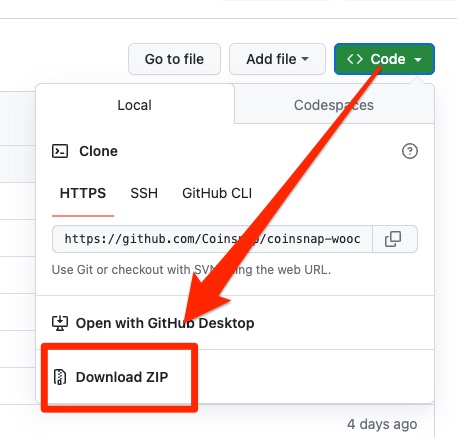
Set up Coinsnap in the Modified Shop
As soon as you are registered with Coinsnap, log in to your modified store and go to the backend.
If you haven’t set up your Coinsnap account yet, you can create it via this link. Before you start with the Modified Shop backend area, make sure you have downloaded our plugin for the Modified Shop from our GitHub page. Now extract the files and folders from the archive and upload them to the Modified Shop root directory using an FTP client, keeping the entire directory structure:
callback
includes
lang
Log in to Modified Shop as an admin. Navigate to Modules – Payment methods, search for Coinsnap and click on Install – after the installation Coinsnap will appear in the list of installed modules Now you can proceed with the setup of your Coinsnap plugin as described below. After the Coinsnap for Modified Shop plugin has been installed and activated, the plugin still needs to be configured. You can learn how to do this here.
Connect Coinsnap for Modified Shop with your Coinsnap account
For the whole thing to work, you need to connect your plugin to your Coinsnap account:
Coinsnap for Modified Shop Settings
- Go to Modules > Payment methods, search for Coinsnap and click on the icon – the page with the Coinsnap settings will open.
- Activate the Coinsnap module (click on “Yes”).
- Enter the “Coinsnap Store ID” and your “Coinsnap API Key” (you can find these in your Coinsnap account, see here).
- Select the payment status for Coinsnap payment status.
- If you wish, you can enter permitted payment zones and select a payment zone from the list of payment zones.
- Click on “Save”.