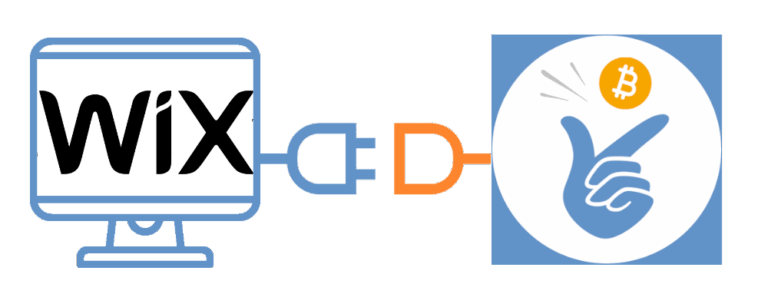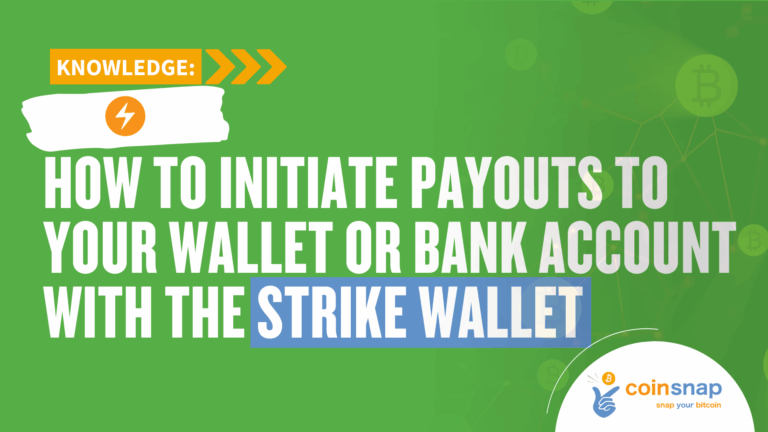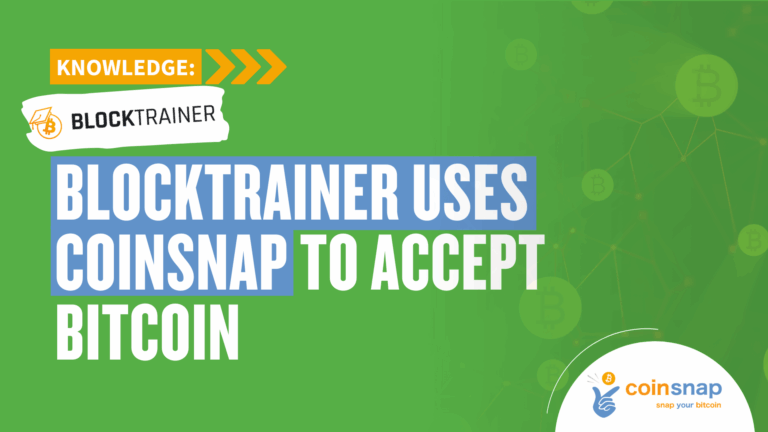Simply Accept Bitcoin Payments
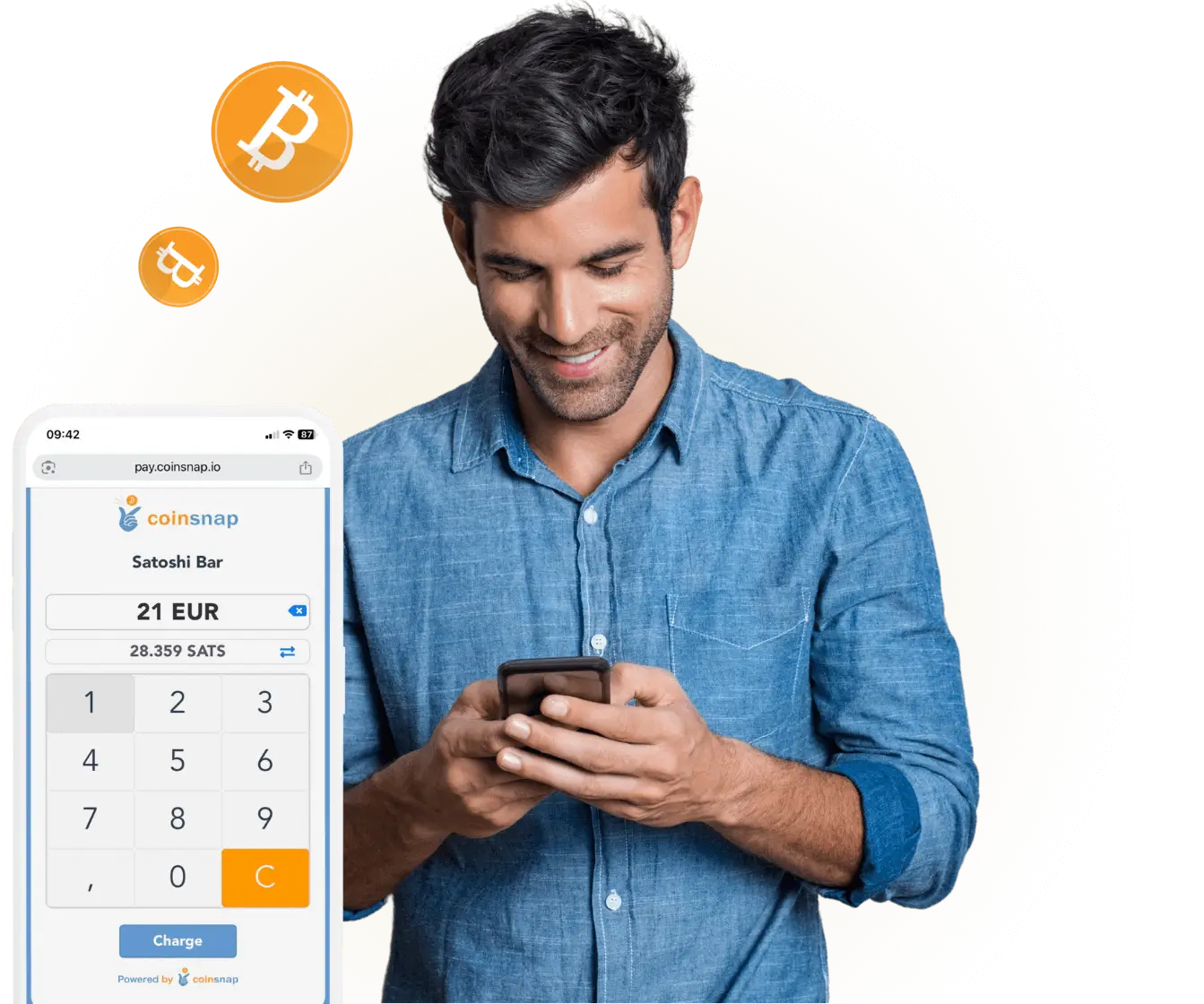
COINSNAP PRODUCTS
Payment Modules
Easy to install Bitcoin modules for the most popular online shop systems.
Web-Point of Sale
Accept Bitcoin payments on-site with any kind of device with a browser.
Payment Link
Send your customers a link to a Bitcoin payment interface.
Invoice form
Send invoices with a link to the Bitcoin payment page on your website.
Payment Button
Accept Bitcoin payments on your website without a shop system.
bitcoin Donation
Accept Bitcoin donations anywhere on any website.
Accept Bitcoin Payments Now
Learn MoreThe Easiest Way to Accept Bitcoin — From Setup to Settlement
Create your account with nothing but an email, install the module that fits your business, and receive funds directly to your own Bitcoin wallet or bank account. Simple onboarding, quick integration, and full control over your payments.
Get Started Fast
Create your account in seconds — all you need is an email.
Integrate Easily
Use ready-made Bitcoin modules for smooth and effortless integration.
Receive Instantly
Get instant deposits into your Bitcoin wallet (On-chain + Lightning) or your bank account.
Bitcoin payments for every shop system and every website
The right Bitcoin solution for every businessCoinsnap supports the leading e-commerce platforms, enhances WordPress with powerful Bitcoin payment plugins, and also provides flexible HTML payment tools for any custom web project. This lets you integrate Bitcoin in minutes—wherever you sell.
WooCommerce
Enable seamless, low-fee Bitcoin payments in your WooCommerce store — no coding required.
Shopify
Add Bitcoin payment to your Shopify store with the Coinsnap Shopify module.
Module overview
See all our Bitcoin payment modules and plugins at a glance – and choose the best one for your purposes.
Pay-tools
Coinsnap offers a variety of flexible HTML payment tools that allow you to receive Bitcoin payments on any custom web project.
Advantages of Bitcoin Payments by Coinsnap
No payment system is simpler, easier to implement and more limitless for users than Coinsnap Bitcoin payment.
Guaranteed payment
No risk of chargeback. On-chain and Lightning payments are irreversible.
Low fees
On-chain + Lightning payments are cheaper than all other payment methods.
Earn Bitcoin
The easiest way to receive Bitcoin is to accept Bitcoin payments.
Simple setup
Choose from a great variety of modules and install them with a few clicks.
Lightning ready
Let your customers pay with Lightning or on-chain, and get the payments instantly deposited into your Bitcoin wallet.
No tech - no code
No infrastructure, no servers, no nodes, and no programming skills needed.