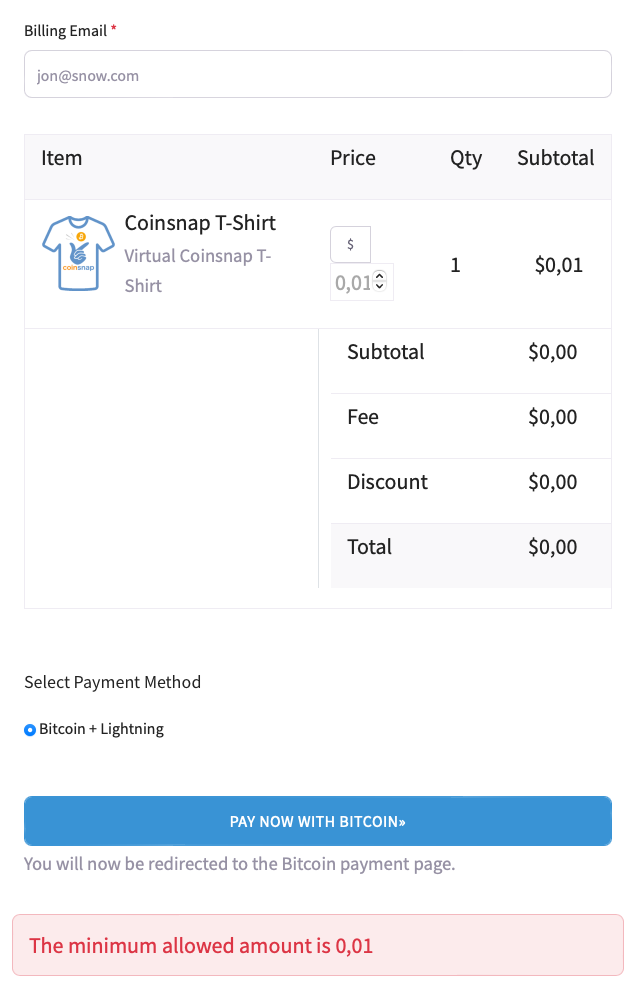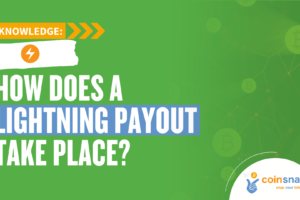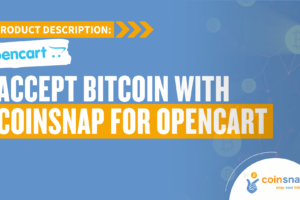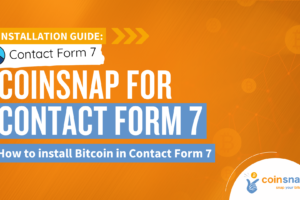Coinsnap for GetPaid Plugin
Accept Bitcoin with GetPaid

Add Bitcoin payment to your Get Paid payment and invoice plugin – no matter which plugins and business models you use Get Paid with!
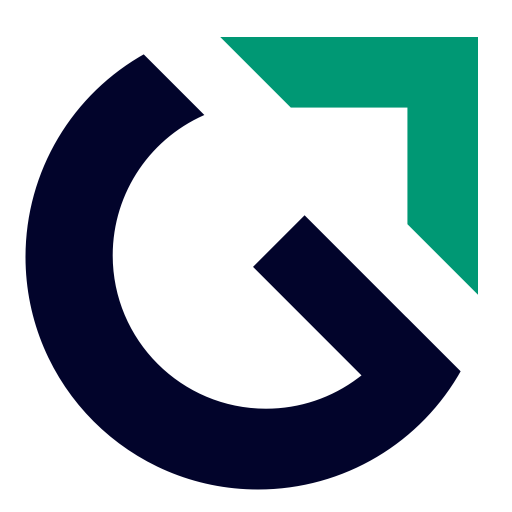
The add-on to accept Bitcoin with GetPaid
Open up new sources of income with Coinnsap for GetPaid
With this super easy to install Coinsnap plugin, you can now enable one-time purchases, recurring payments (subscriptions), free trials, “name your price” options and donation features in a plethora of WordPress plugins such as GeoDirectory, Gravity Forms, Ninja Forms or AffiliateWP with Bitcoin payment.
- Bitcoin payment for:
One-time purchases, recurring payments (subscriptions), free trials, “name your price” options and donation functions - Buy Now Buttons & Inline Checkout Forms:
Easy to create and ideal for landing pages or inline product pages - Invoice & quote management:
Send quotes and automatically convert them into invoices upon acceptance - Donations:
Collect Bitcoin donations with Bitcoin donation buttons - etc.
Why Coinsnap for GetPaid?
The easiest, fastest and most flexible solution to accept Bitcoin payments with Get Paid
With the Coinsnap for GetPaid plugin, you can easily accept Bitcoin payments via GetPaid and all plugins for which you use GetPaid.
- Simple installation directly in your WordPress: select, install and activate the plugin.
- Super simple activation: You only need an email address and a Bitcoin Lightning wallet address to activate your Coinsnap account
- Flexibility in payment methods: Use only Coinsnap Bitcoin or offer it in addition to your other payment methods.
- You don’t have to set up your offers separately: Coinsnap for Get Paid is fully integrated into your GetPaid plugin. Once you’ve installed and connected it, Bitcoin will automatically appear as a payment option in the checkout!
- Immediate crediting: Every payment is credited directly to your wallet or bank account.

- Works with Coinsnap or your BTCPay server: Use the Coinsnap gateway or your own BTCPay server – both are easy with this plugin. With the integrated Coinsnap BTCPay Server Wizzard you can connect Get Paid and your BTCPay server in just 3 minutes and WITHOUT any programming knowledge. And if you use your own BTCPay server, you don’t even need a Coinsnap account.
What are you waiting for?
Accept Bitcoin payments now with
GetPaid

Read the installation guide
Download the plugin from WordPress
Questions? Make an appointment!
Questions & Help
Important questions and answers

The Coinsnap for GetPaid plugin is an add-on for the popular WordPress plugin GetPaid, which allows you to make sales without a store system and from many popular WordPress plugins, with more than 20 payment methods to choose from. What was missing until Coinsnap was Bitcoin payment: With the Coinsnap for GetPaid add-on, you can now also easily accept Bitcoin payments with GetPaid. Bitcoin sales are credited directly to your Bitcoin Lightning Wallet.
All you need to do is install the add-on and connect it to the GetPaid plugin you already have installed and either your Coinsnap account or your BTCPay server and activate the Bitcoin payment method in GetPaid. And you’re ready to offer Bitcoin payments in your Get Paid checkout!
The plugin works with Coinsnap or your own BTCPay server. Payments are sent directly to your Bitcoin Lightning address – without intermediaries.
No, the plugin is absolutely beginner-friendly! Install it via WordPress, link it to Coinsnap or BTCPay Server and activate the payment method in GetPaid. It’s child’s play and can be done in just a few minutes.
The add-on works everywhere – once you’ve set it up and activated it, you can use Bitcoin payments for all your GetPaid deals.
The Coinsnap add-on does not change your GetPaid settings. This means that all data that GetPaid collects during the sales process is also available for Bitcoin payments.
Chargebacks of customer payments are not possible with Bitcoin payments. This means that every Bitcoin payment is secure and guaranteed for you as a merchant.
Yes, all donations are processed directly via Coinsnap or your BTCPay server. Your data and that of your users remains protected.
Yes, we are constantly working on improvements and new features for the Coinsnap GetPaid plugin. When there is a new version, you will be automatically notified in WordPress under “Plugins” and can update the plugin with one click. So you always have the latest version of the plugin installed!
Our team is always there for you. If you need help installing the plugin, please take a look at the installation instructions.
If you have any further questions, please use our support area. After you have registered with Coinsnap, you will find the support area in your dashboard – here you can ask us your questions at any time!
See for yourself
Try GetPaid Bitcoin payment live now

GetPaid not only allows you to sell individual products via a payment button or accept donations, but can also be seamlessly integrated as an add-on into other applications such as Gravity Forms, AffiliateWP, Contact Form 7, Ninja Forms or GeoDirectory.
Here you can test live how easy GetPaid Bitcoin payment is: