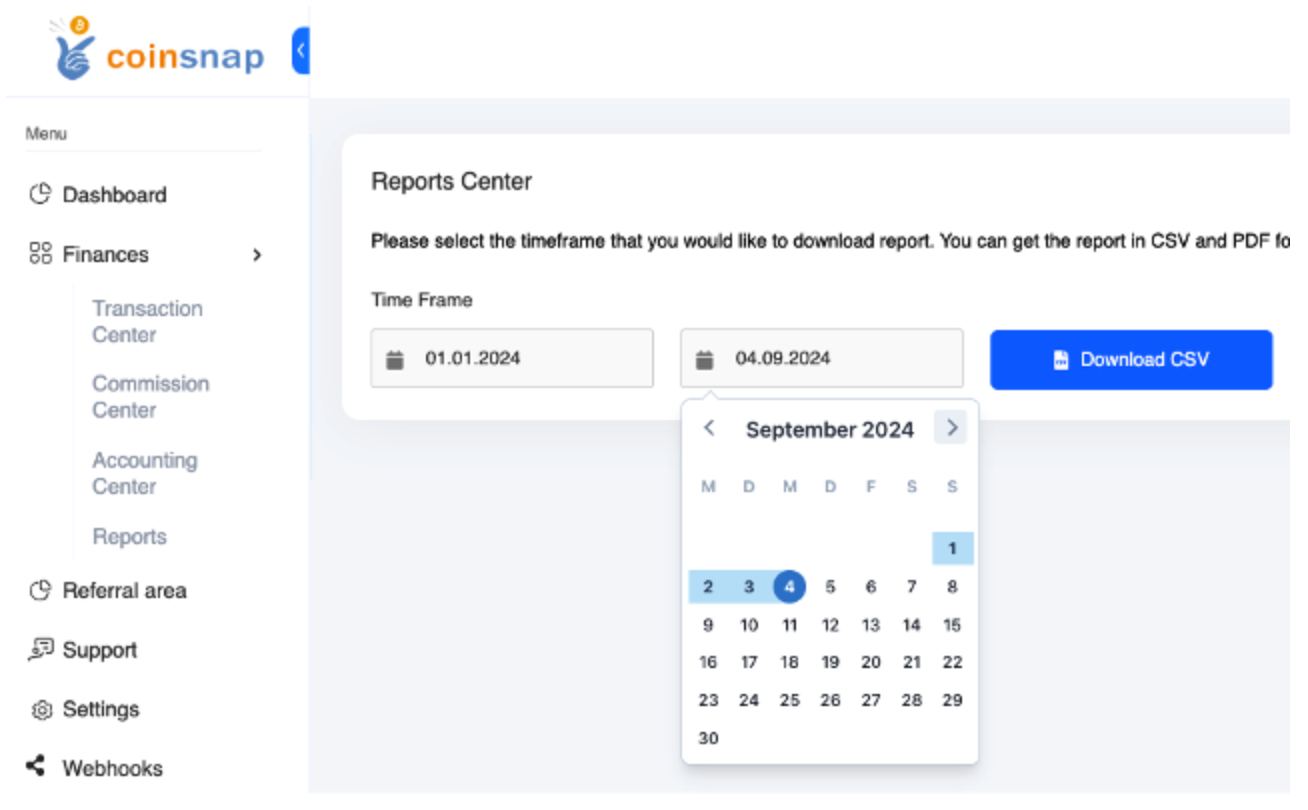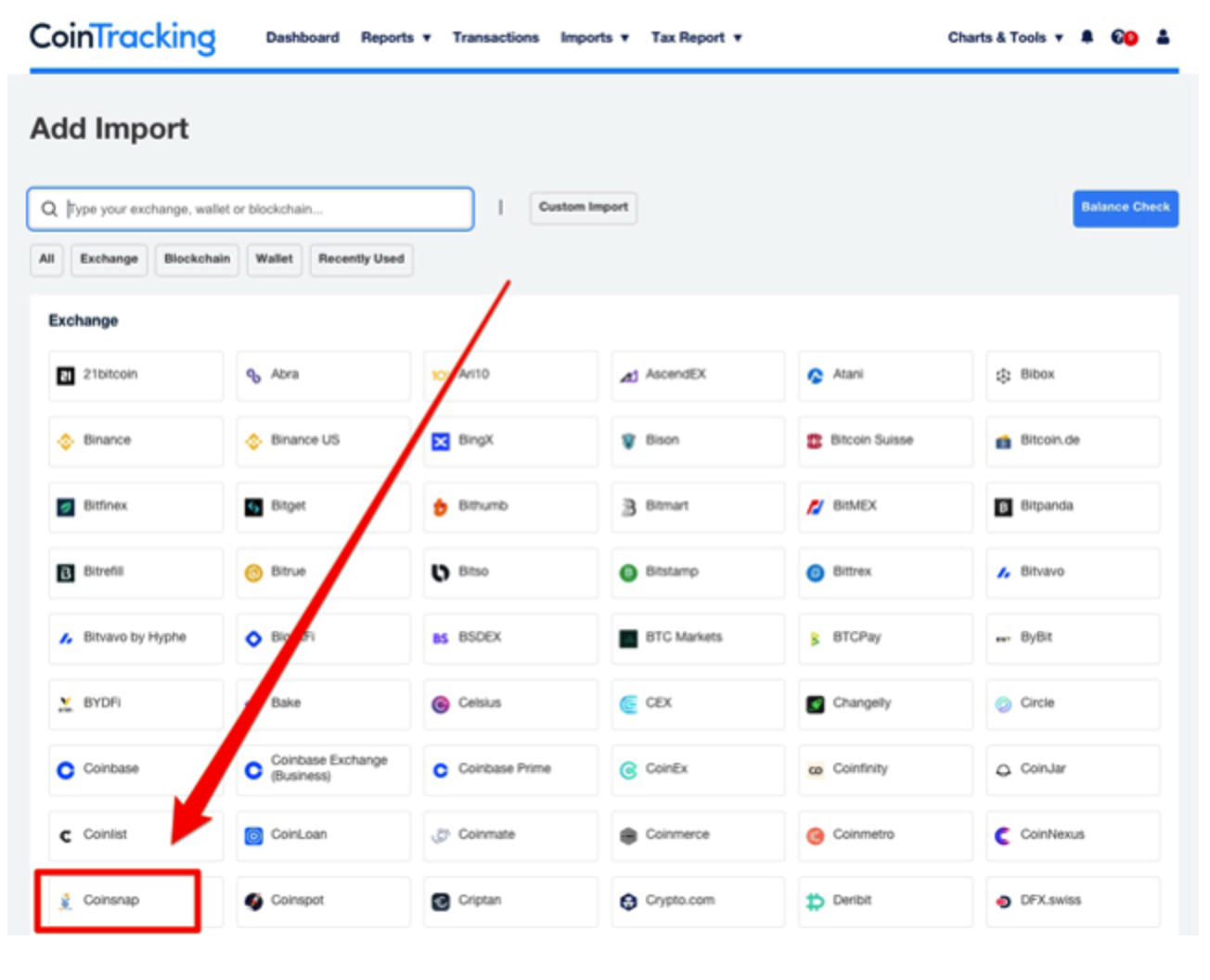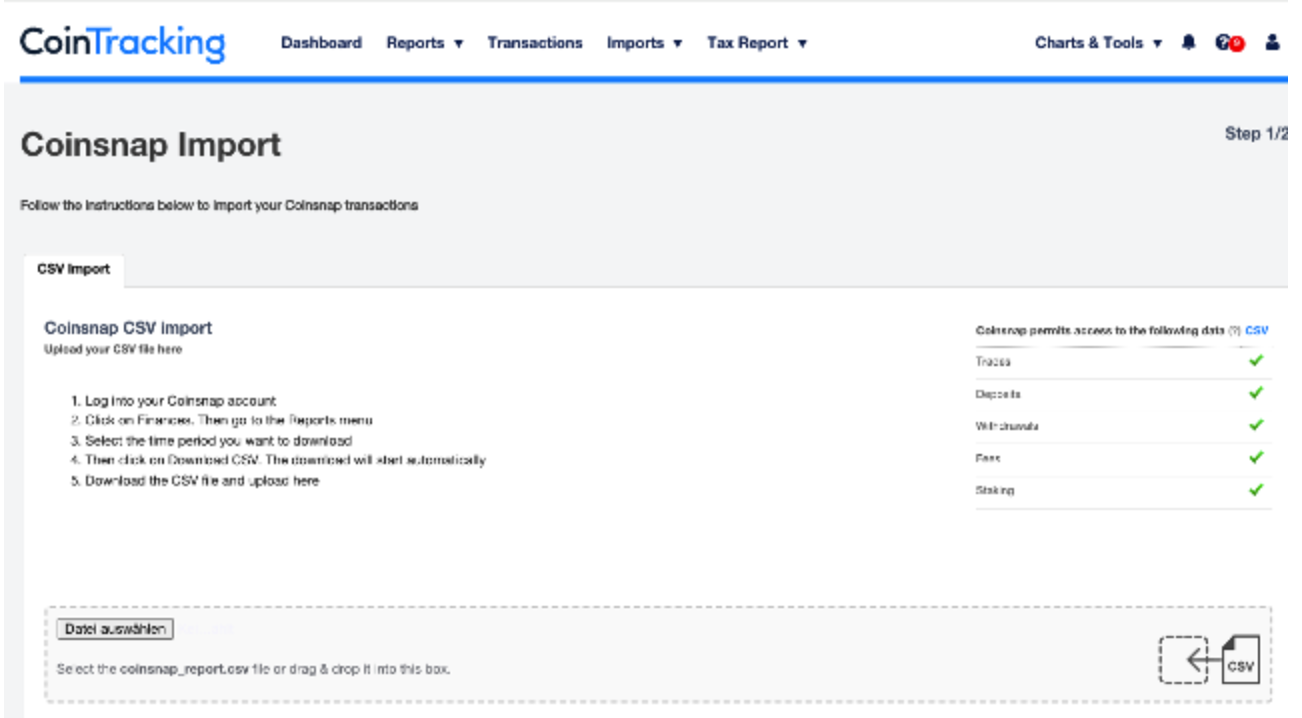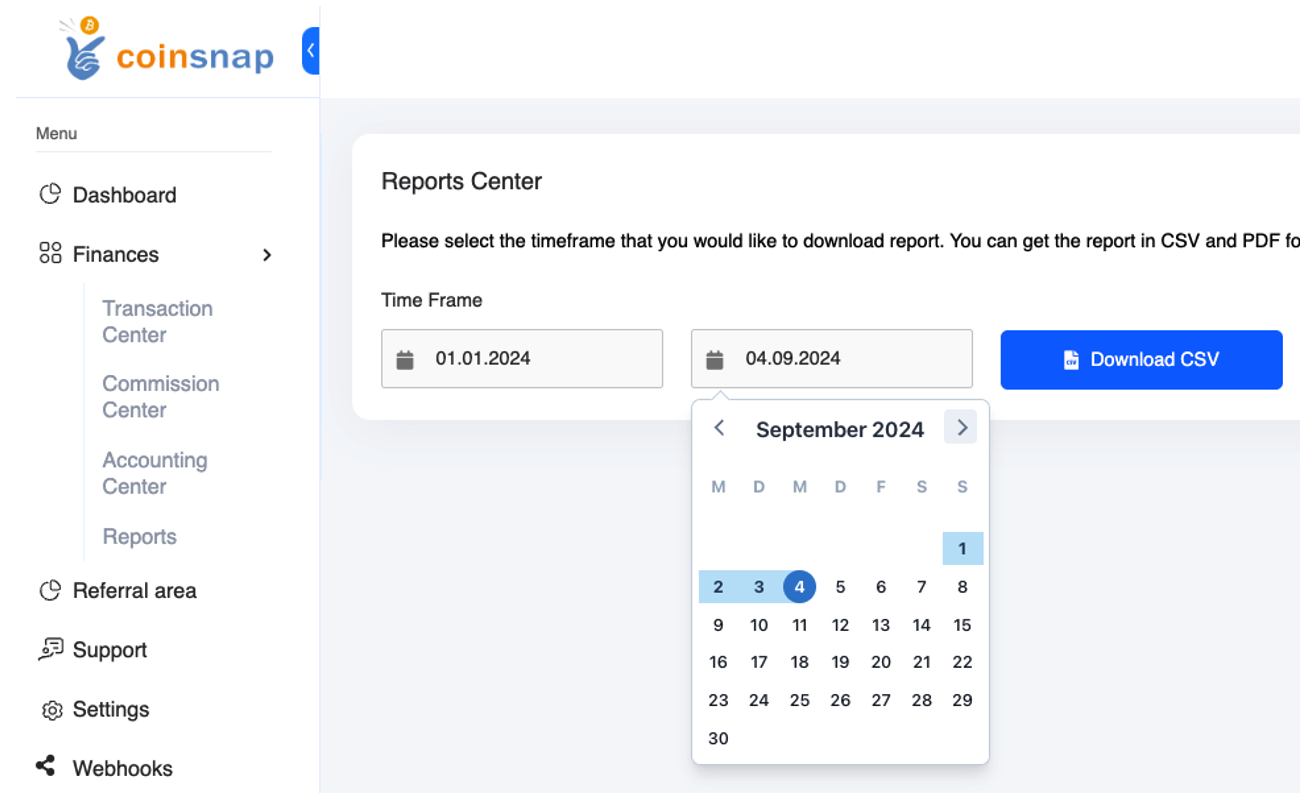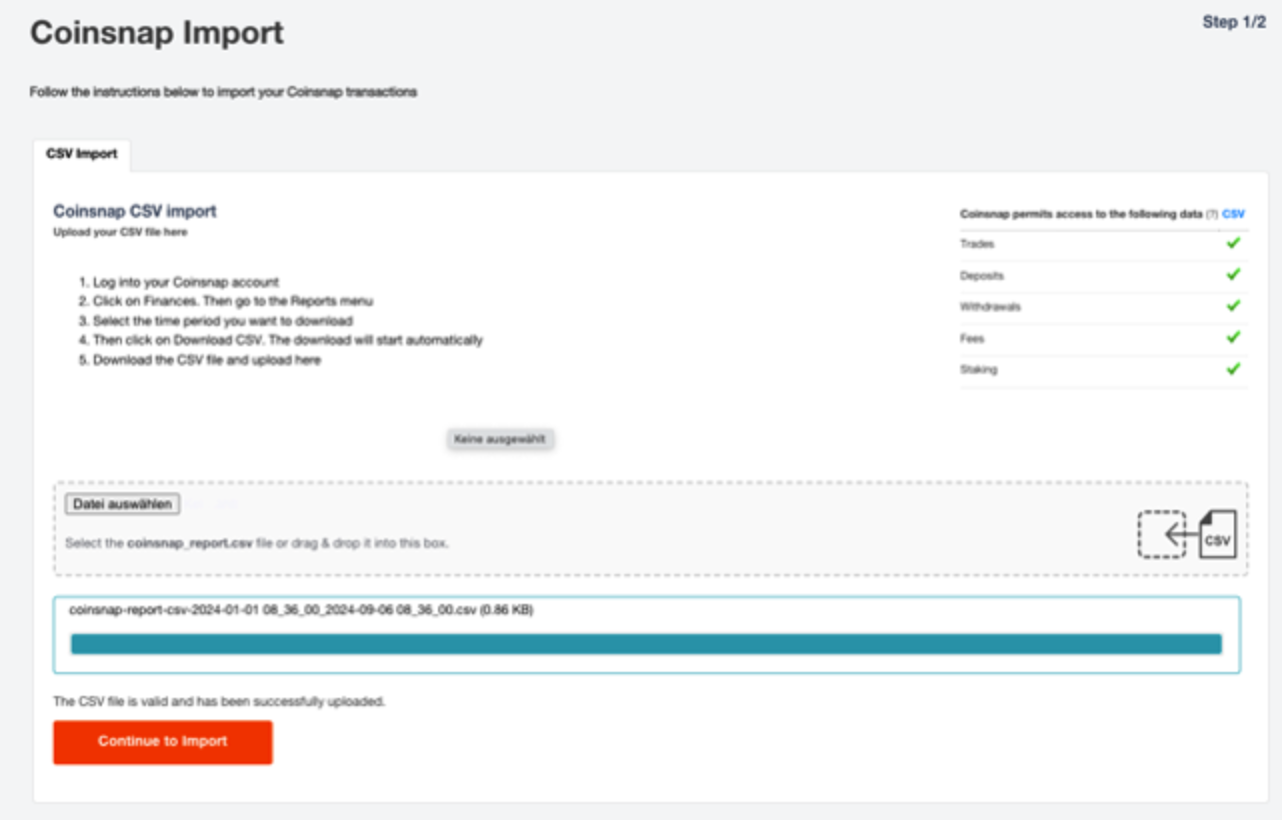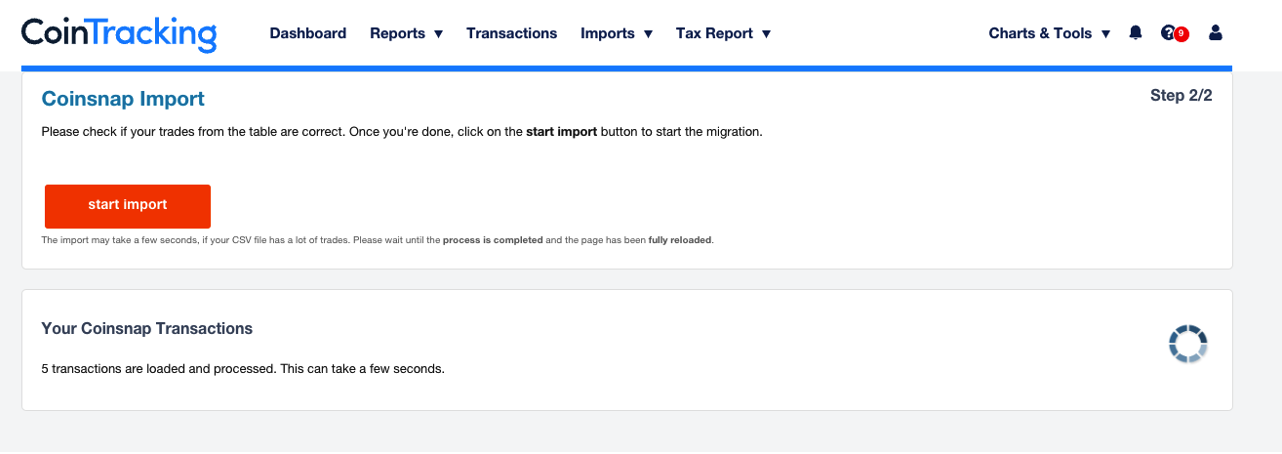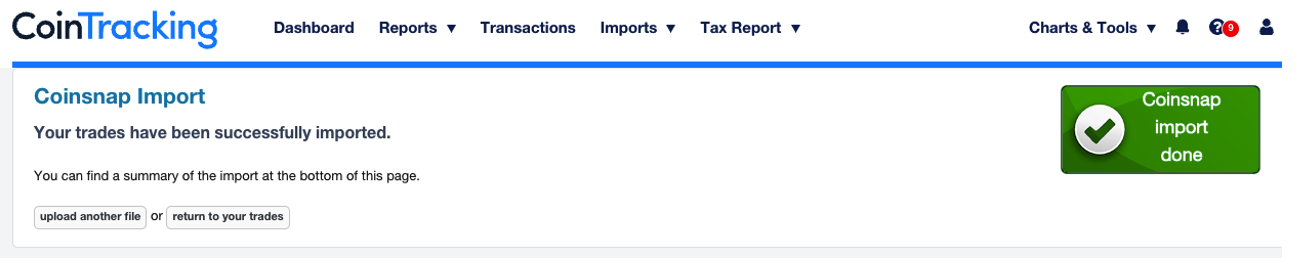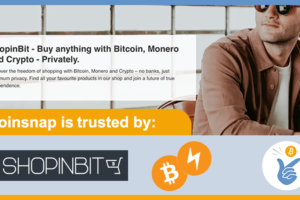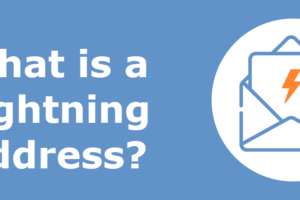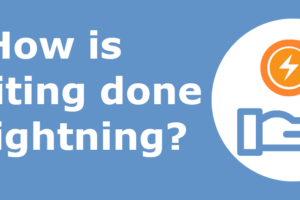CoinTracking integrates Coinsnap

Record your Bitcoin Lightning payments and make them available for accounting purposes
Cointracking, the leading crypto transaction tracking and tax calculator solution, has integrated Coinsnap. CoinTracking is a tool for managing cryptocurrency portfolios and creating tax reports. With CoinTracking, all trading activities with cryptocurrencies can be recorded and thus all tax documentation obligations and the preparation of tax reports can be fulfilled. Traders who receive Bitcoin payments via Coinsnap can import their transactions into CoinTracking and receive a report on their Bitcoin turnover and a corresponding tax report. Merchants who wish to keep the Bitcoin receive an exact statement of the value of the Bitcoin at the time it was added to their wallet. To export the transactions in the Coinsnap backend as a CSV file, go to the Finances section. There you switch to the Reports section. In the Reports Center, select the period for which the transactions are to be exported.
CoinTracking Konto
To do this, go to the Cointracking website at https://cointracking.info/. If you do not yet have an account, you can create one there free of charge. You can try out CoinTracking and use up to 200 transactions free of charge. If you have more transactions in your online store, you can upgrade to a paid version. With the discount code Coinsnap you get a 10% discount. You will also receive this discount when you decide on a CoinTracking Corporate Account for the first time. Just mention that you are from Coinsnap and have a discount code.
CoinTracking Import
After you have logged in to CoinTracking, you will find the Transactions section and the Add Import option.
You will also find Coinsnap in the alphabetical list of the numerous crypto exchanges:
After selecting Coinsnap, the Coinsnap transaction file can be uploaded in CSV format.
Coinsnap transaction file
You can obtain the Coinsnap transaction file in the Coinsnap backend. To do this, go to Finance in the menu and then to the Reports submenu item. There you select the period you want to export as a CSV file and click on Download CSV.
A CSV file with all transactions is created in the background and automatically downloaded to the computer via the browser. The file is located in the download folder and begins with coinsnap-report-csv, followed by the selected time period. We switch back to the CoinTracking import for Coinsnap files at: https://cointracking.info/import/coinsnap/ Here we select the Coinsnap transaction file and click on Continue to Import.
The import must then be started by clicking on Start import.
When the import is complete, this is indicated by the green Coinsnap Import Done icon.