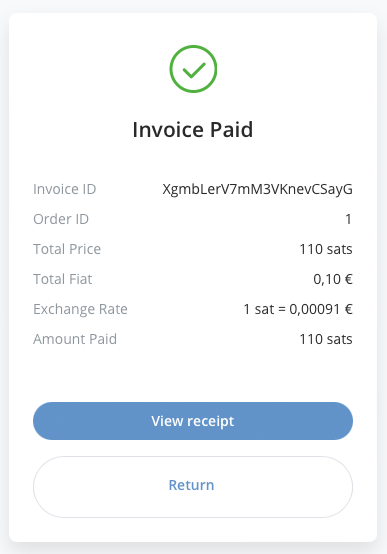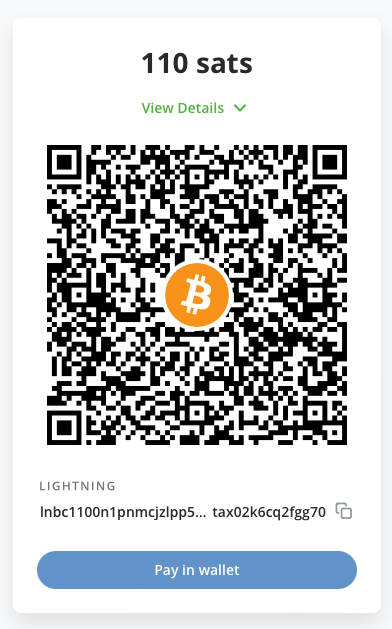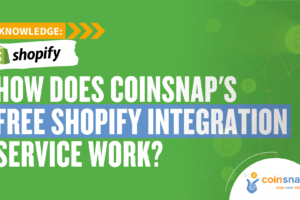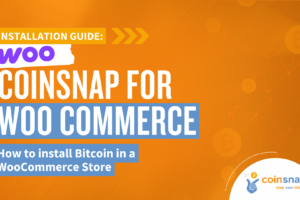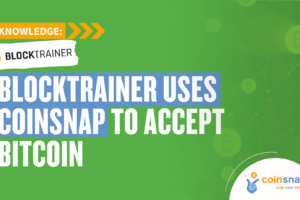Coinsnap for WPForms Installation Guide
If you use WPForms, integrating Bitcoin-Lightning payments is easy with the Coinsnap for WPForms plugin.
Simply install the plugin, link it to your Coinsnap account and your customers can pay with Bitcoin and Lightning.
All incoming Bitcoin transactions are immediately forwarded to your Lightning Wallet and credited.
- Coinsnap for WPForms-Demo Store: https://wpforms.coinsnap.org/
- Blog Article: https://coinsnap.io/coinsnap-for-wpforms/
- WordPress: https://wordpress.org/plugins/coinsnap-for-wpforms/
- GitHub: https://github.com/Coinsnap/Coinsnap-for-wpforms/
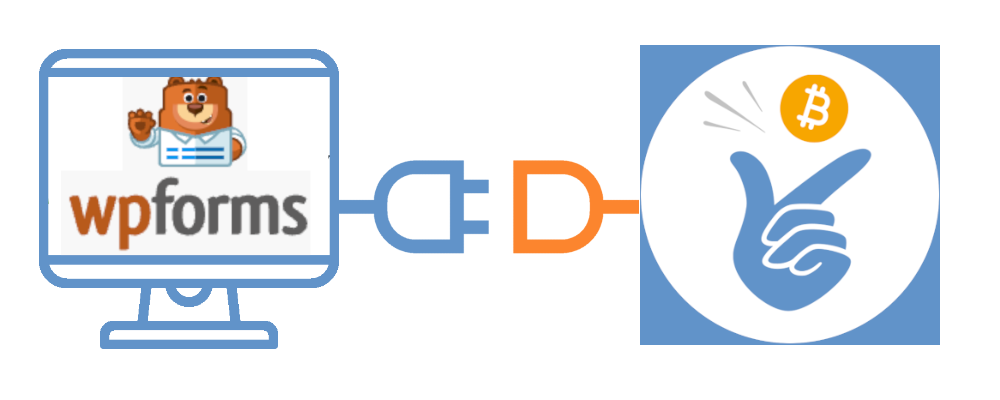

You can easily find the Coinsnap for WPForms plugin under Plugins / Add Plugin [1] if you enter “Coinsnap for WPForms” in the search field [2]. Then simply click on Install now in the Coinsnap for WPForms plugin [3] and WordPress will install it for you. You then need to activate the plugin by clicking on Activate.
In the next step you will have to connect the plugin to your Coinsnap account and your Bitcoin-Lightning wallet and you’ll be set to start selling, receiving donations, charging for downloads right from within your forms! We will show you how to do this a bit further below.
Register your Coinsnap account or test the plugin in our demo-store now:
Install the Coinsnap for WPForms plugin
from the WordPress directory
With the Coinsnap for WPForms payment plugin, Coinsnap offers the option of integrating Bitcoin payments quickly and easily into any forms on your WordPress website.
You can download the plugin directly from the WordPress Marketplace or install it directly from within your WordPress installation.
If you have already installed WPForms, log in to your WordPress account.
(1) Call up the WordPress backend and go to Plugins > Add New.


(2) Enter “Coinsnap for WPForms” in the search bar and click on “Install”.
Then activate the plugin (3).
The Coinsnap for WPForms plugin is now successfully installed. Now you need to upgrade your WPForms to WPForms Pro. When that is done, you can start configuring the Coinsnap for WPForms settings in your WPForms settings.
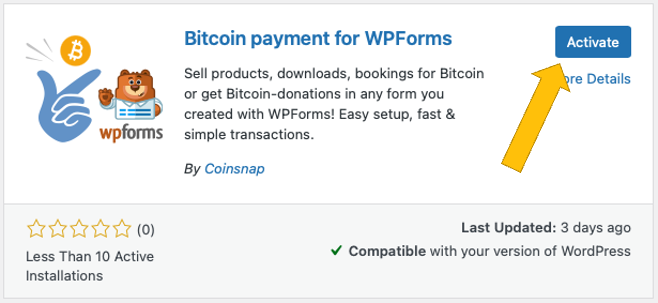
Connect Coinsnap account with WPForms plugin
WPForms Coinsnap Settings
After you have installed and activated the Coinsnap for WPForms plugin, you need to configure the Coinsnap settings.
Go to WPForms / All Forms [1] in the black sidebar on the left. Then choose a form in which you want to implement Bitcoin-Lightning payment and click on edit [2].
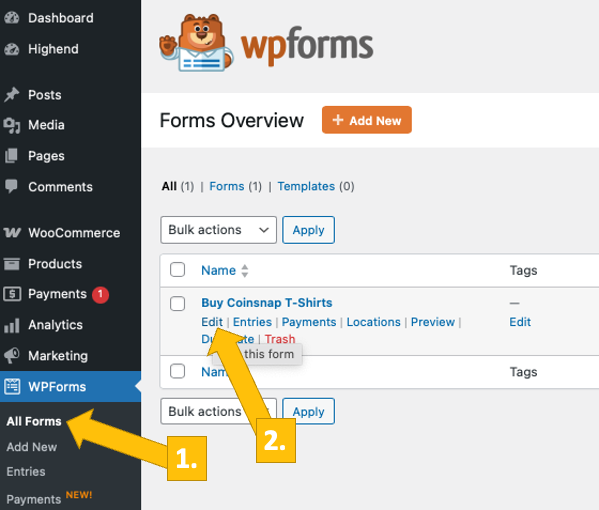
In the editing space of the chosen WPForms form, open the tab Payments [1] on the bottom left, then hit Coinsnap in the blue field [2]. Now you can configure the plugin and connect it with your Coinsnap account (see below to learn how to find your Store ID and APO key).
Now configure Coinsnap payment in your form:
Enable Bitcoin-Lightning payment by checking the box [3]
Enter your Coinsnap Store ID [4]
Enter your Coinsnap API Key [5]
Don’t forget to klick the orange “save” button on the top right above the settings!
In the next paragraph we show you how to find your Coinsnap Store ID and your Coinsnap API Key:
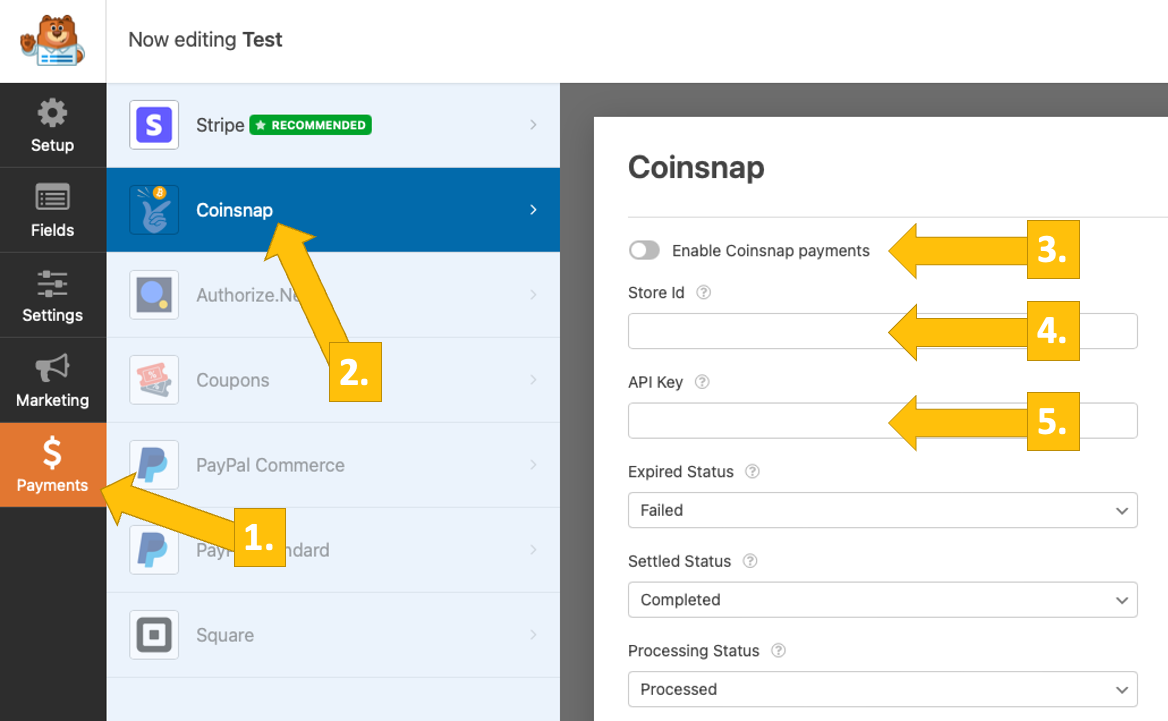
Coinsnap Store Settings
In the Coinsnap backend, go to the Settings menu item, then click on Store in the blue field. There you will find the Coinsnap Store ID [1] and the Coinsnap API Key [2]. Copy these one after the other into the corresponding fields in the Coinsnap settings (see above). Then click on the Save Changes button at the bottom of the page to apply and save the settings.
Once you have entered and saved the Coinsnap data in the WPForms Coinsnap settings, you are set to receive Bitcoin transactions from your customers’ wallet to your wallet. Now just one last step remains and you can sell for Bitcoin!

Connect your BTCPay Server with the Coinsnap for WPForms plugin
Coinsnap for WPForms BTCPay Server Settings
After you have installed and activated the Coinsnap for WPForms plugin, you need to configure the Coinsnap settings.
Go to WPForms in your left sidebar, click on All Forms [1] and choose the form for which you want to enable Bitcoin payment (edit) [2].
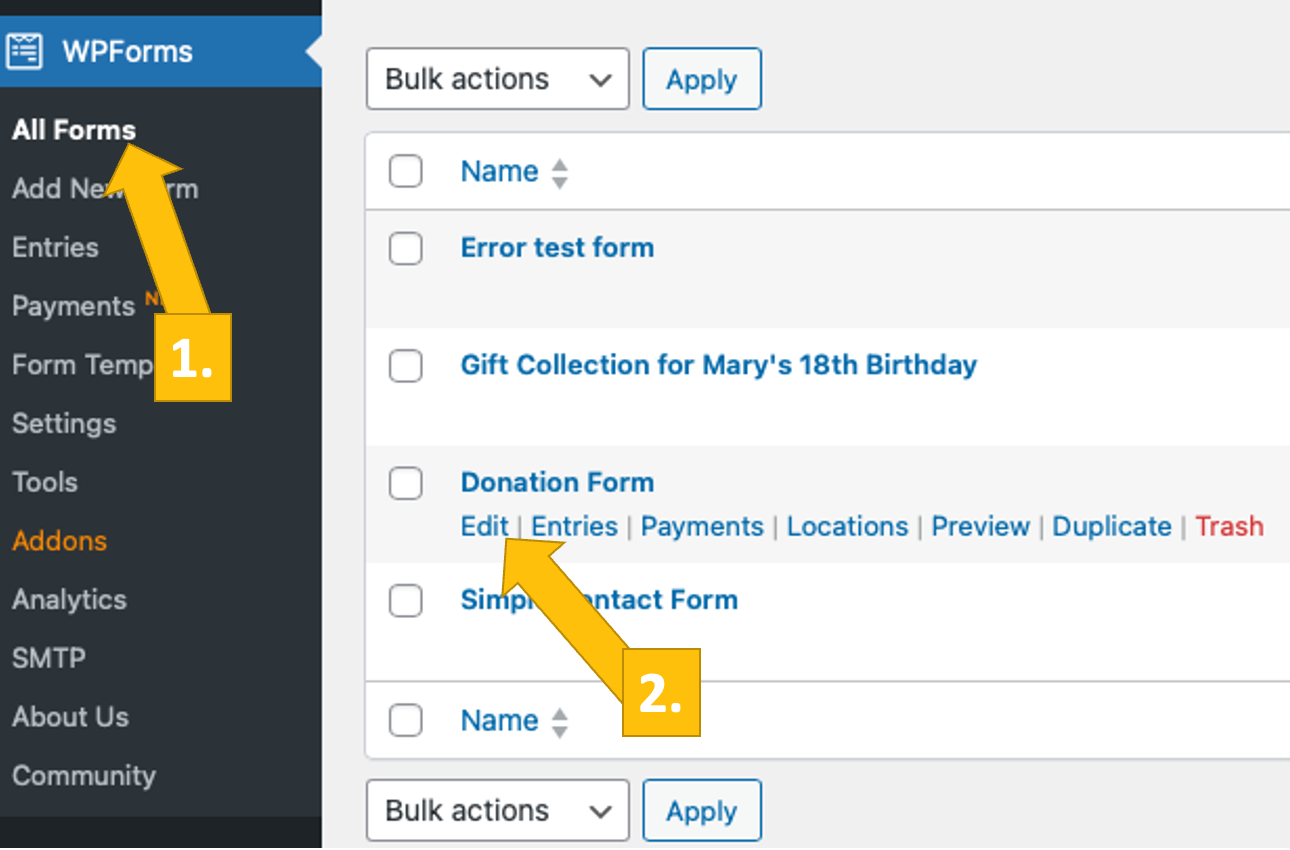
In your form, go to Payments [1], then click on Coinsnap [2], and choose the BTCPay Server [3]. Now, log into your BTCPay Server, come back to the WPForm, and click on Generate API Key [4].
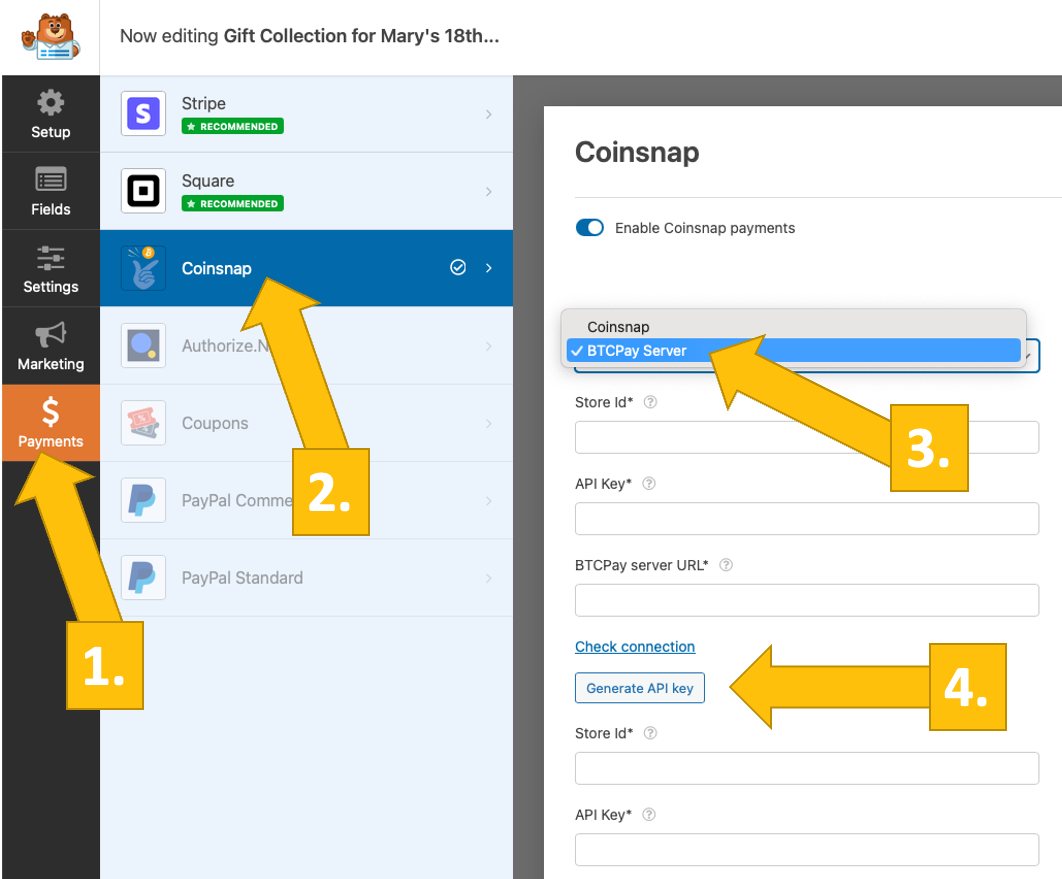
You’ll then be forwarded to your BTCPay Server.
Choose your Shop [1], then click on continue [2].

You’ll then be forwarded to this screen. Enter your shop’s name on the top [1], and then click on authorize app [2].

Your BTCPay Server is now successfully connected to your WPForms plugin, via the Coinsnap for WPForms plugin!
(You will see a success notice (in green)).

Test the payment in a WPForms form
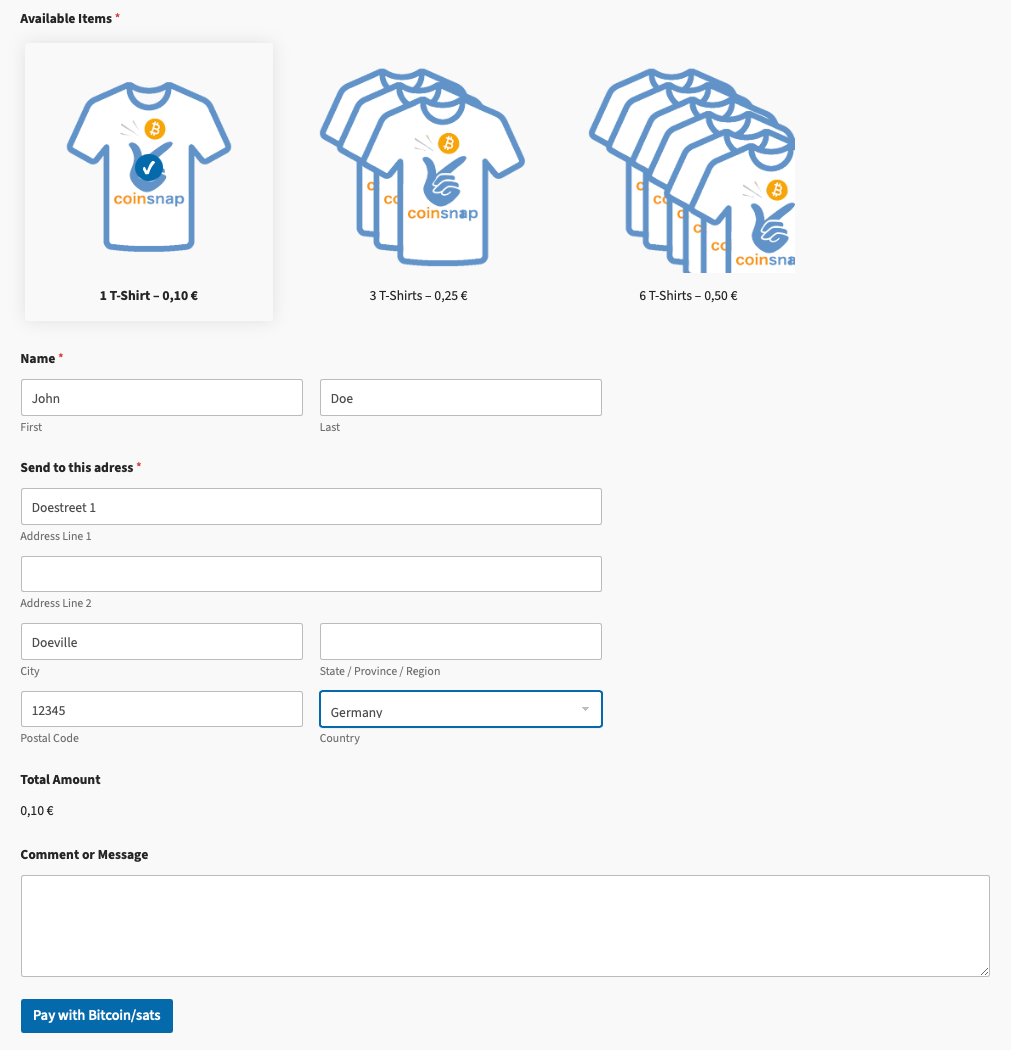
After all settings have been made, a test transaction should be carried out.
Fill out a WPForms form you have just created and click on the blue button, starting the Bitcoin payment process.
You will now be redirected to the Bitcoin payment page to complete the purchase.
The Bitcoin payment page is now displayed and offers the payer the option of paying with Bitcoin or Lightning.
Both methods are integrated in the displayed QR code.
The buyer just needs to scan the QR code with his Bitcoin-Lighting wallet and authorize the payment, and the money is transferred to your (the merchant’s) Bitcoin-Lightning wallet!
After the successful payment, the invoice can be viewed in detail: