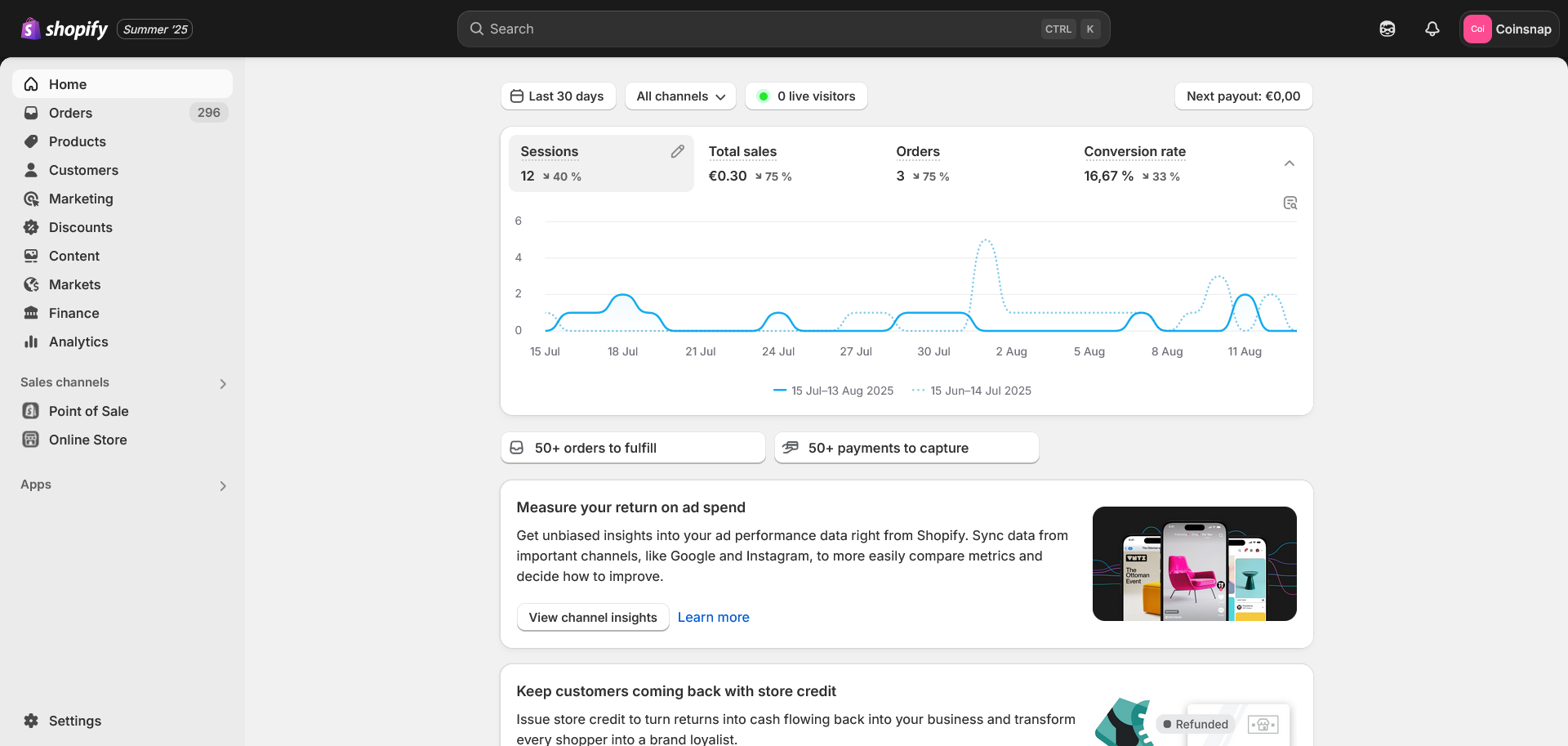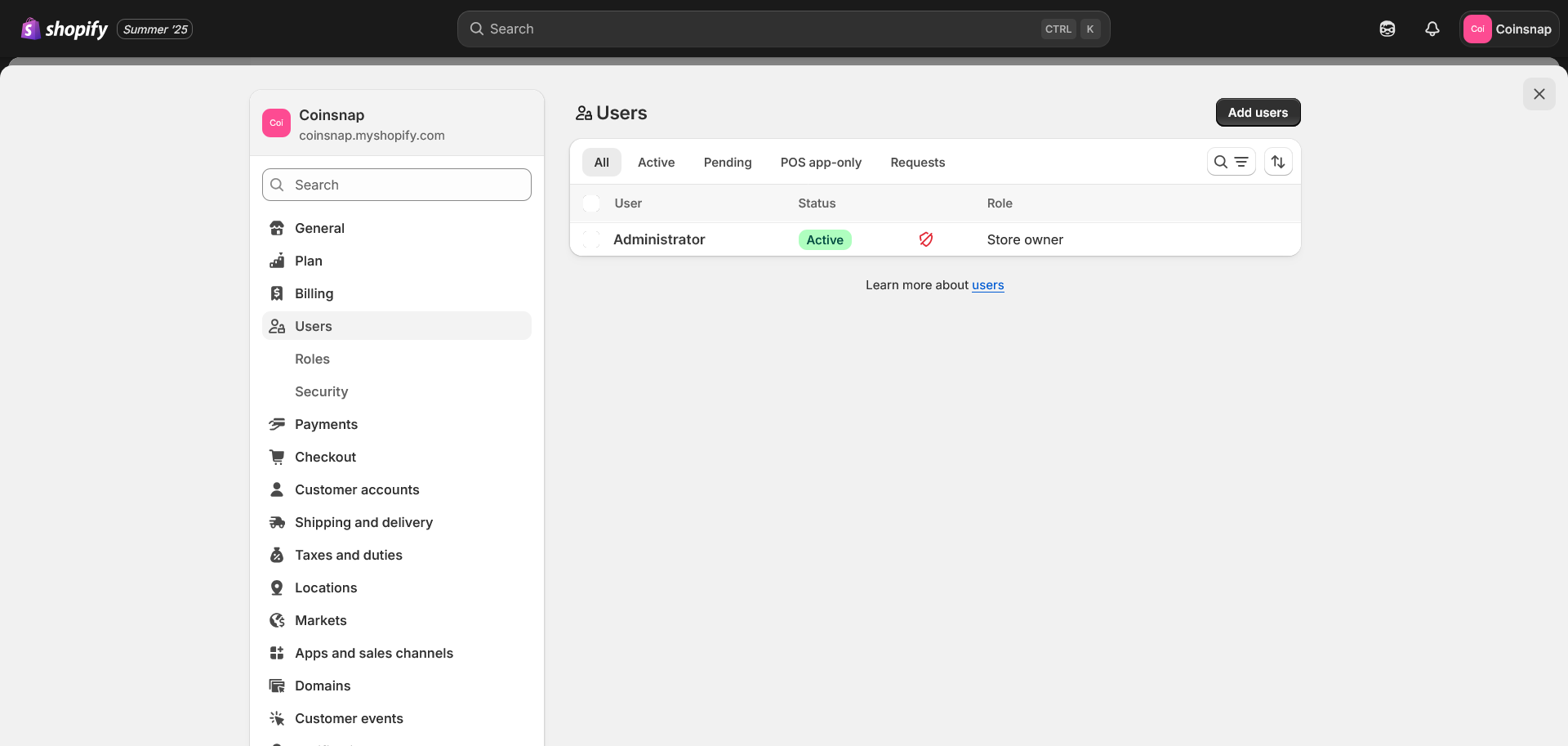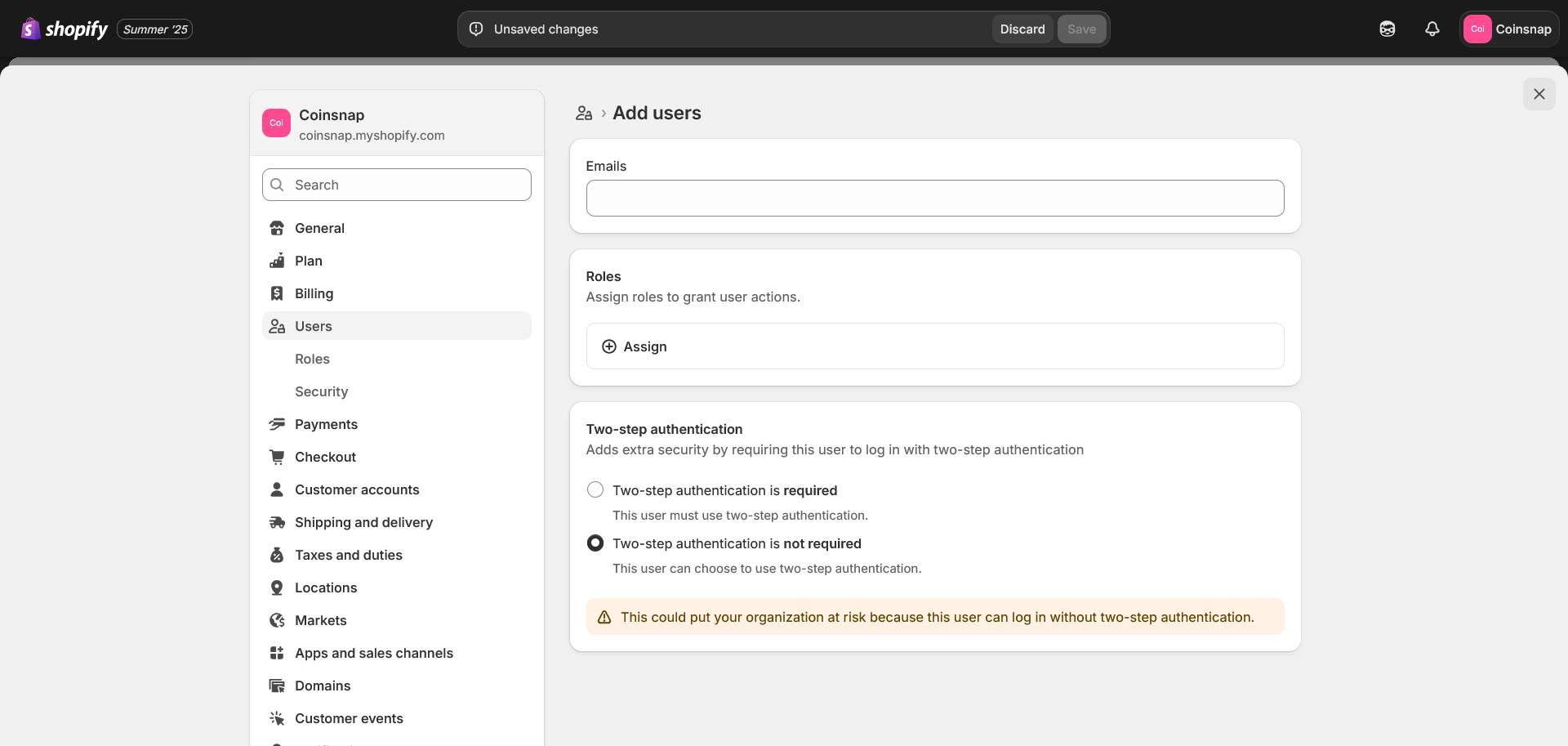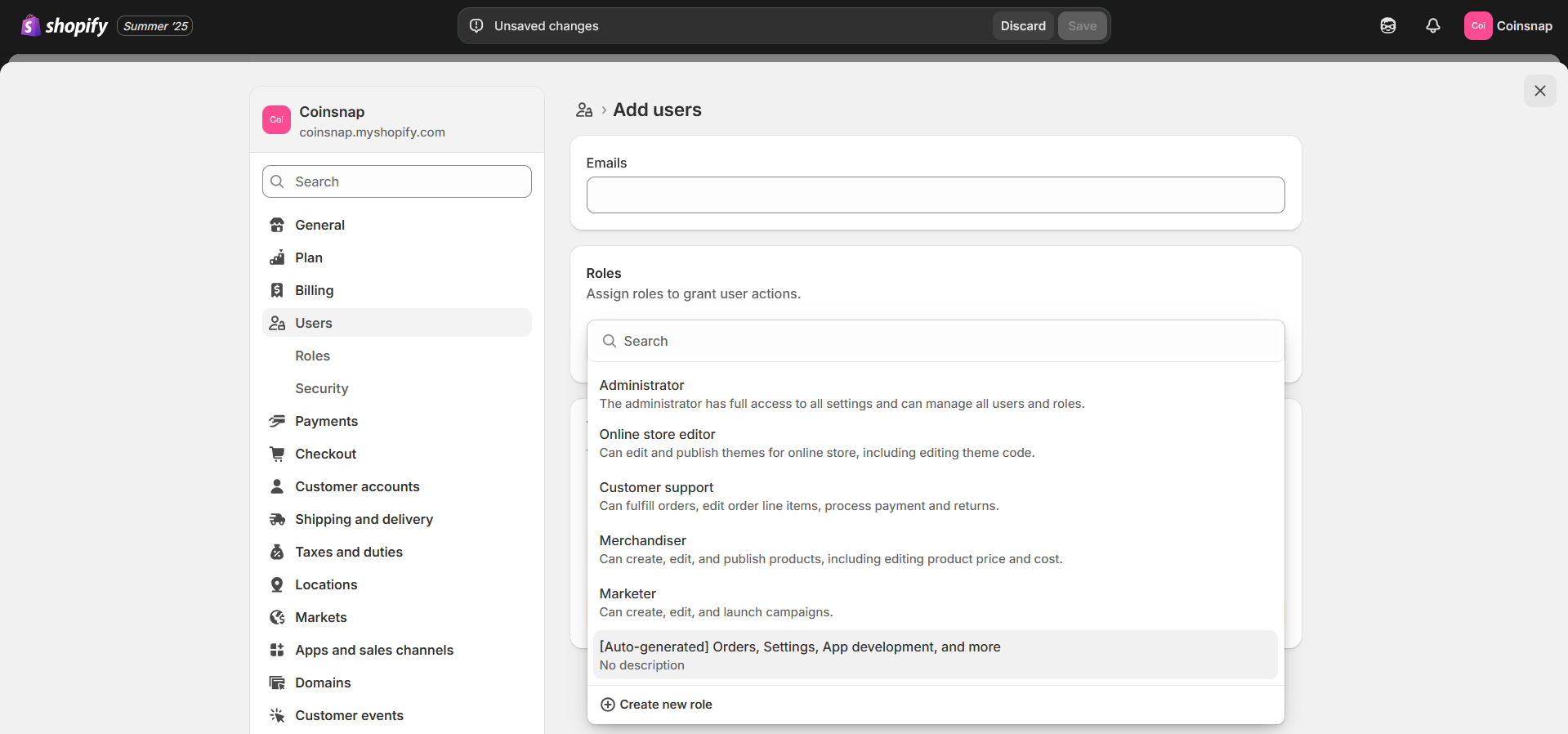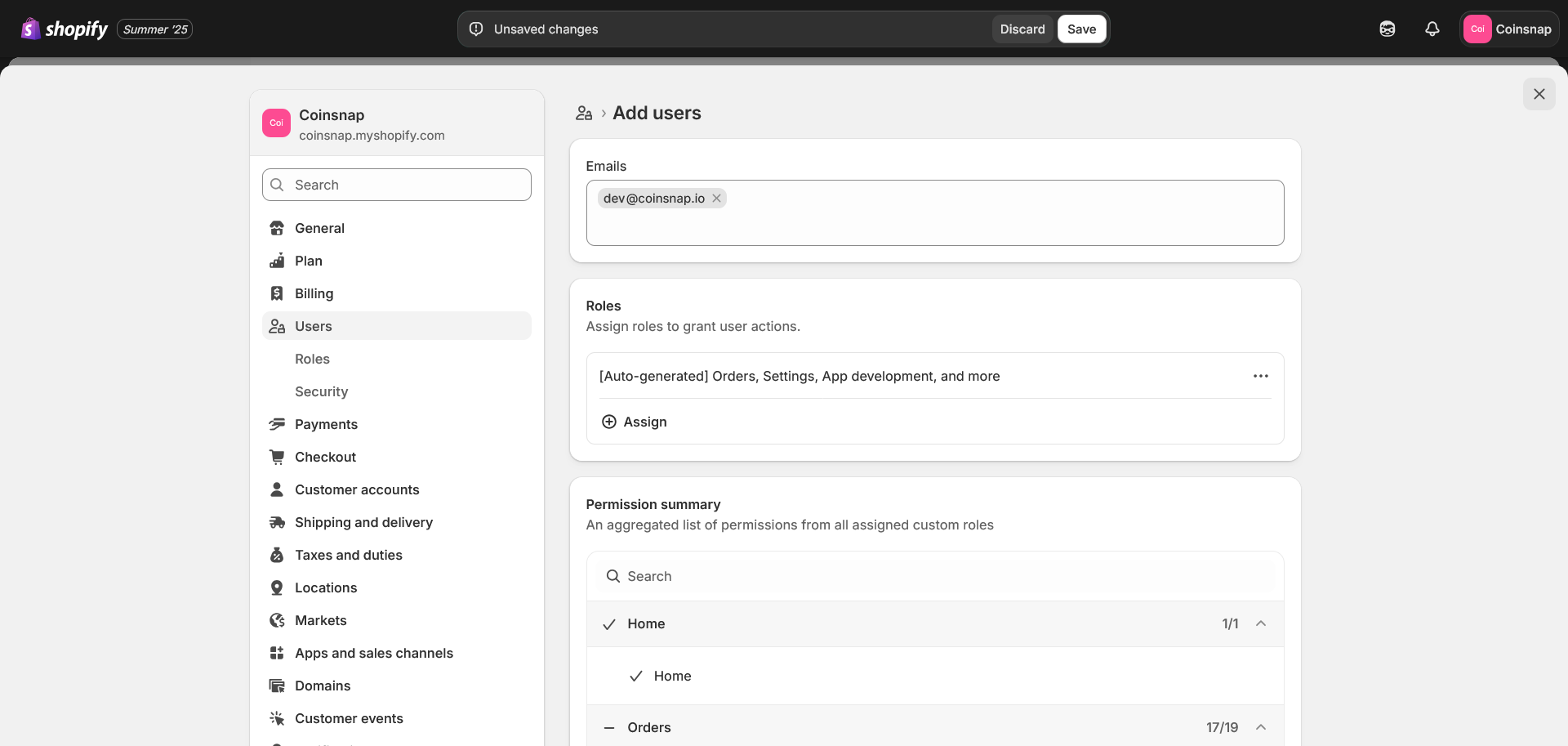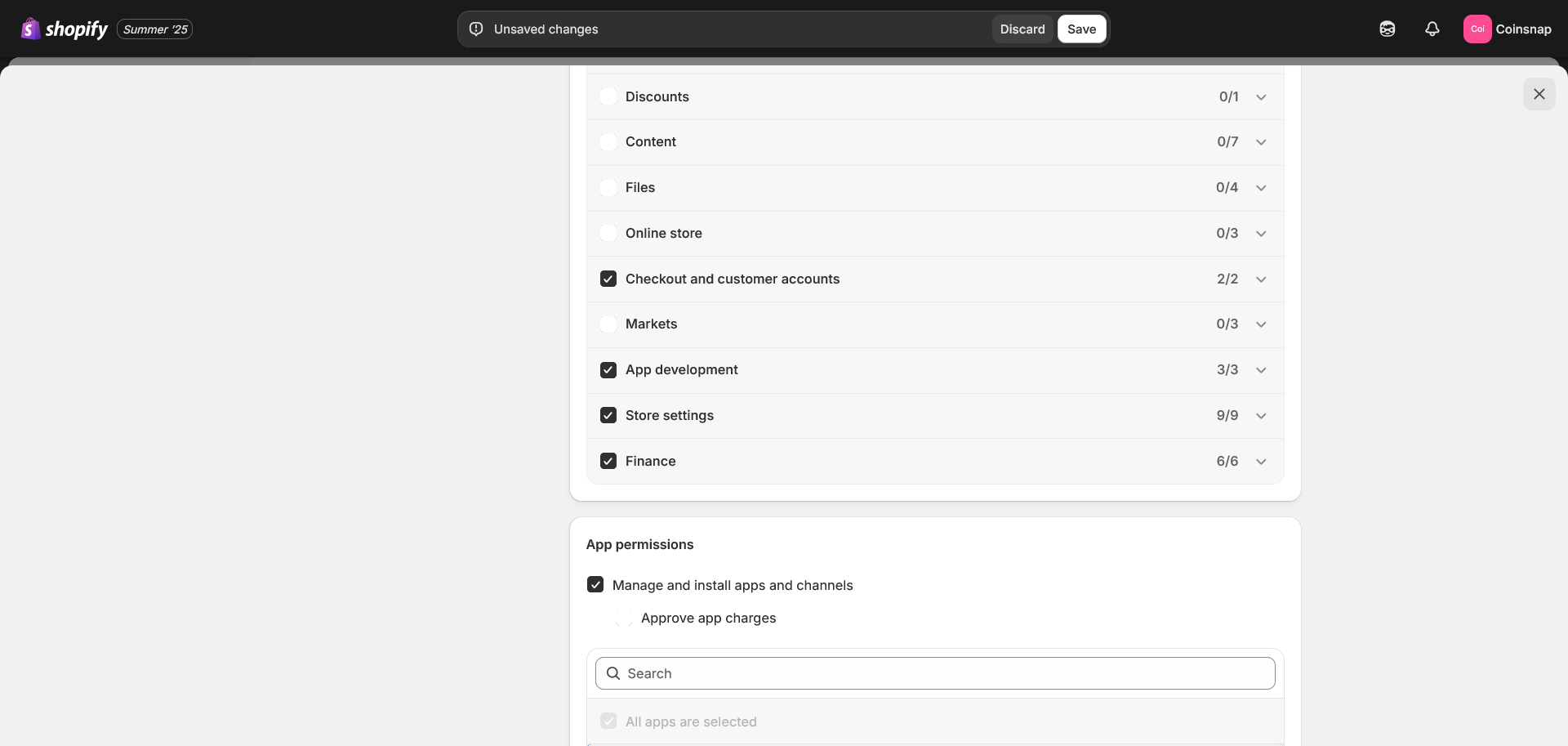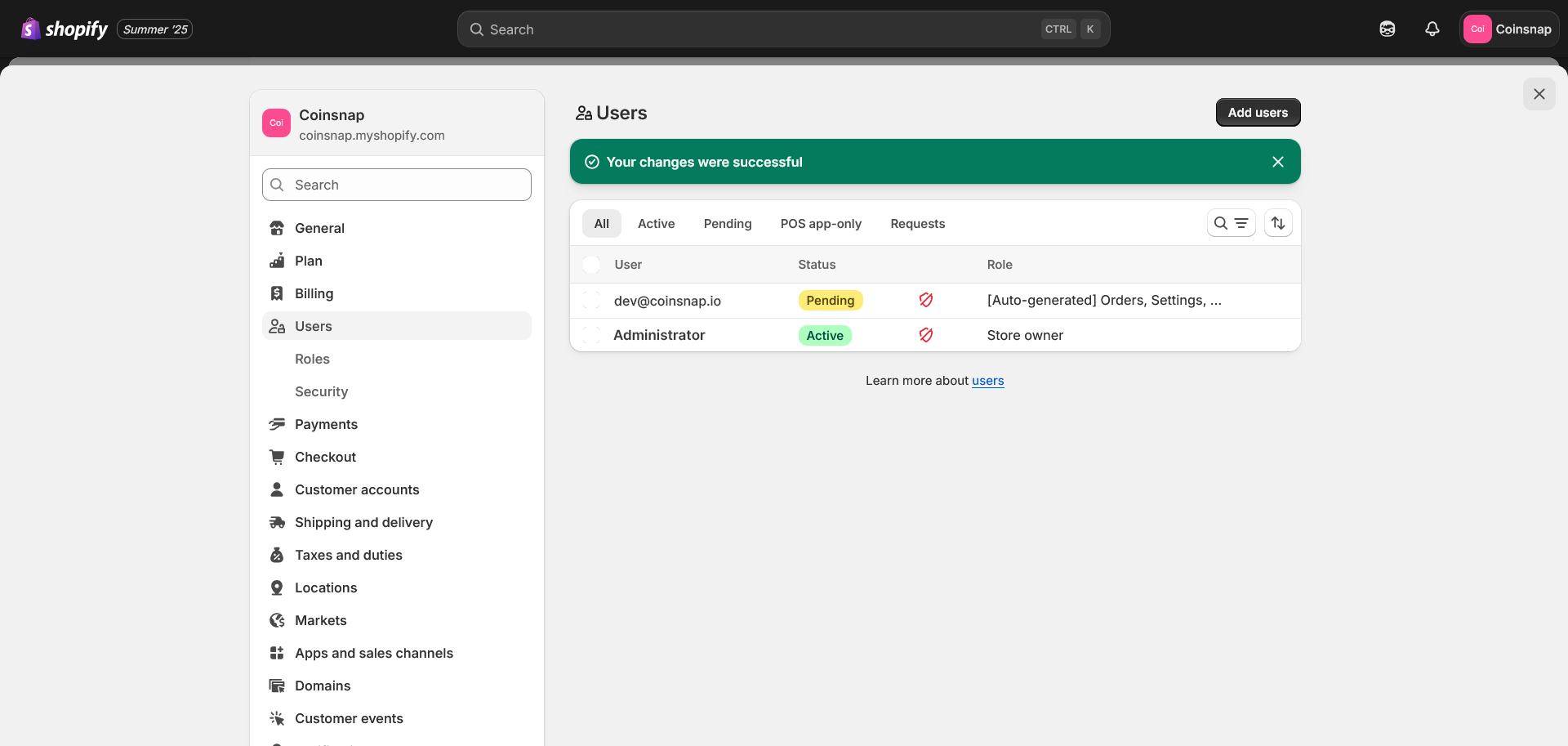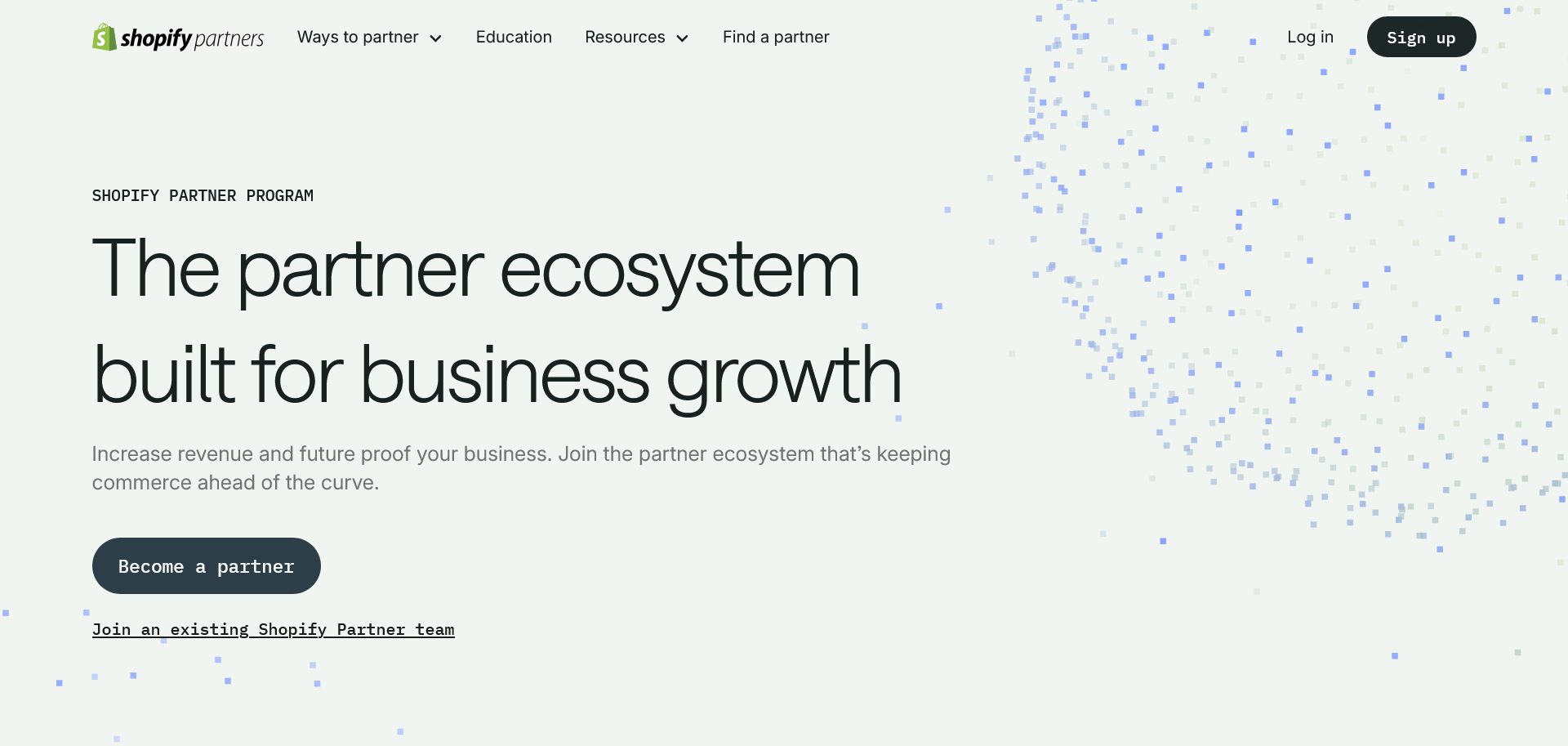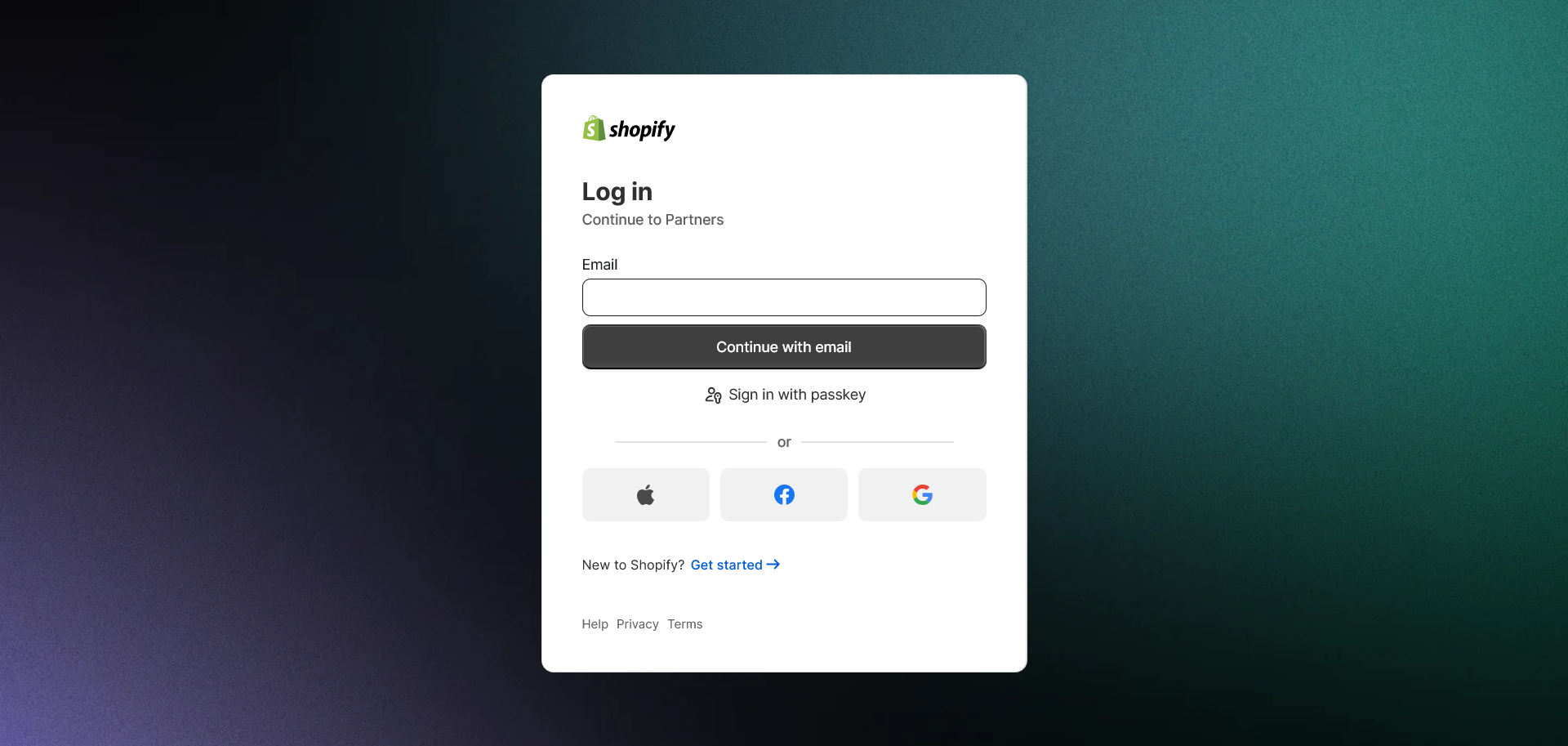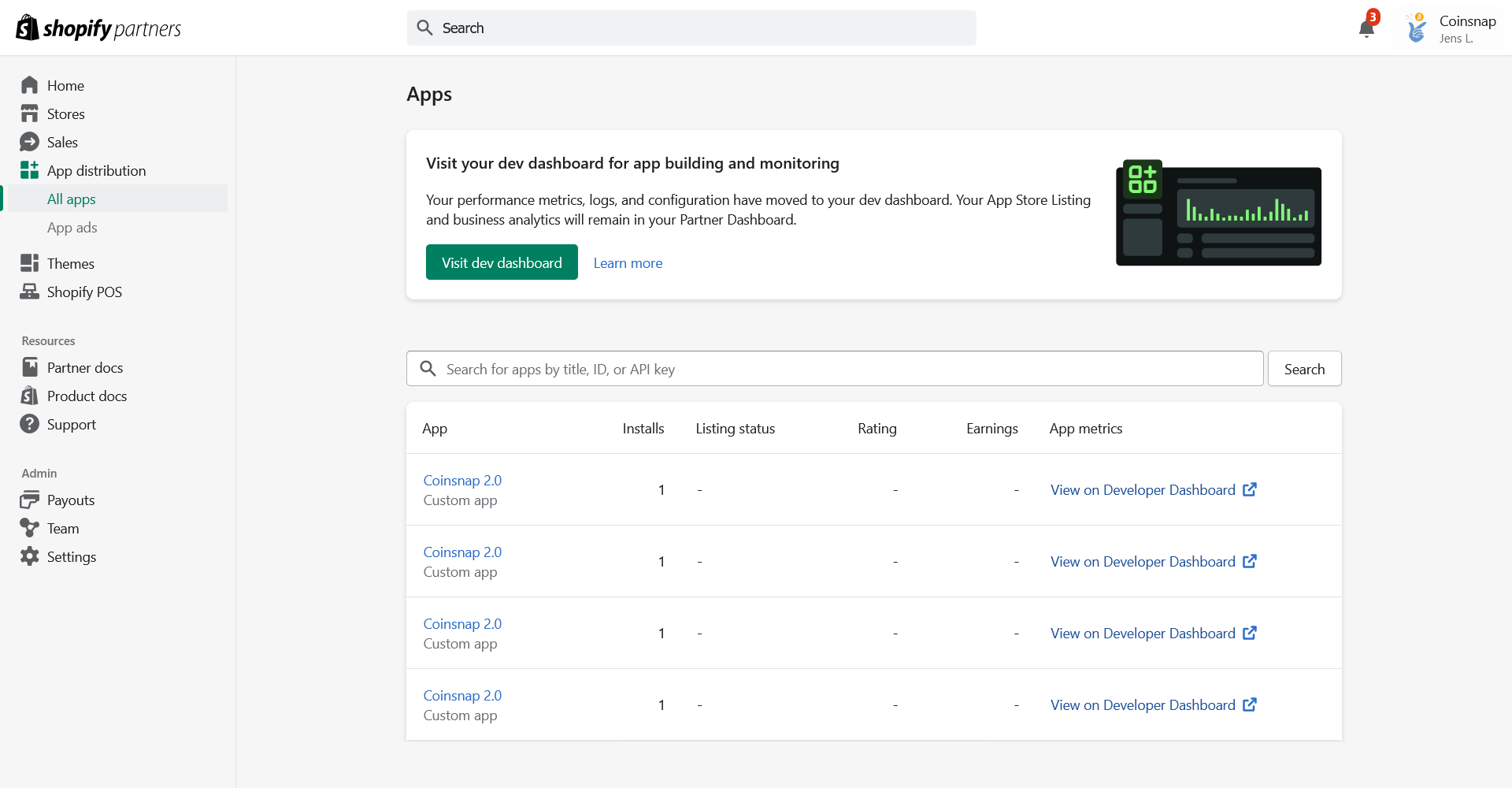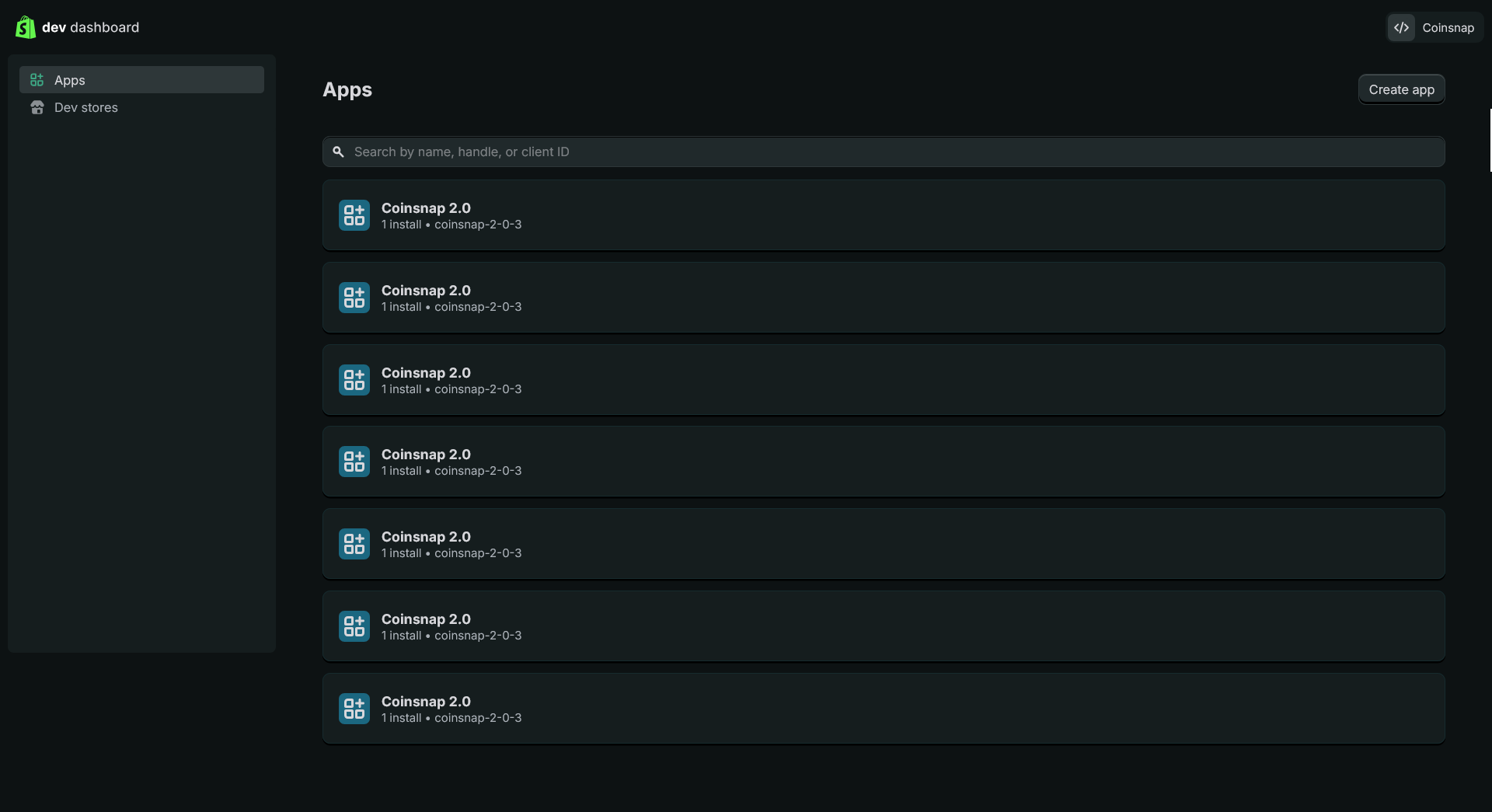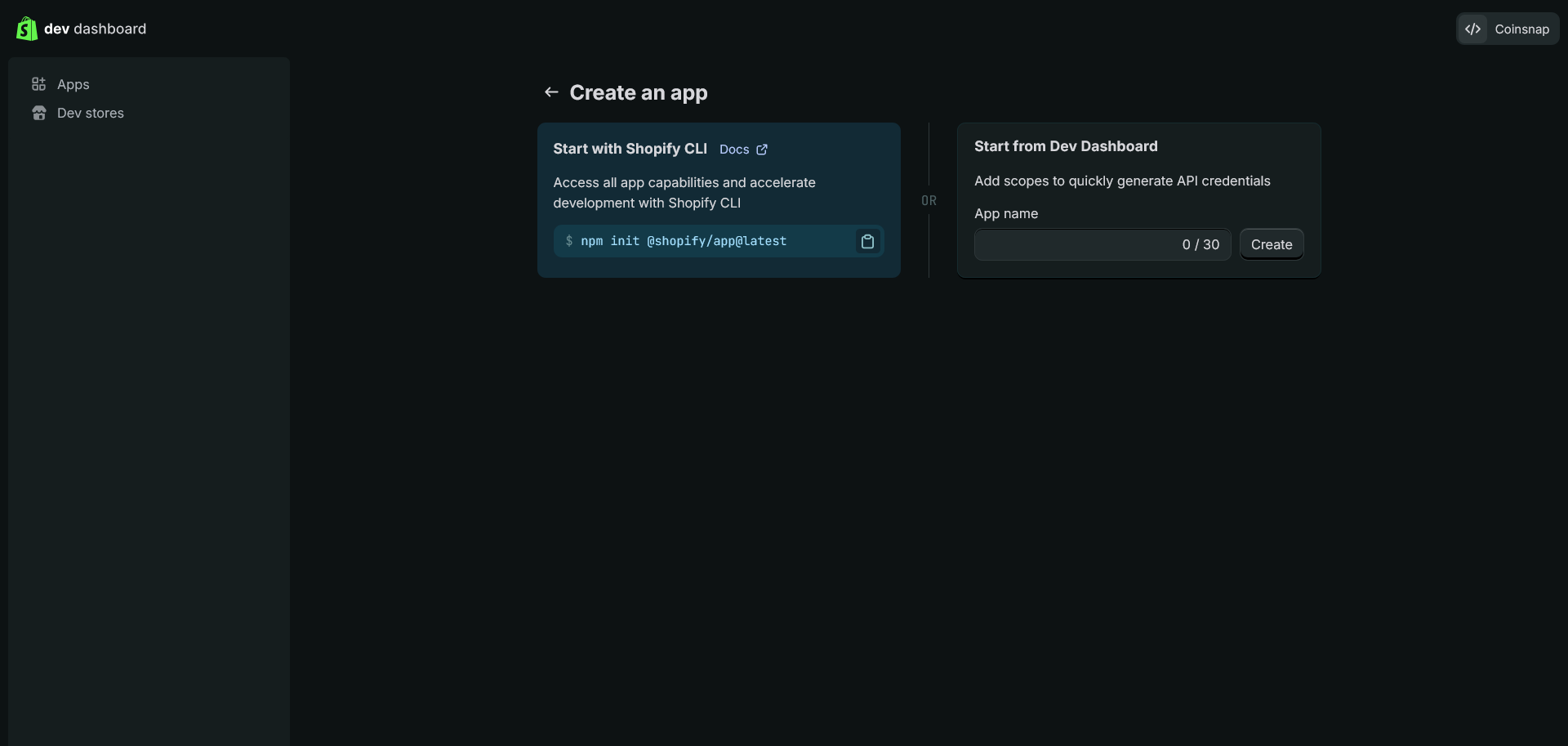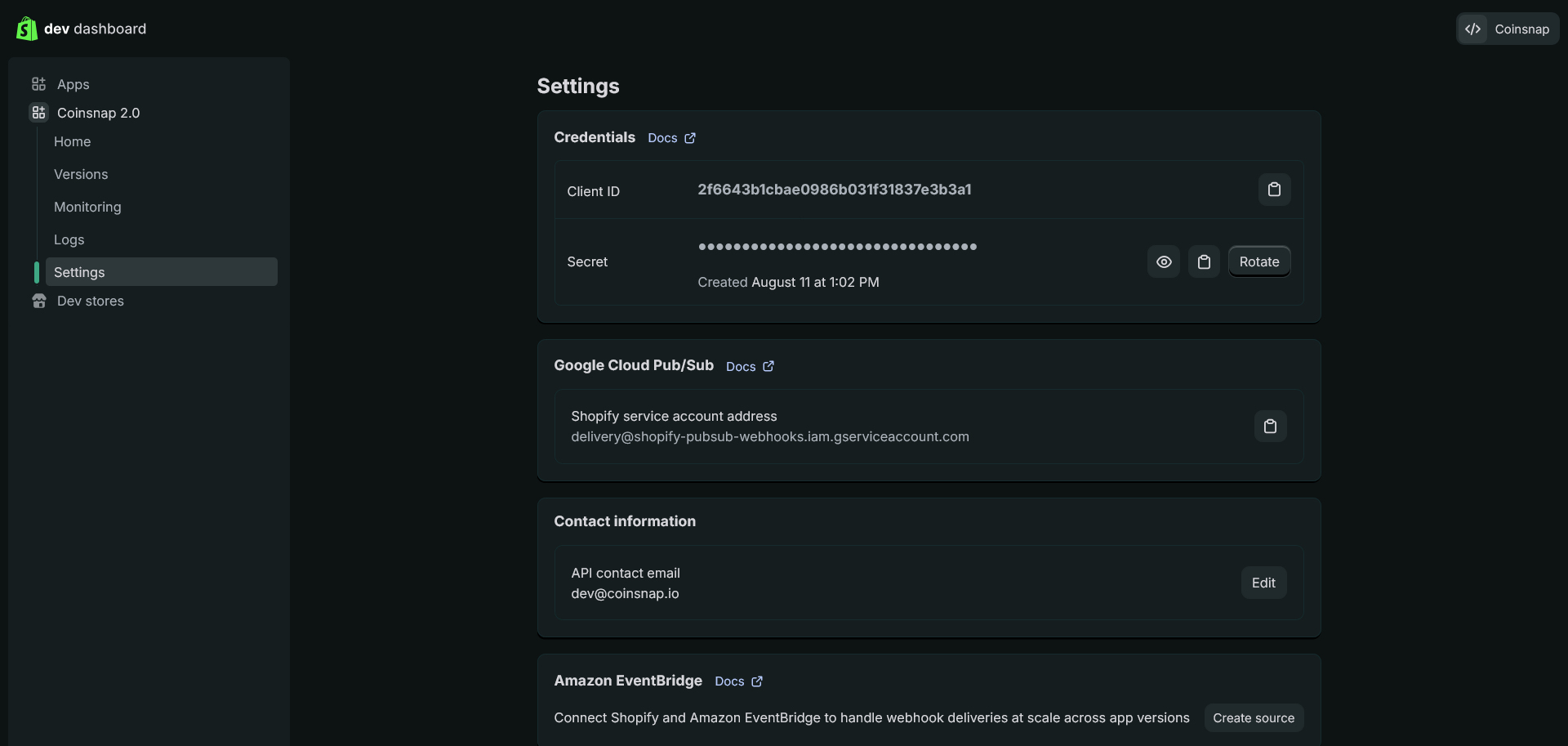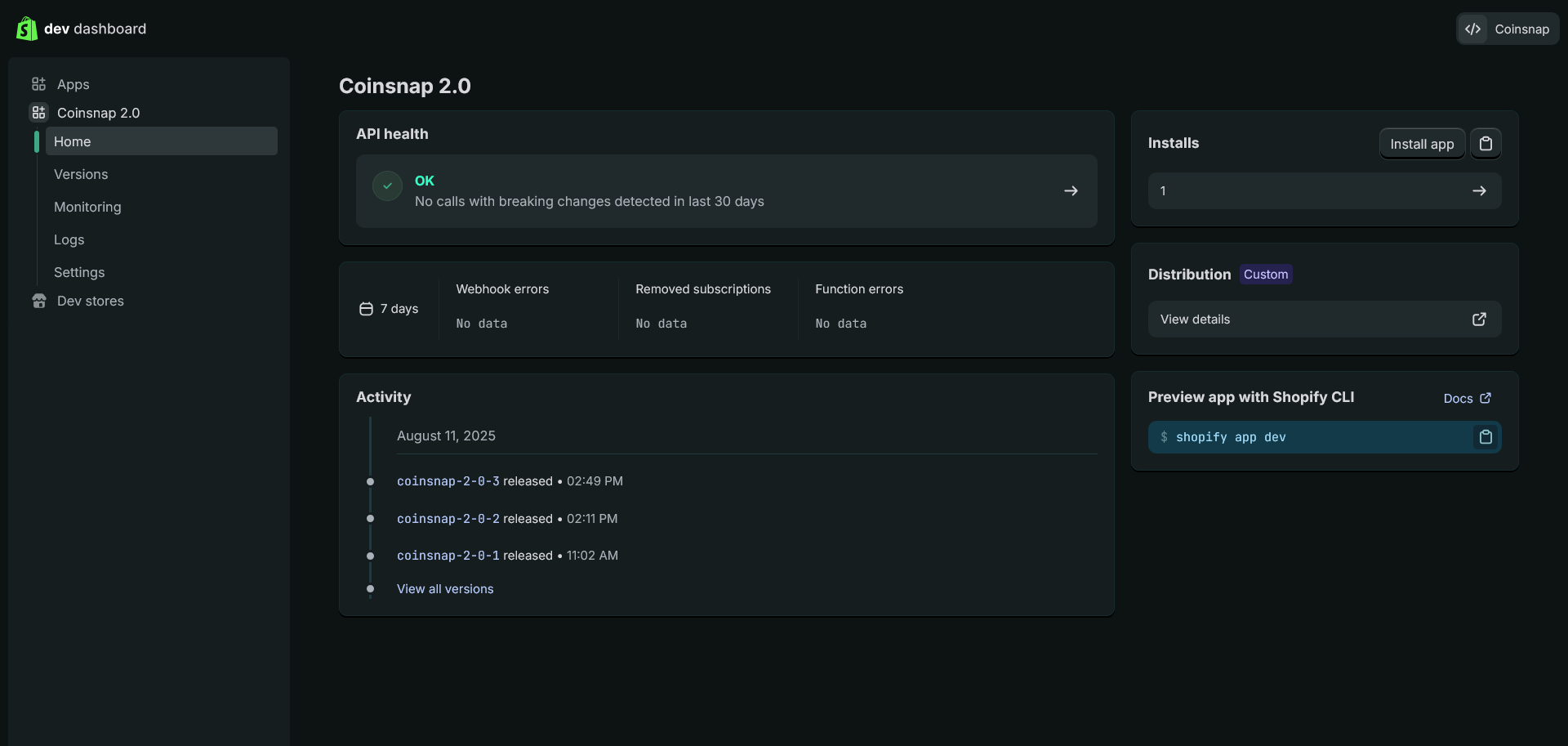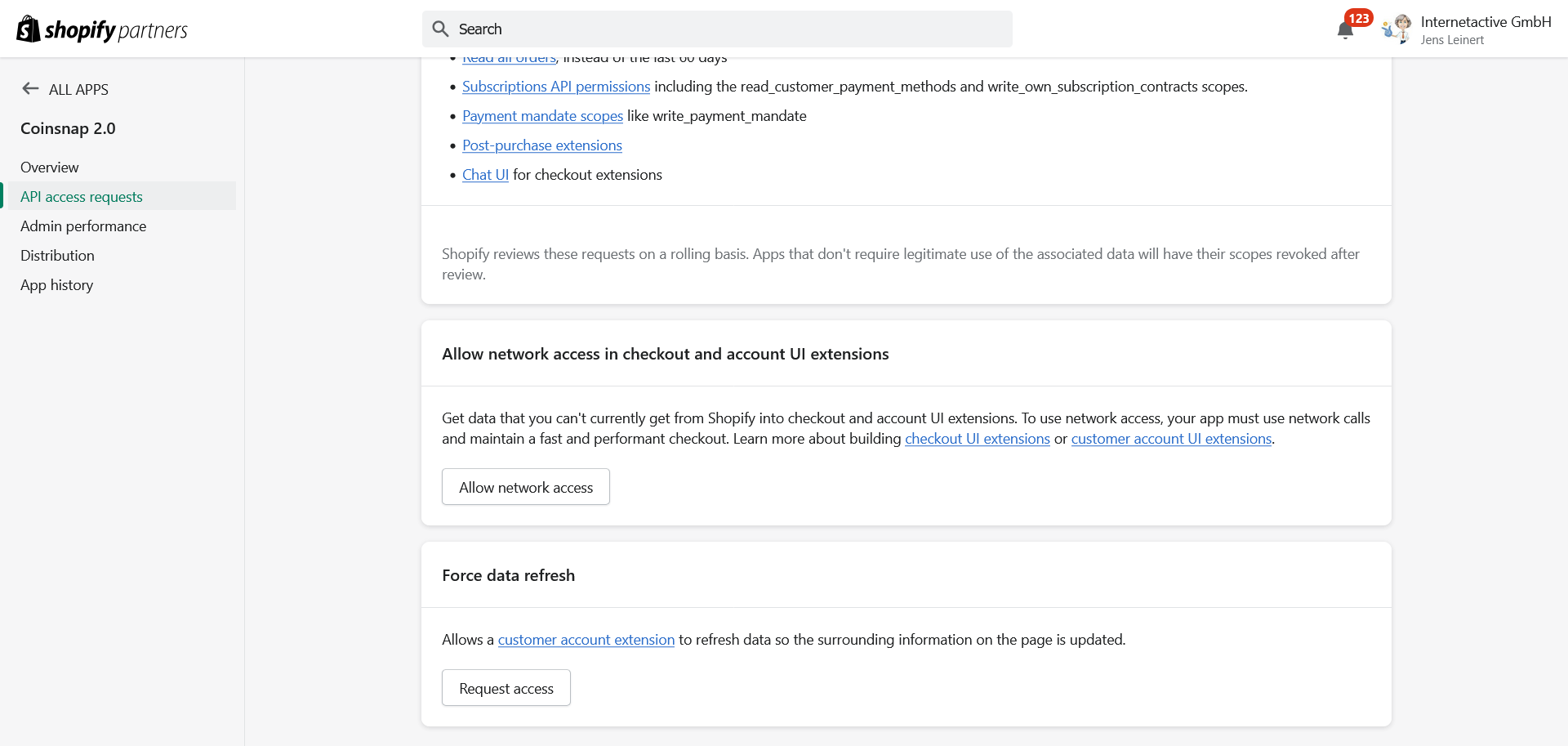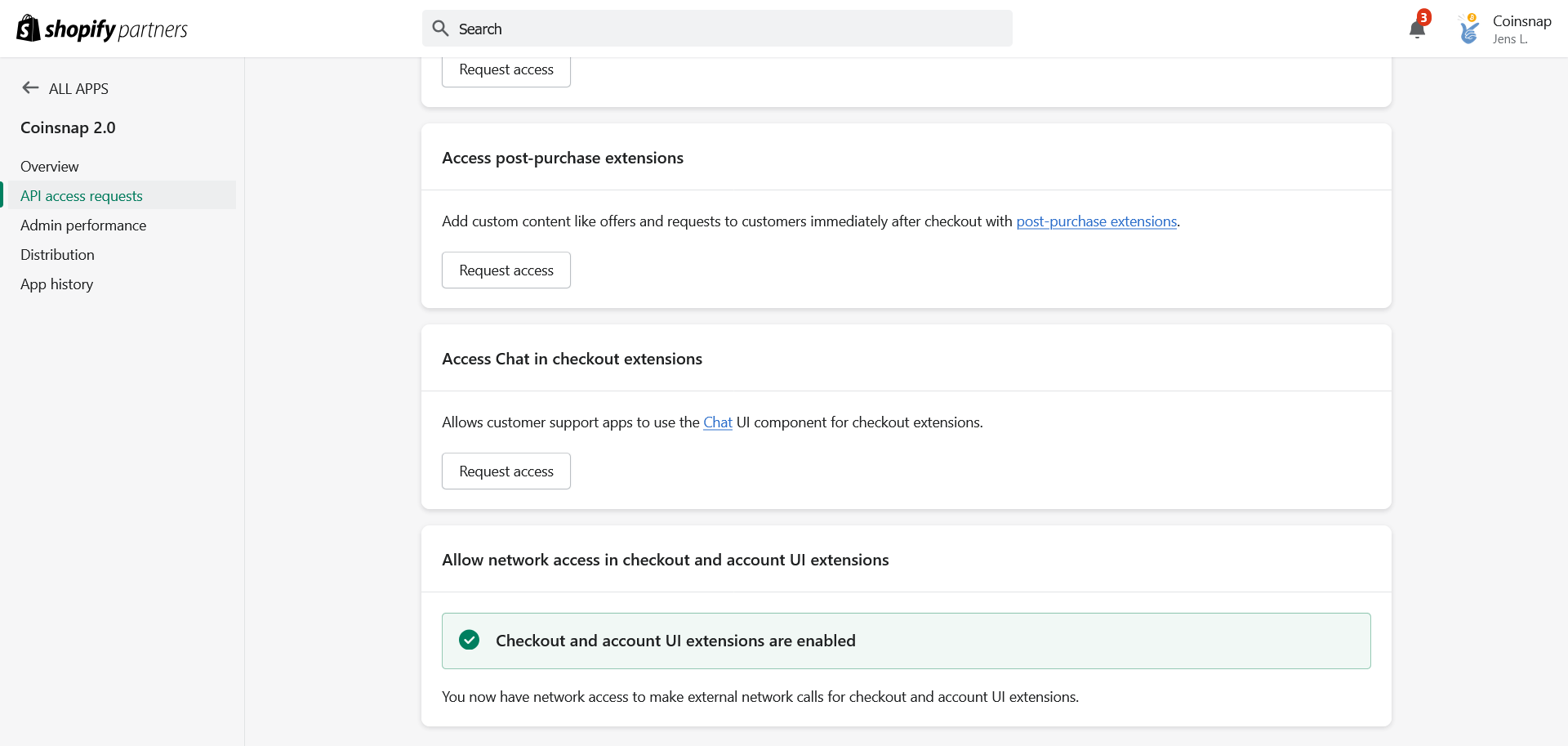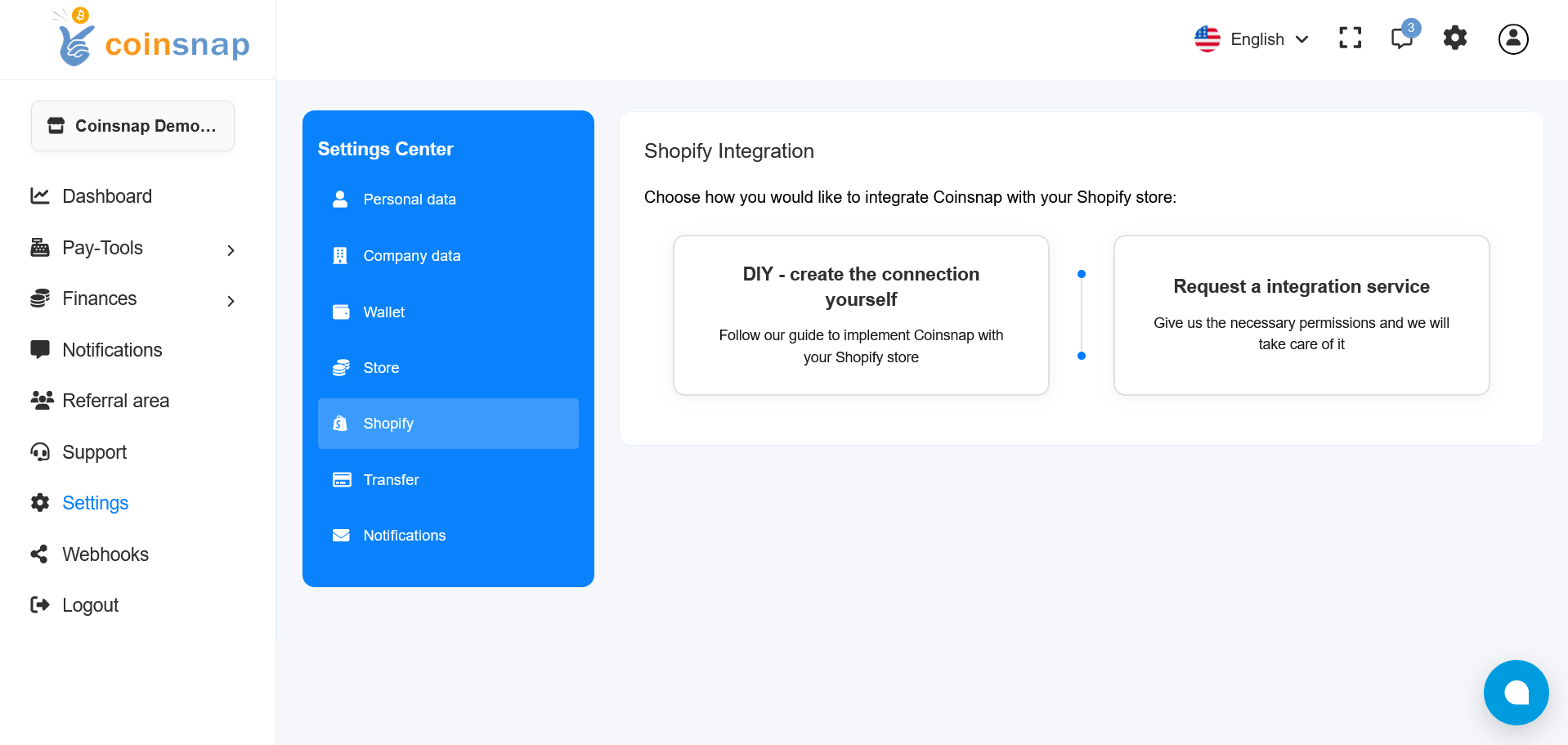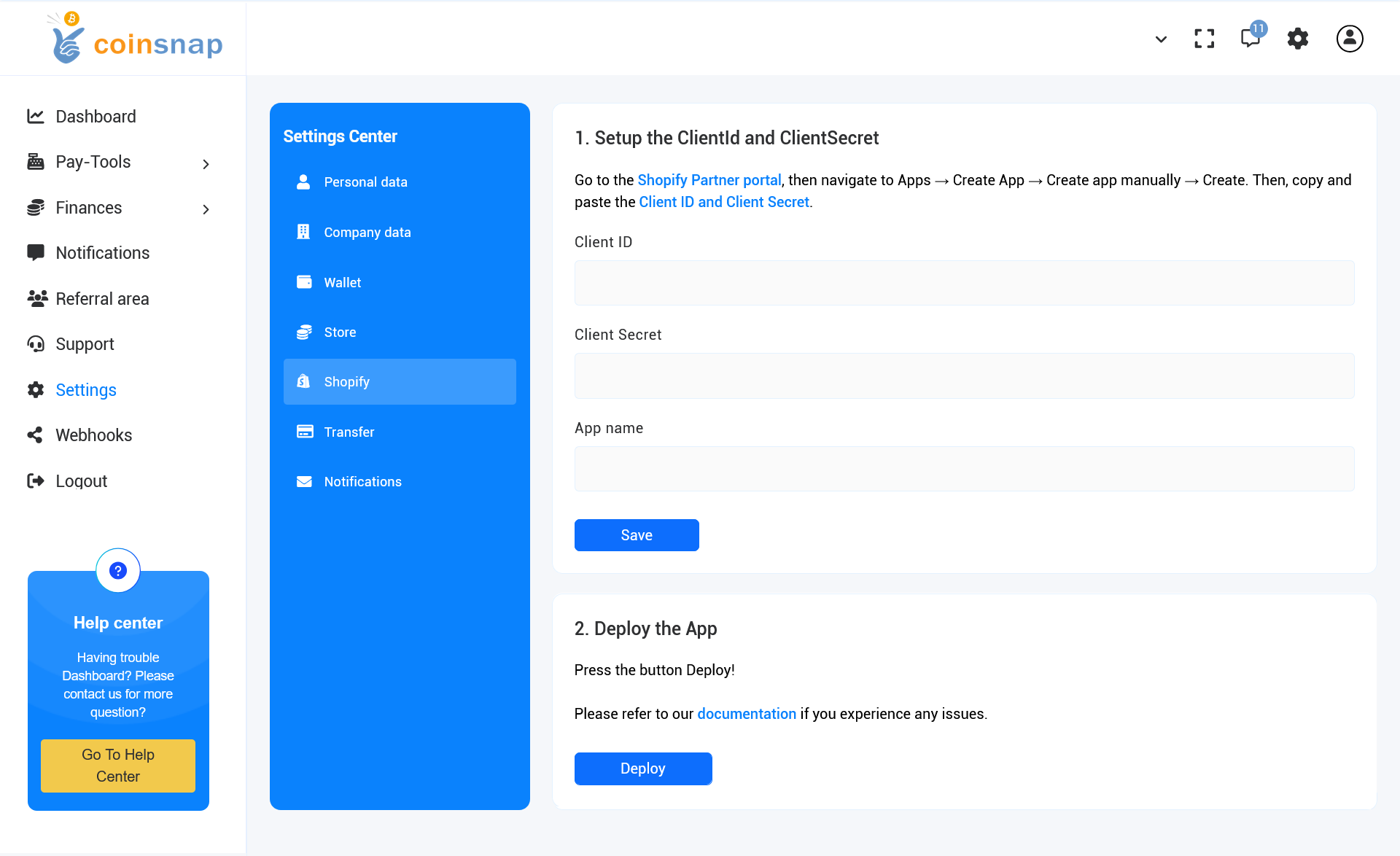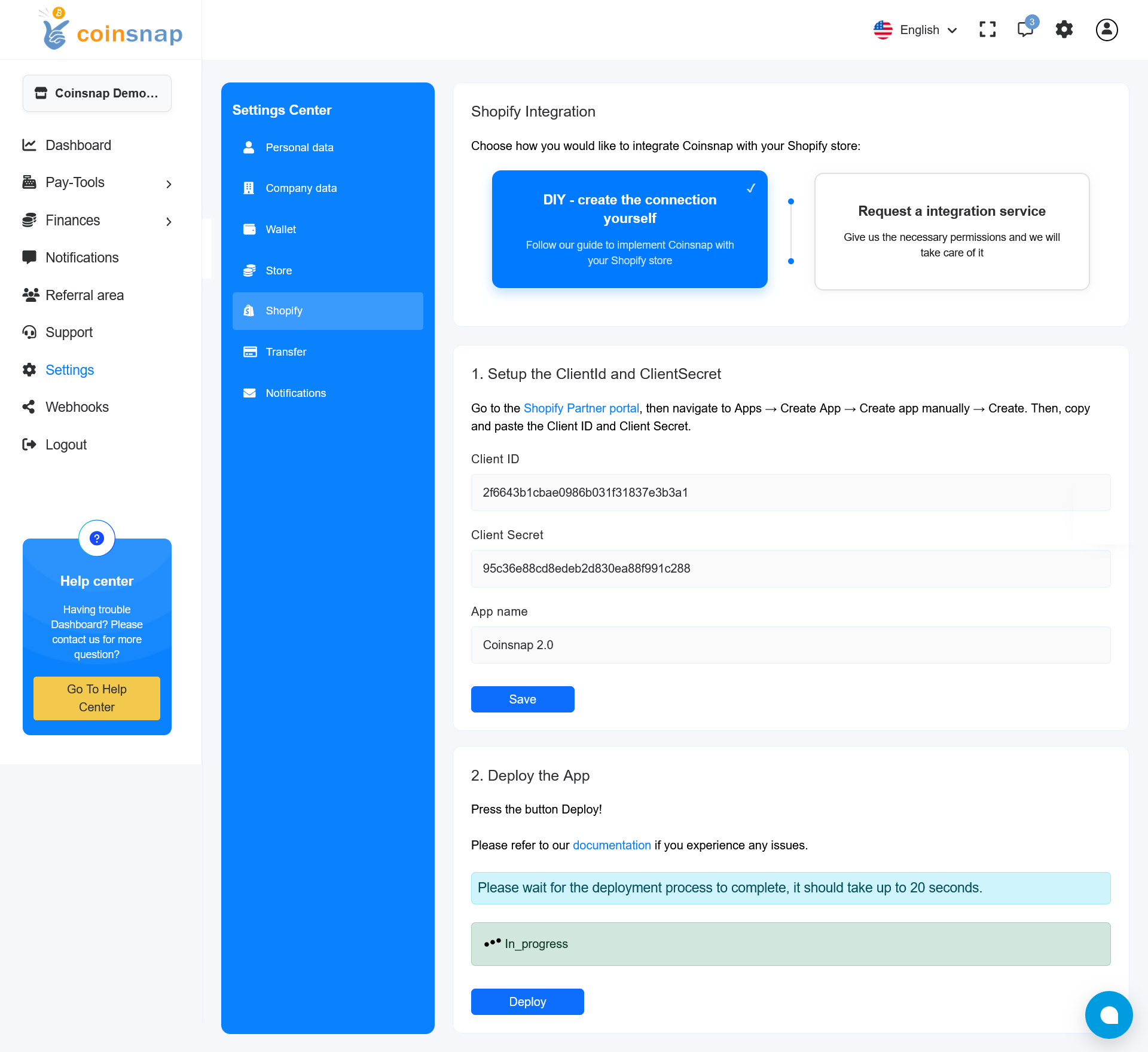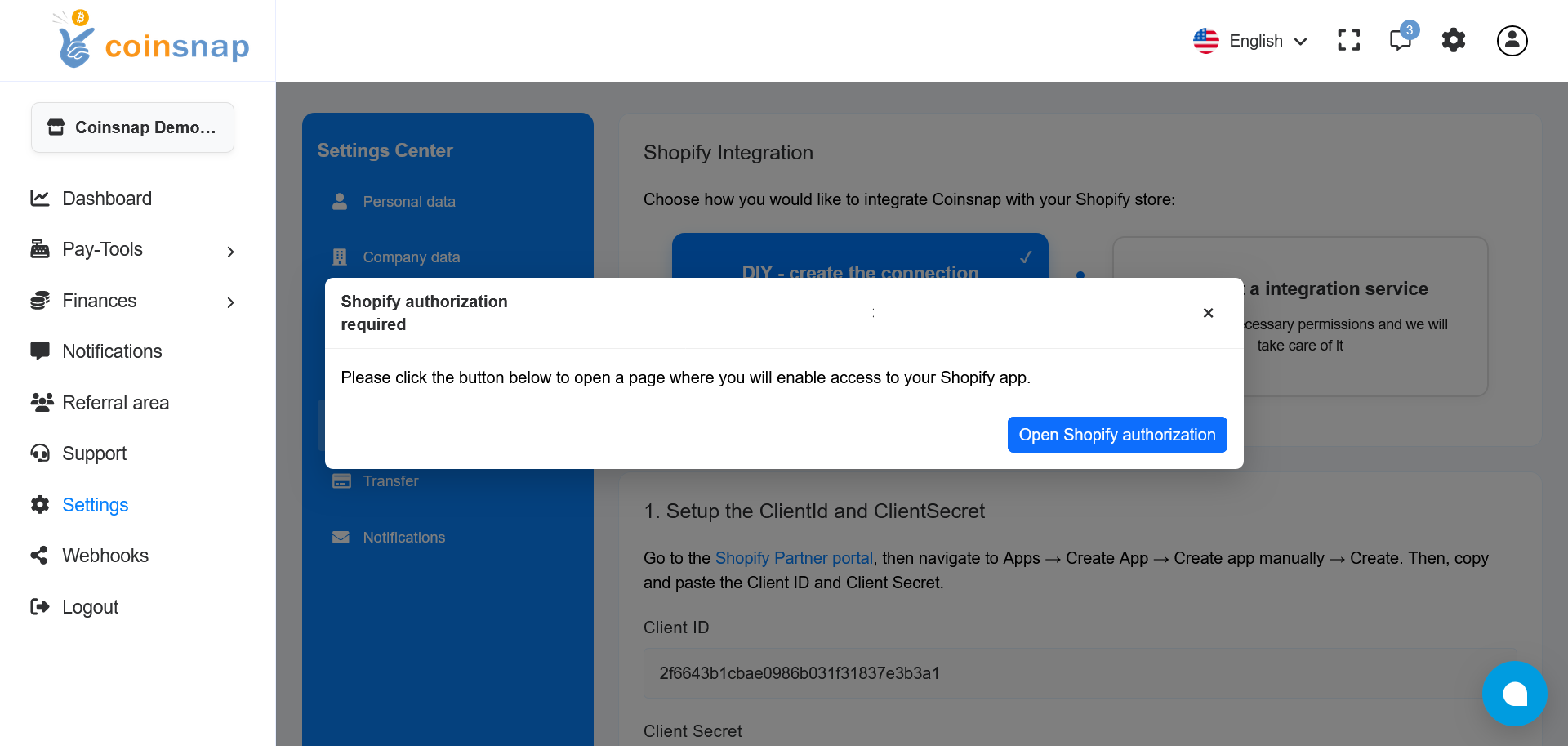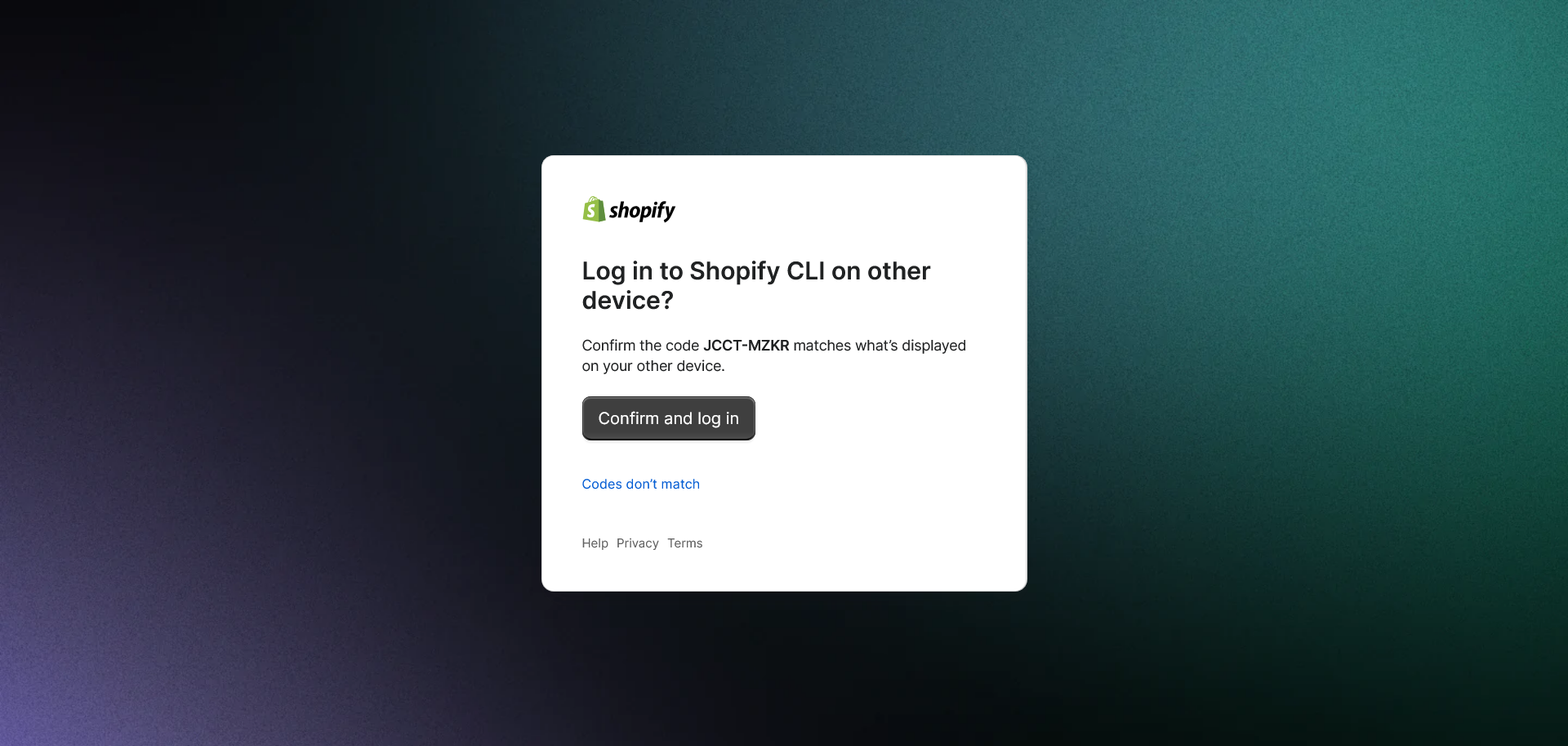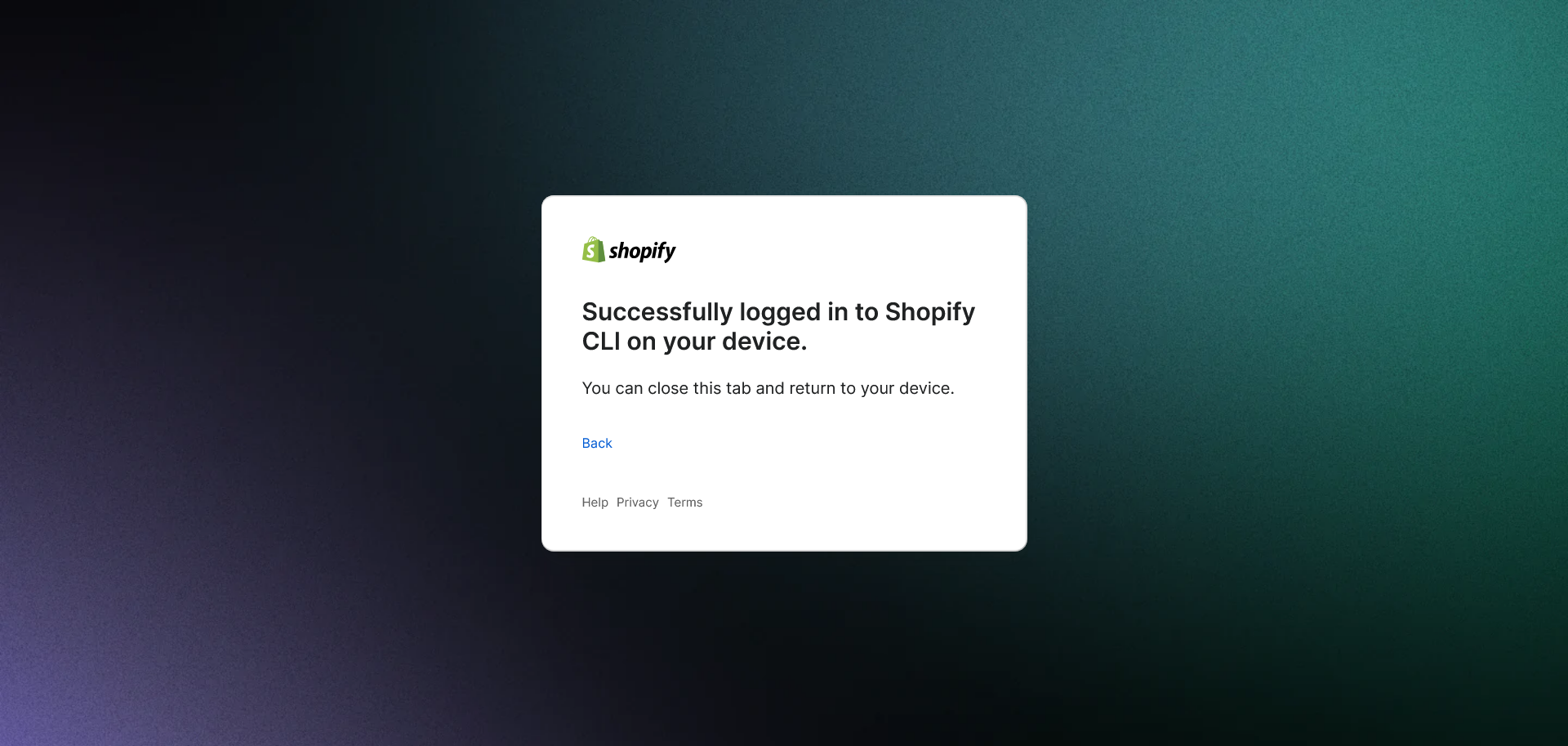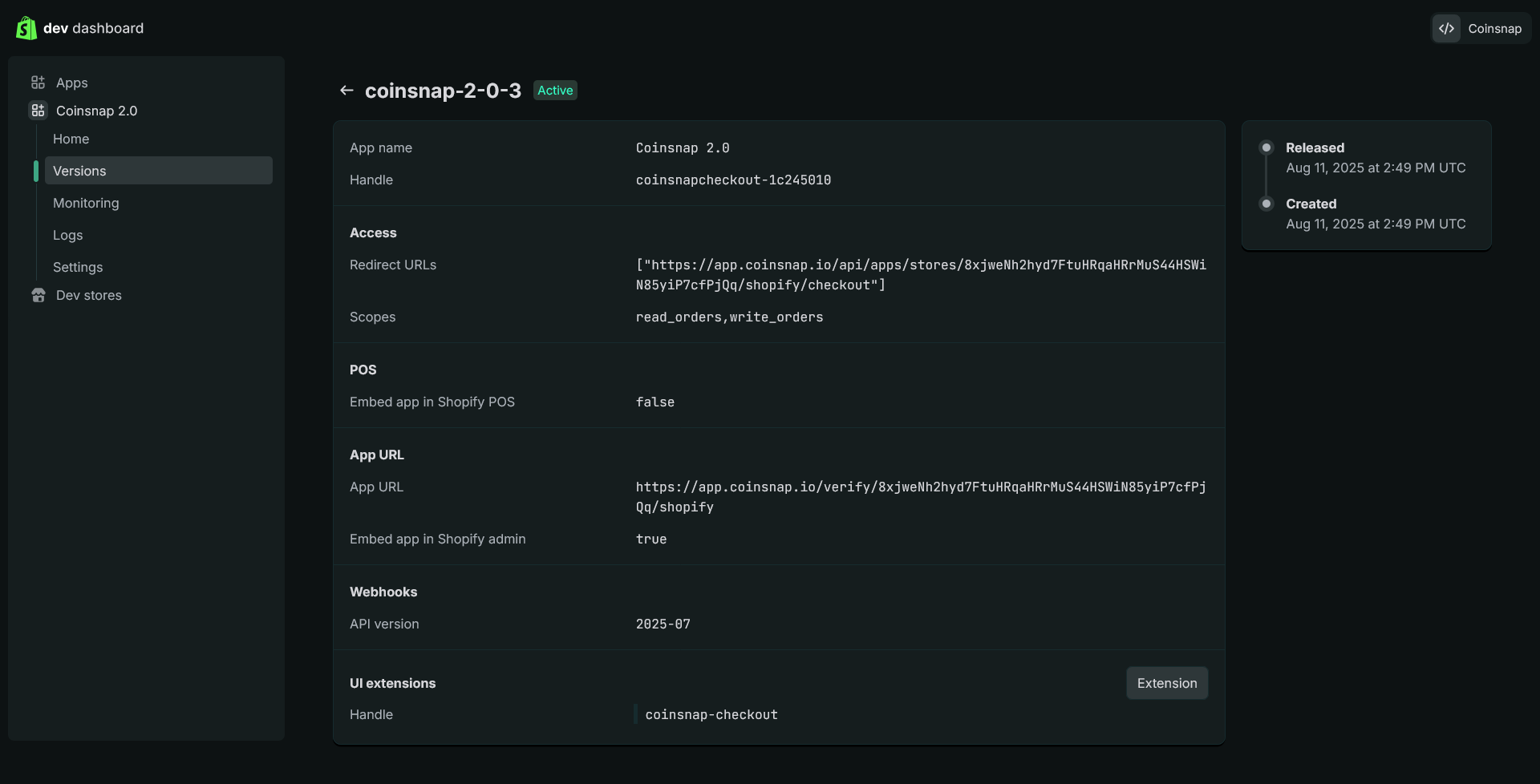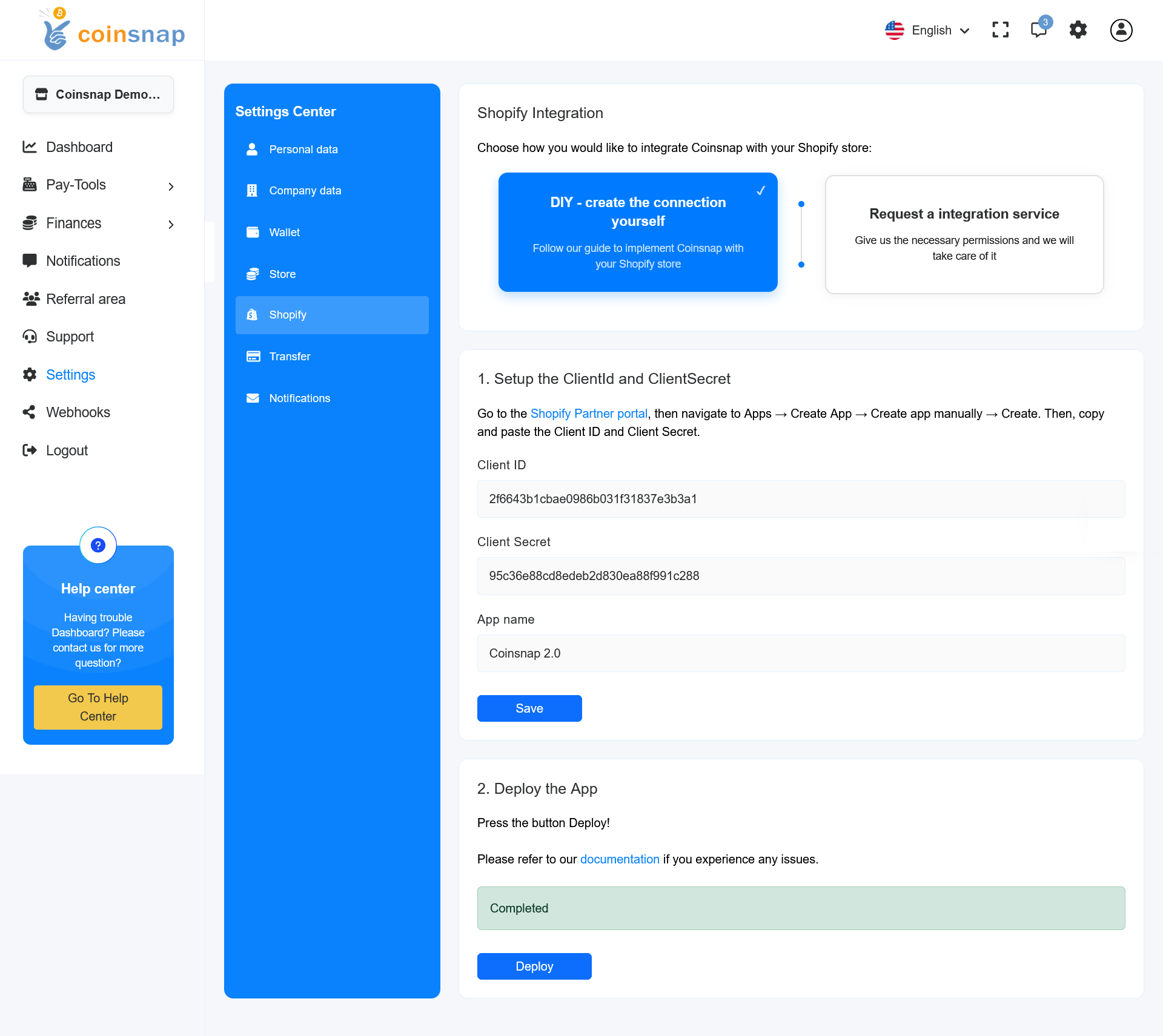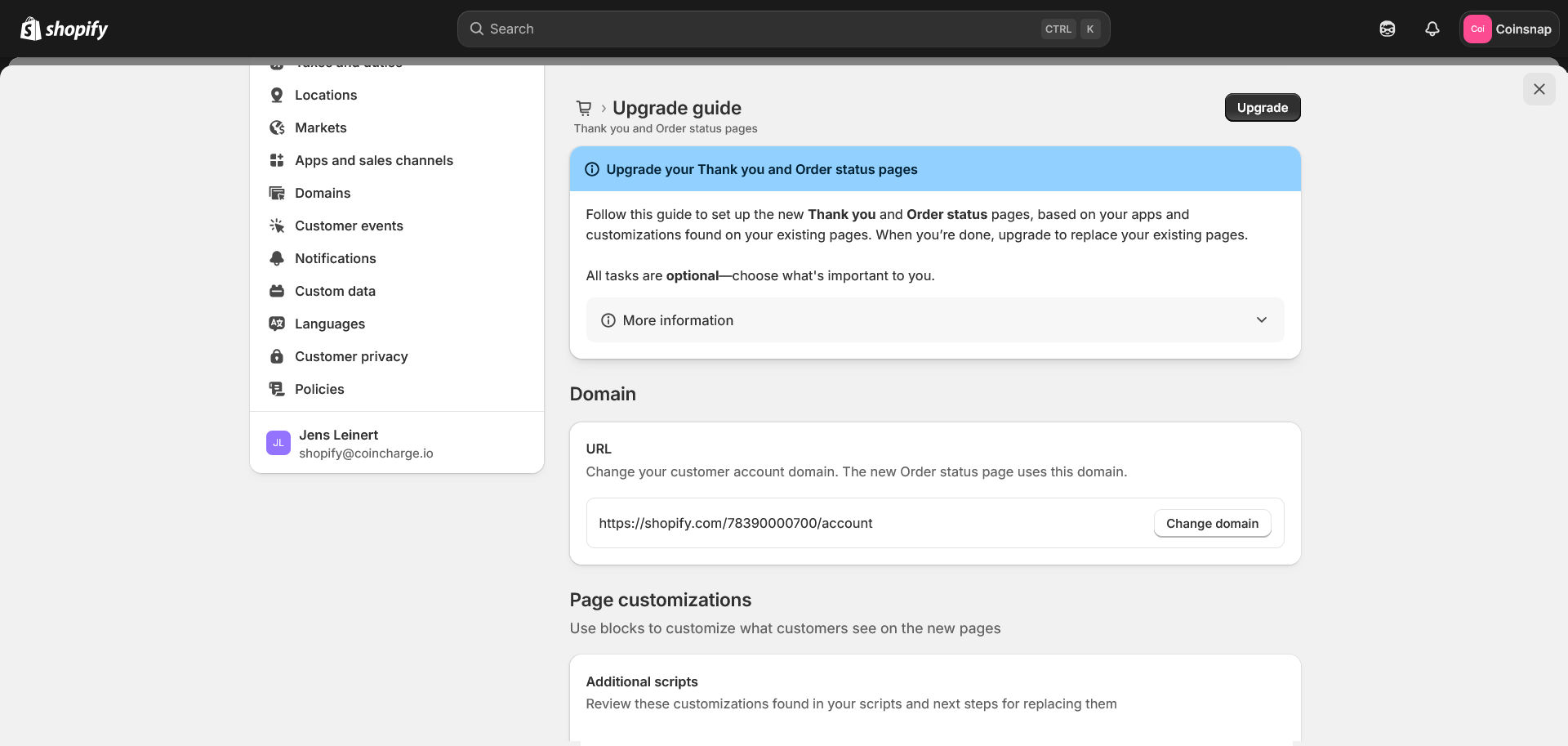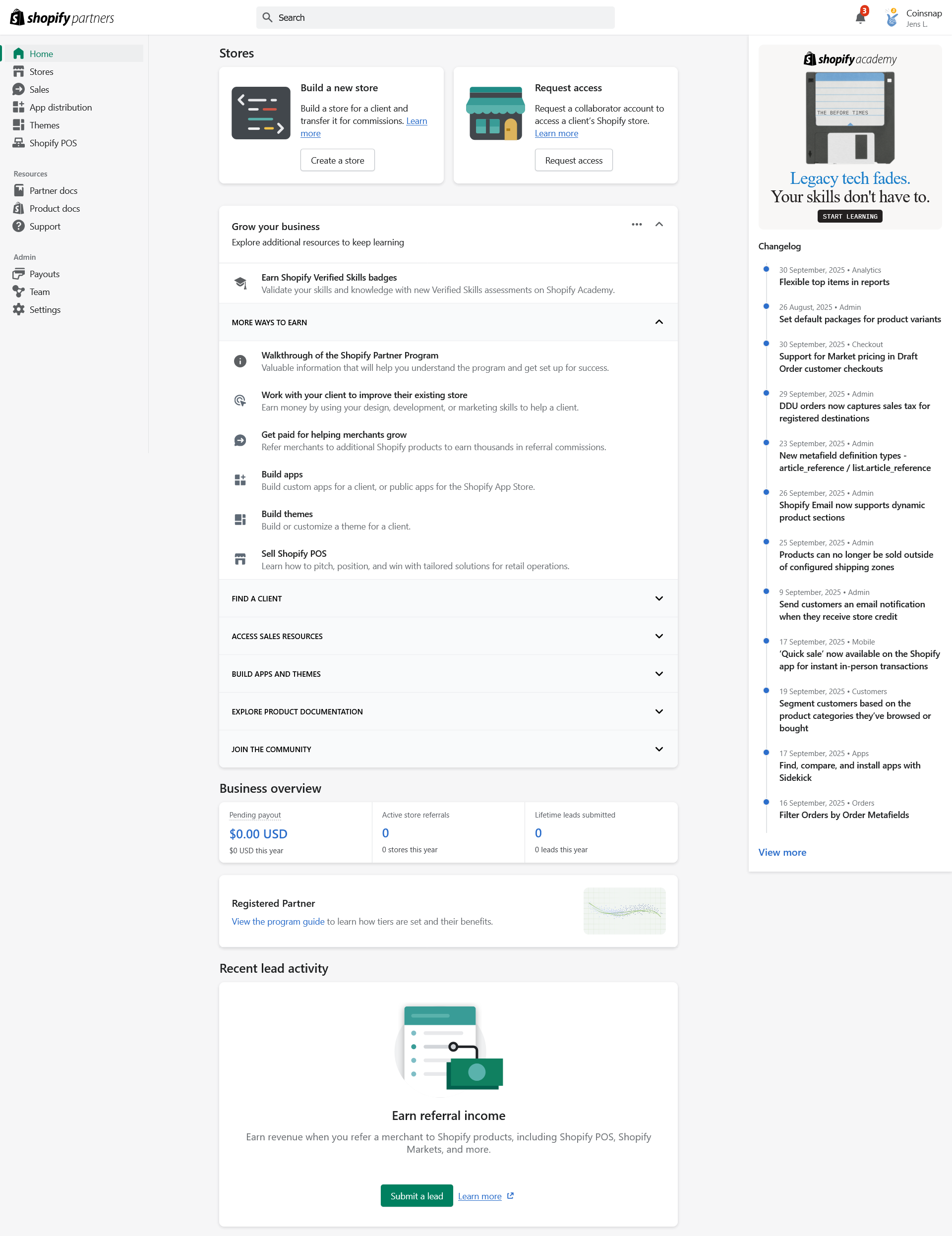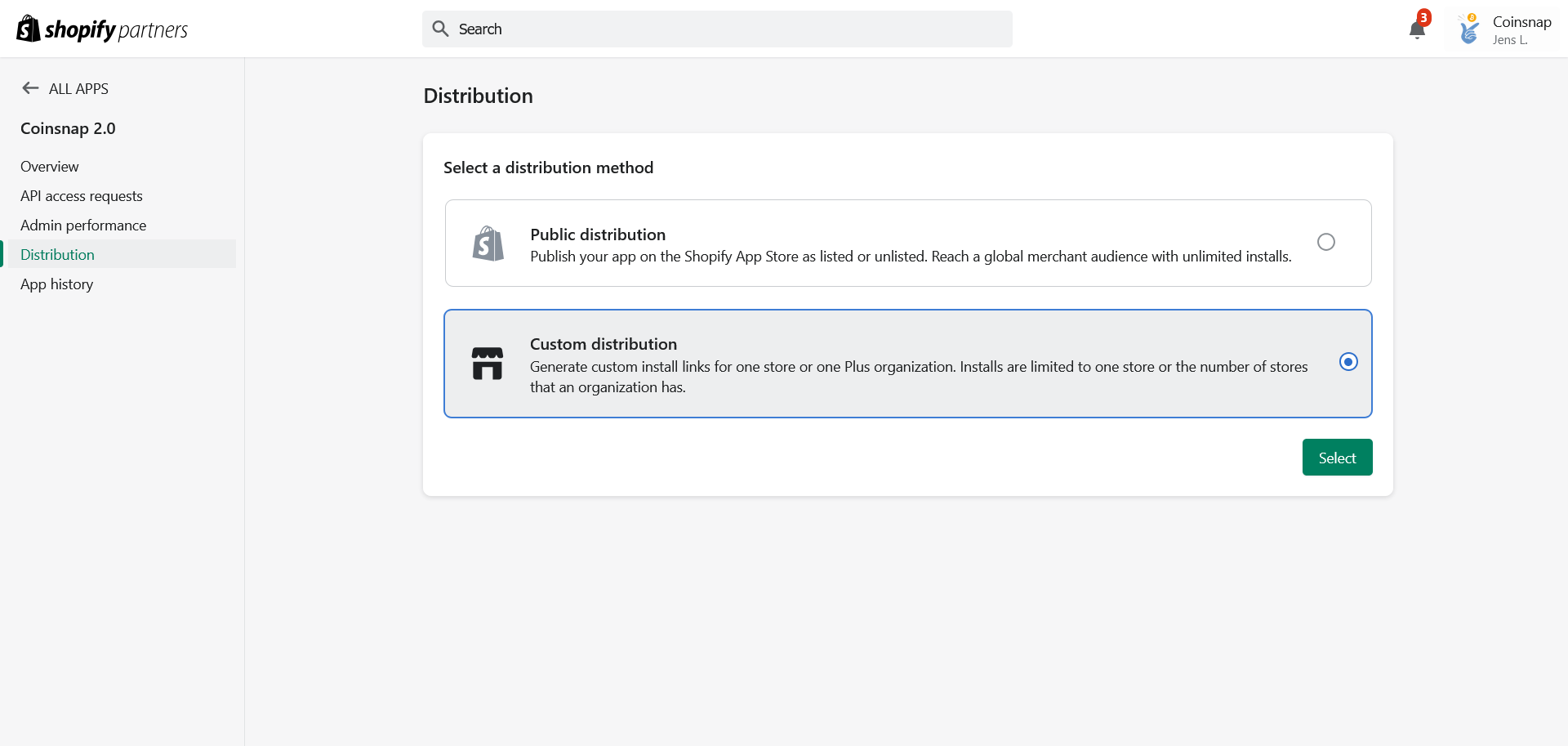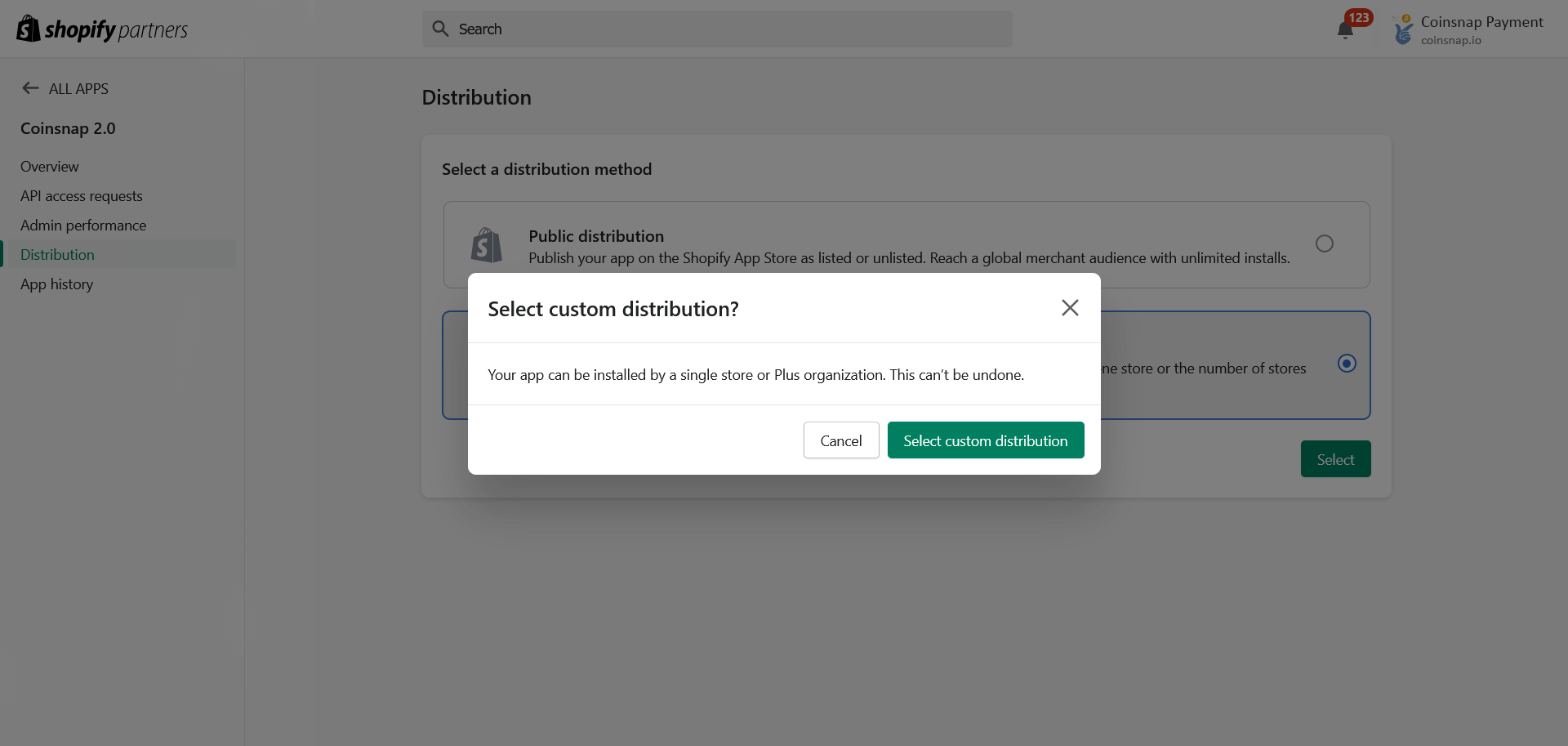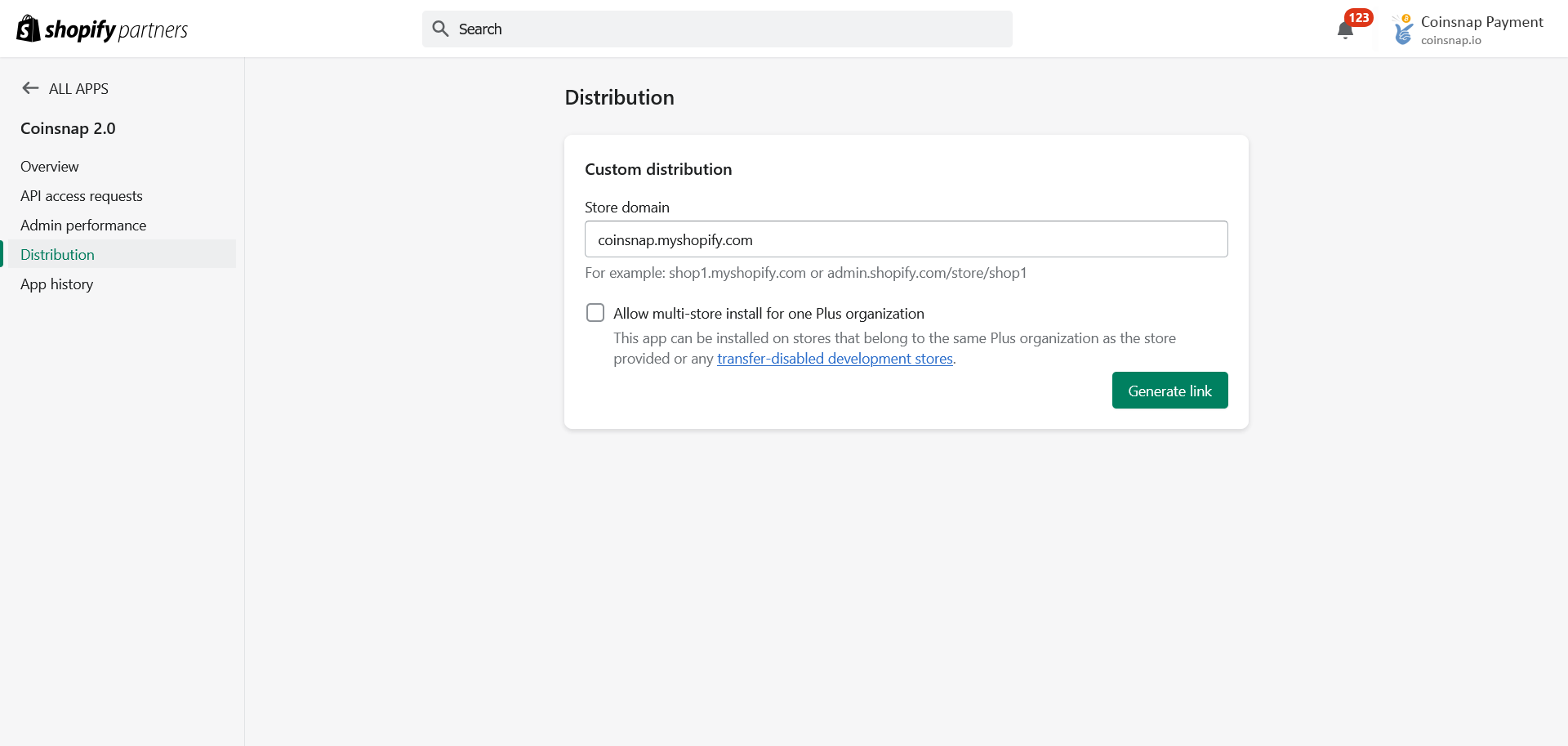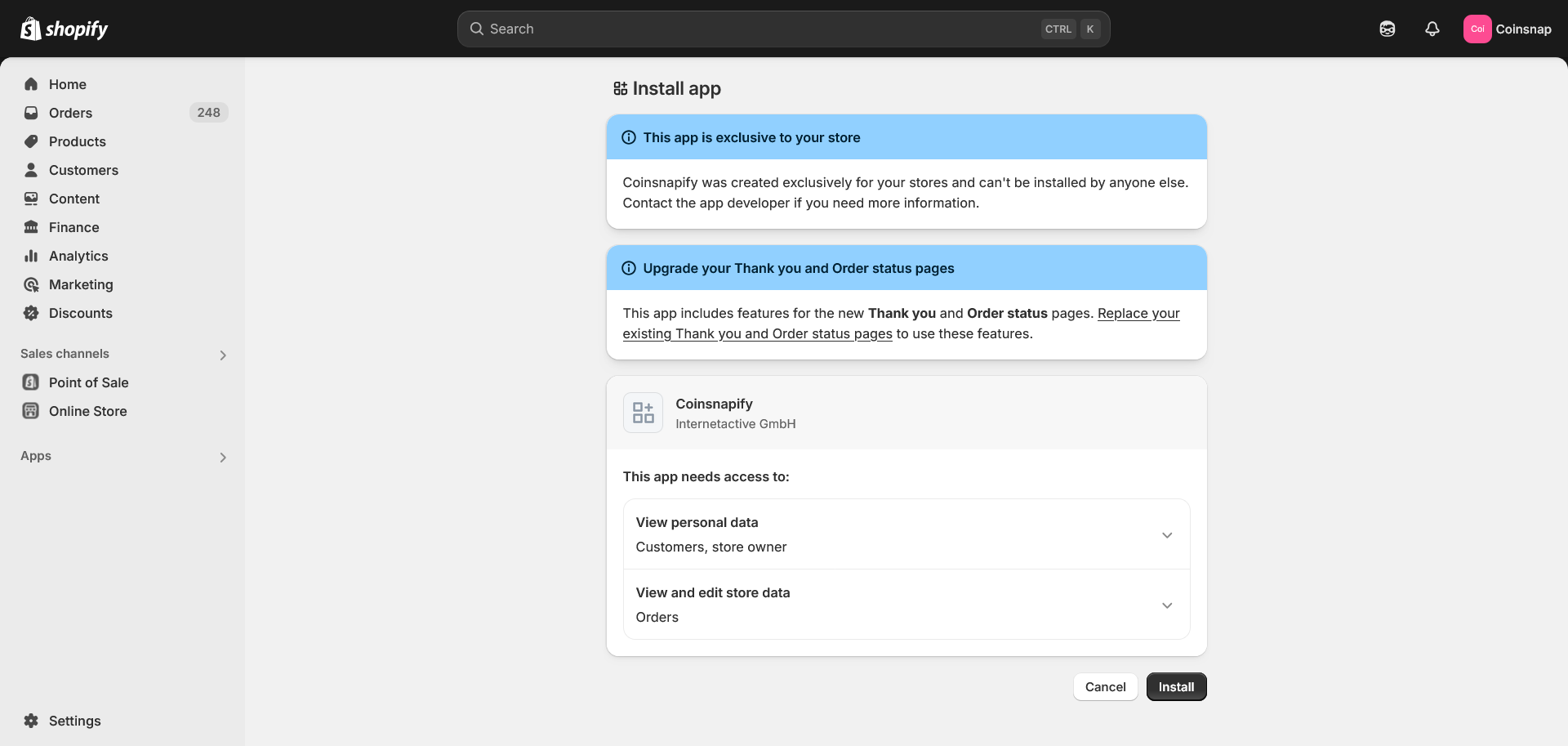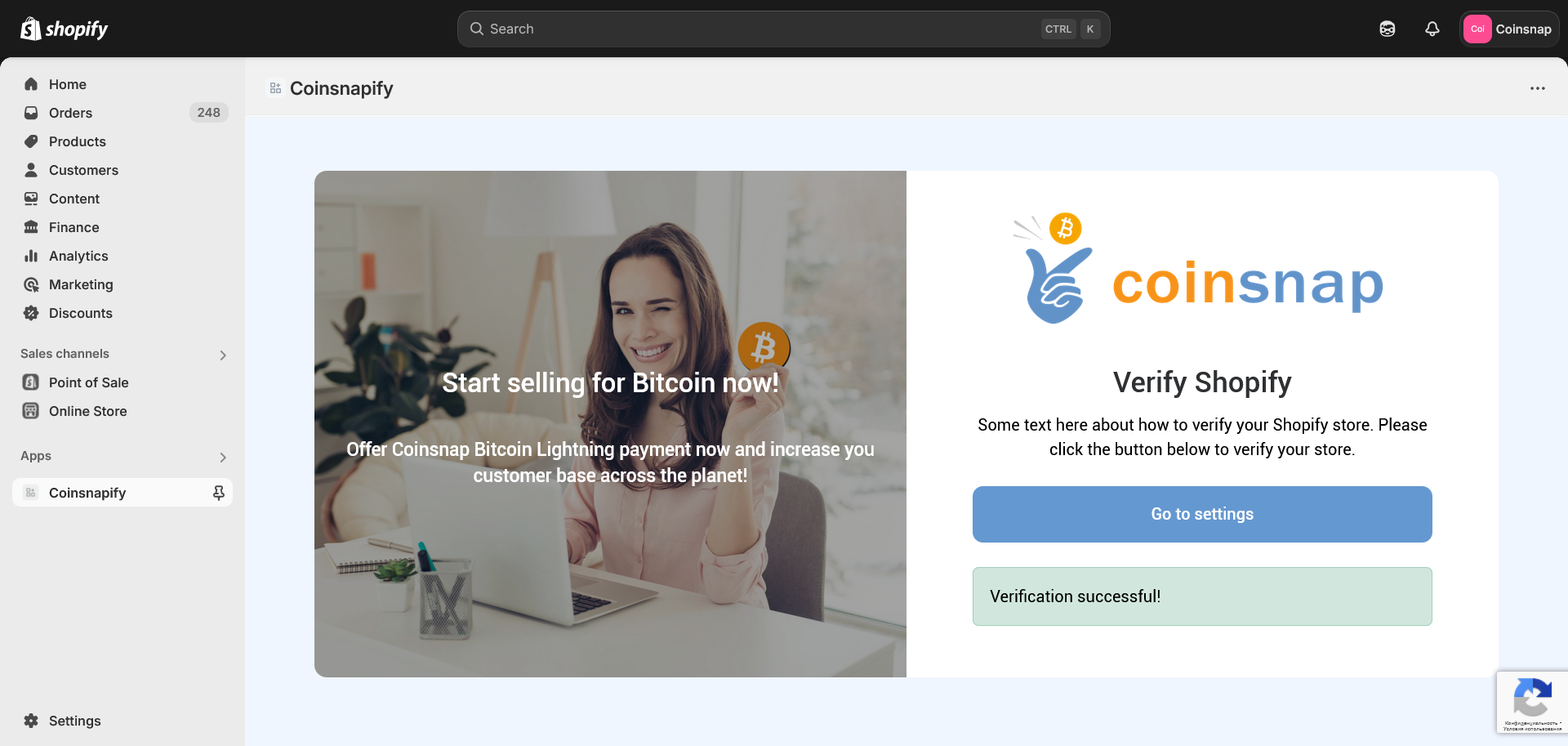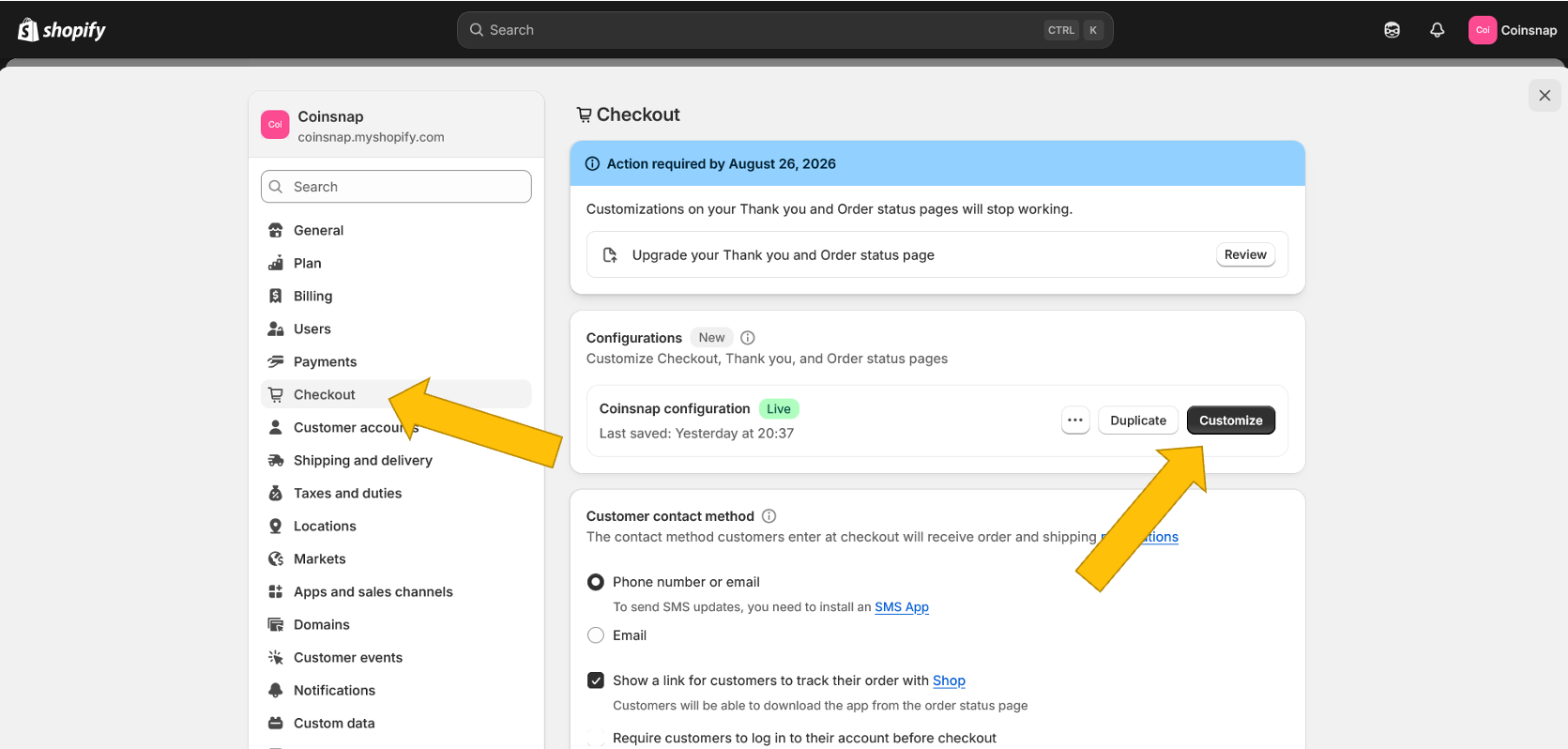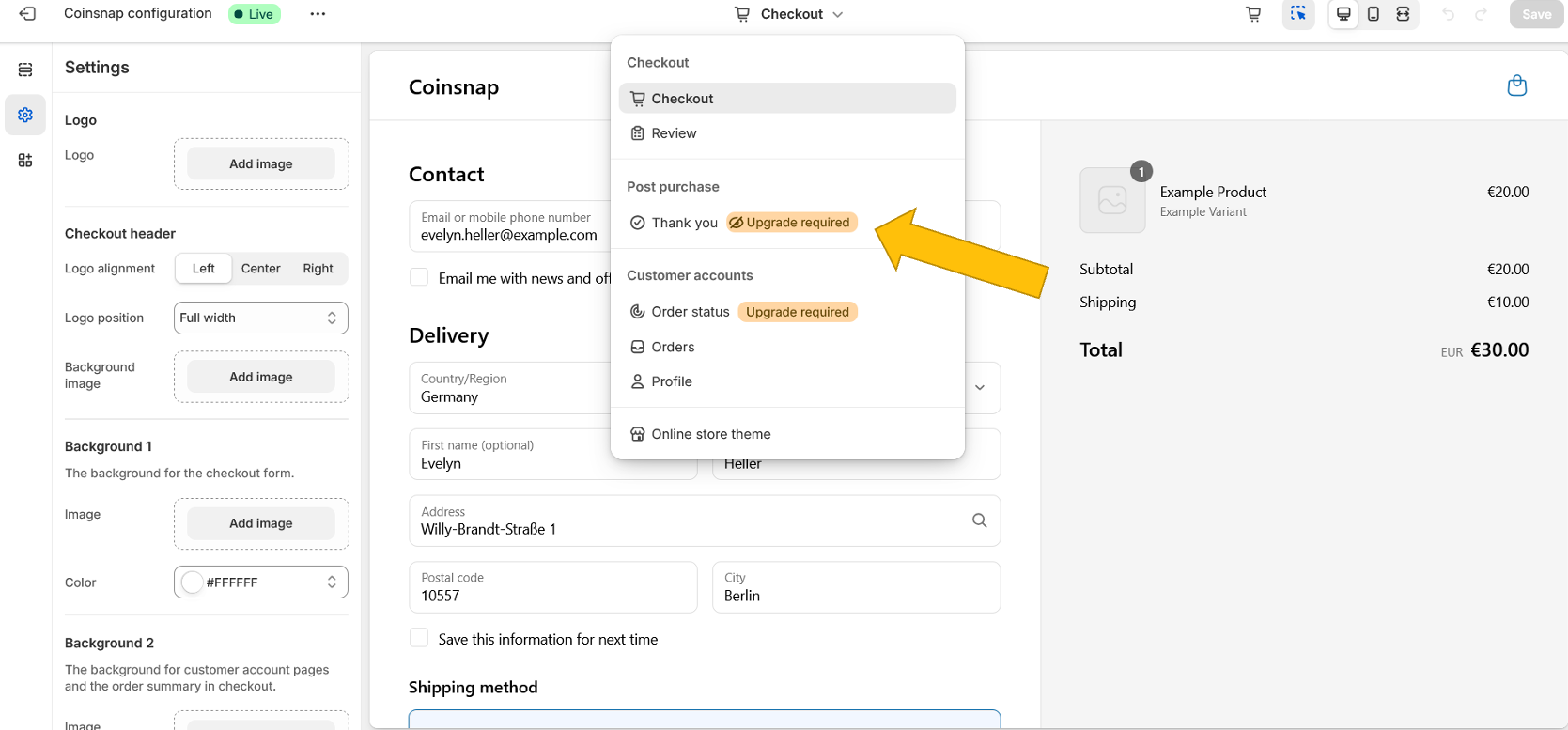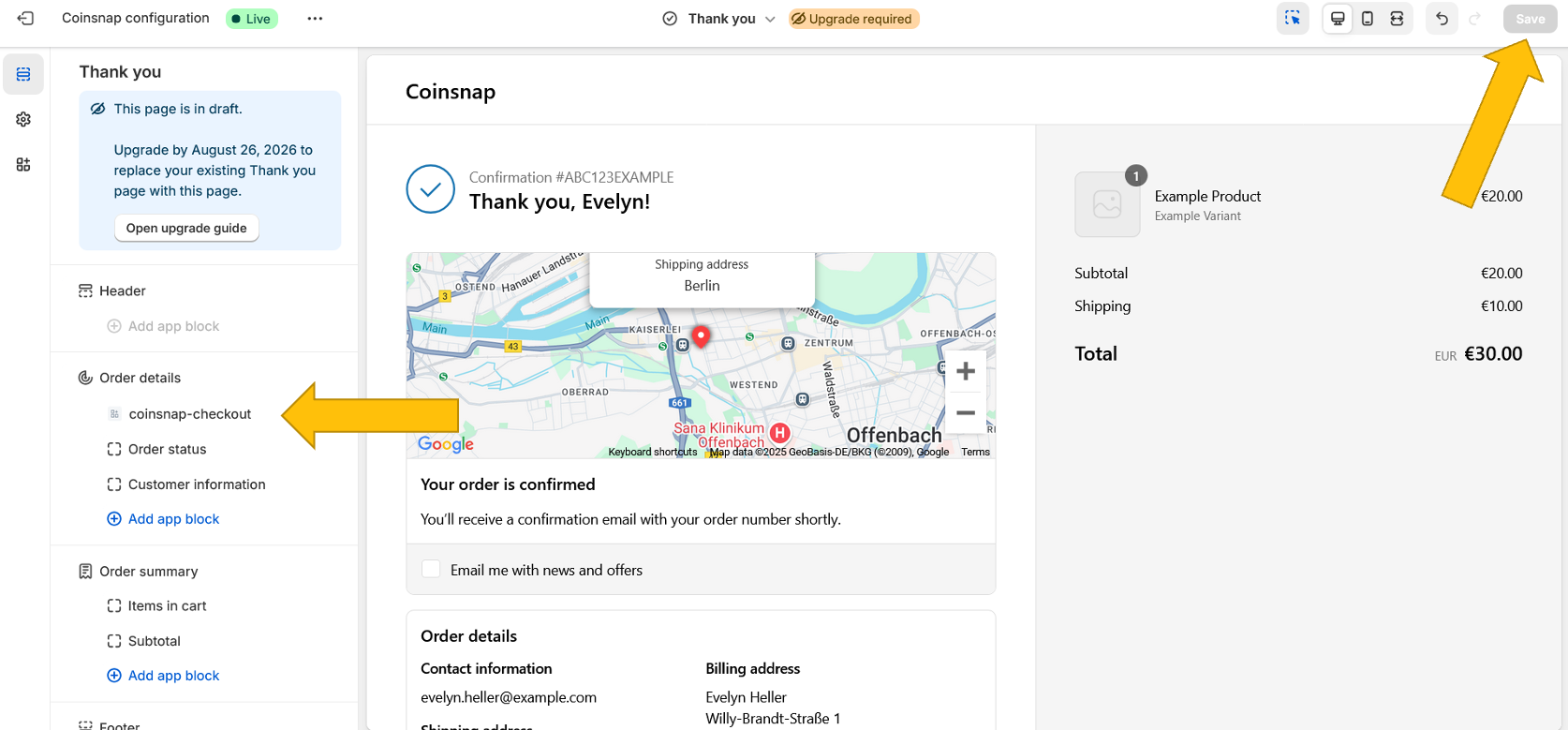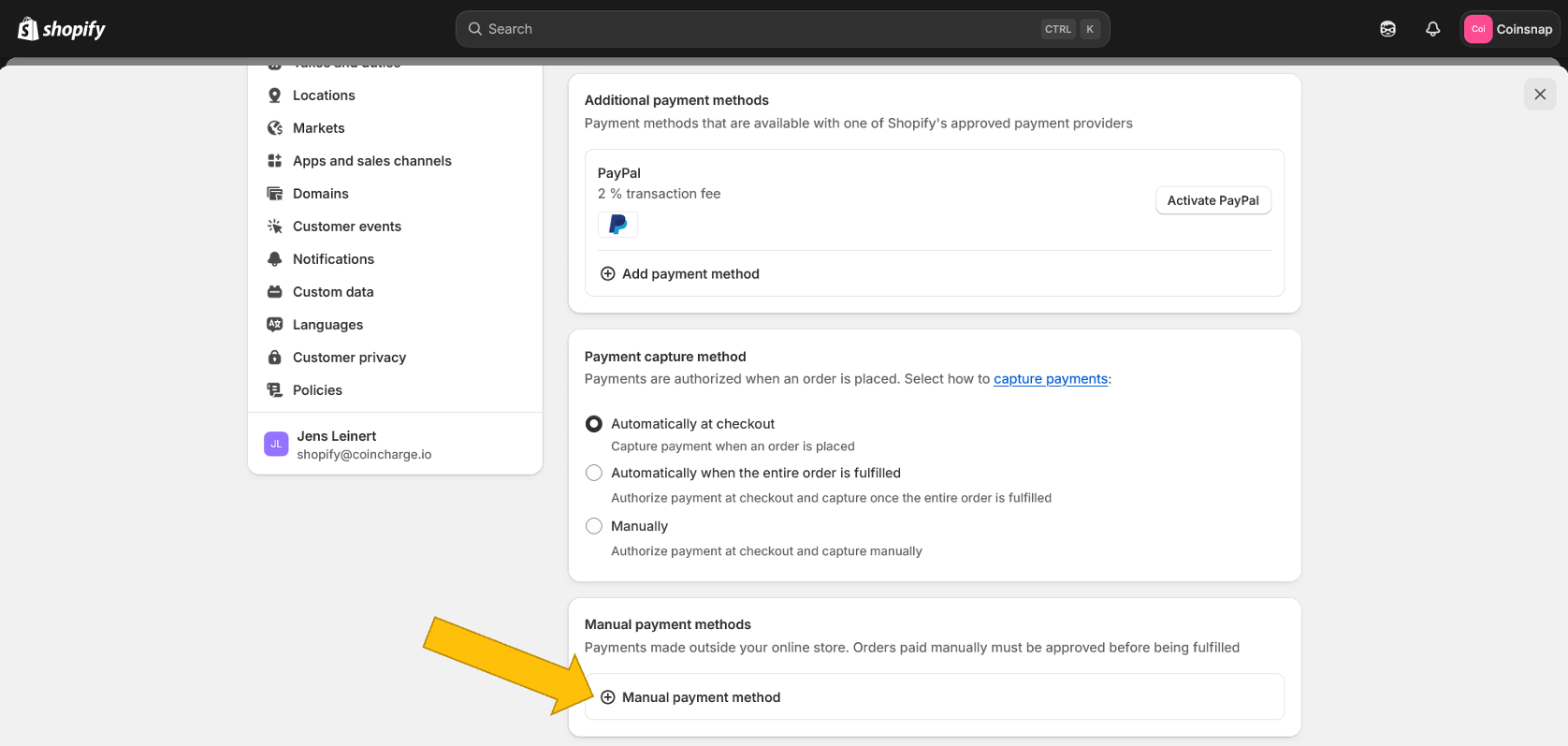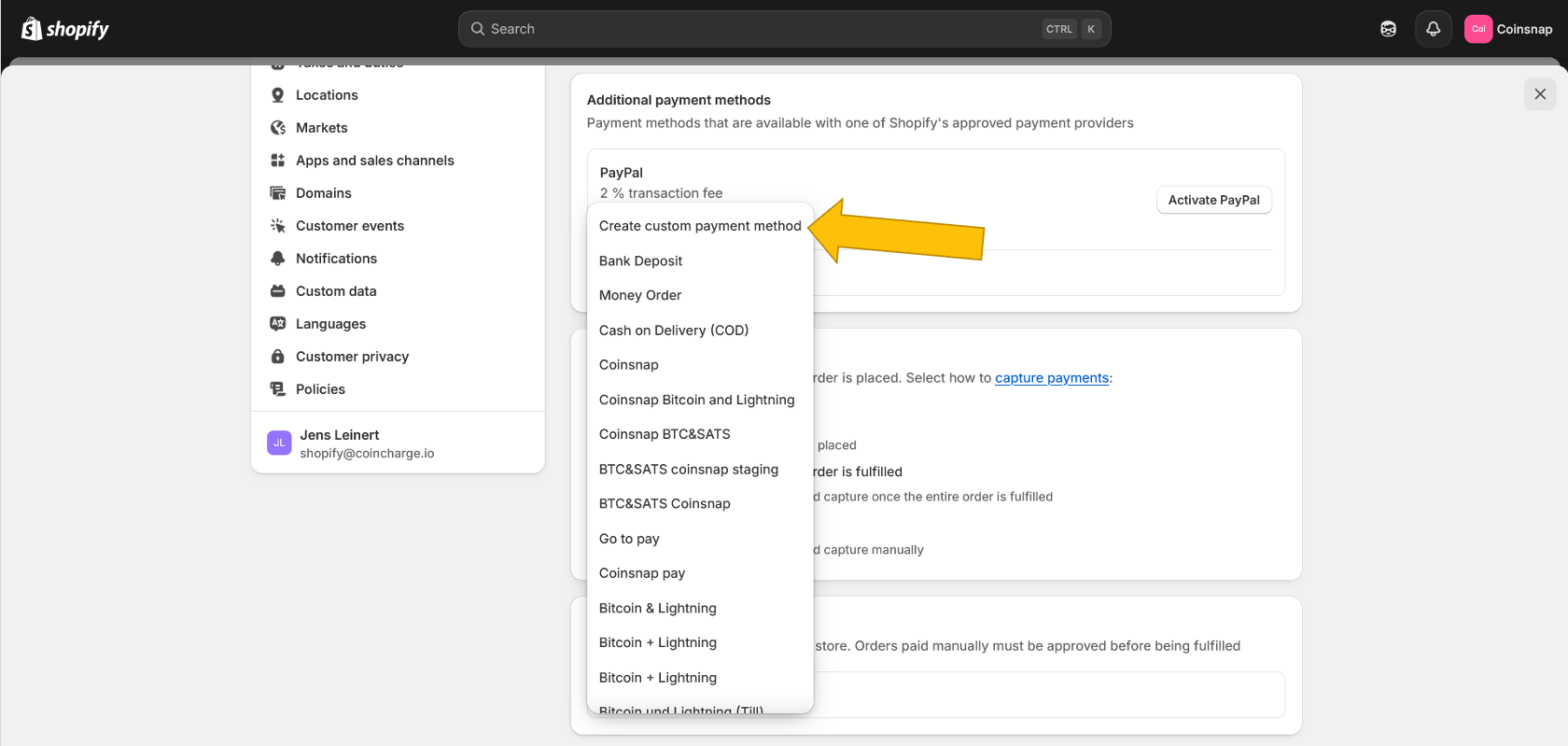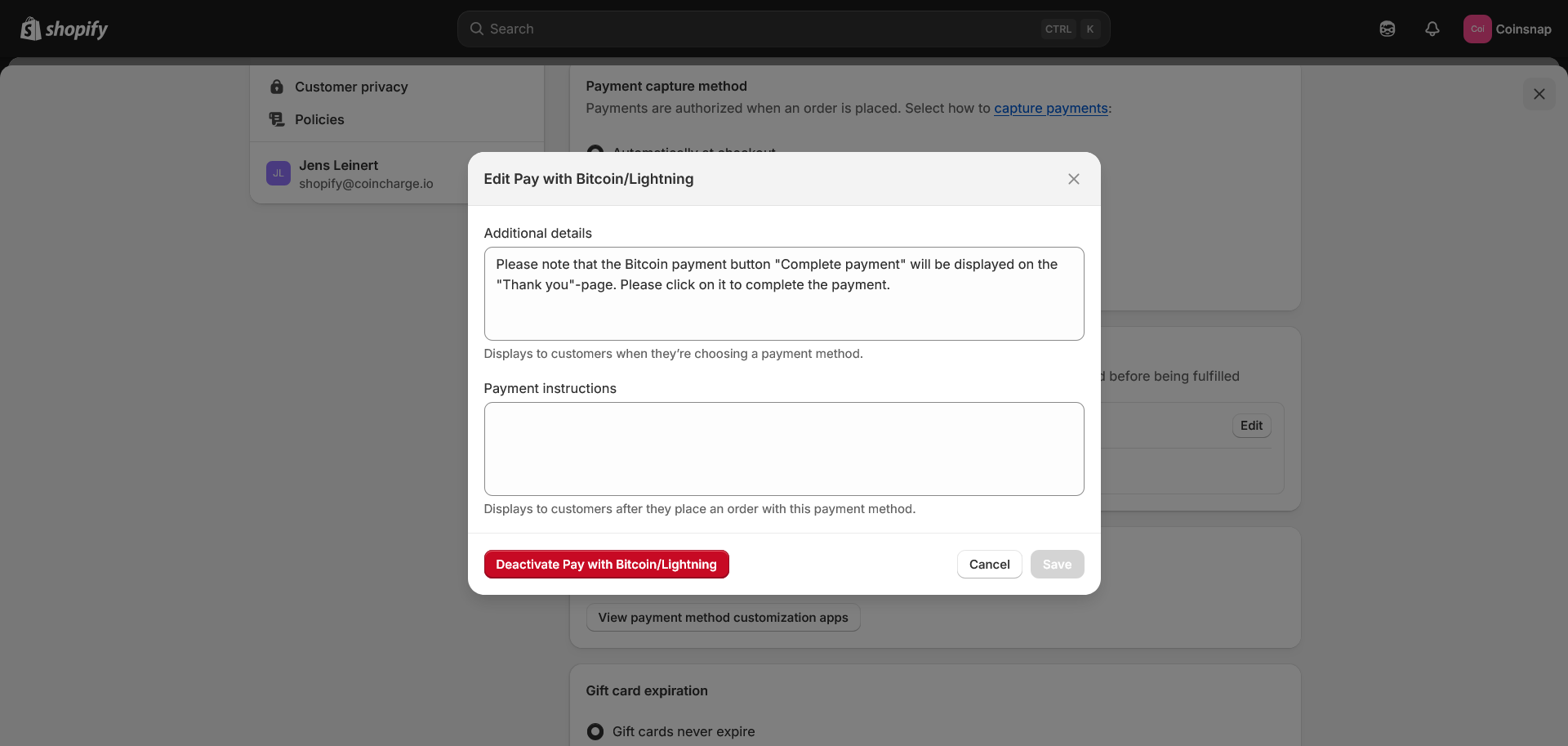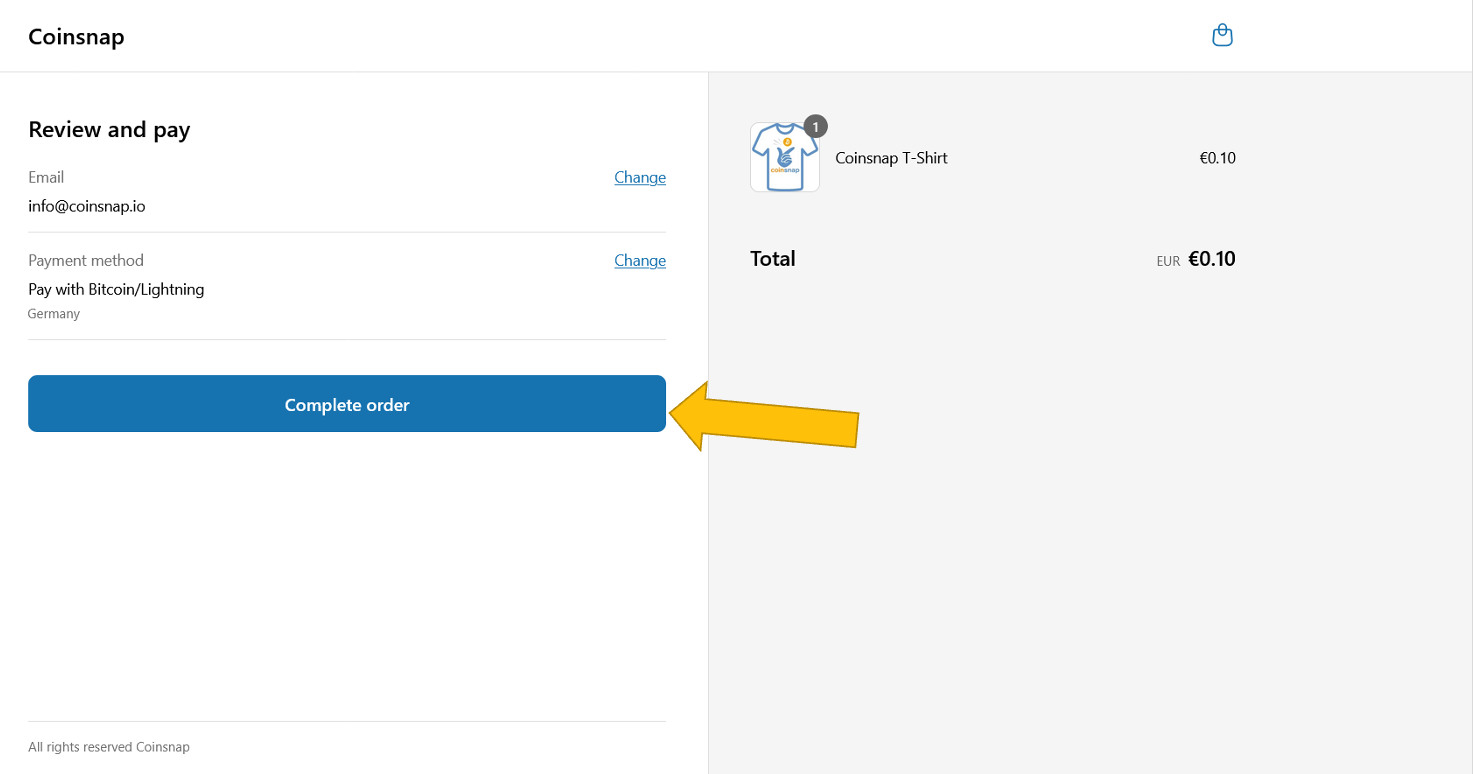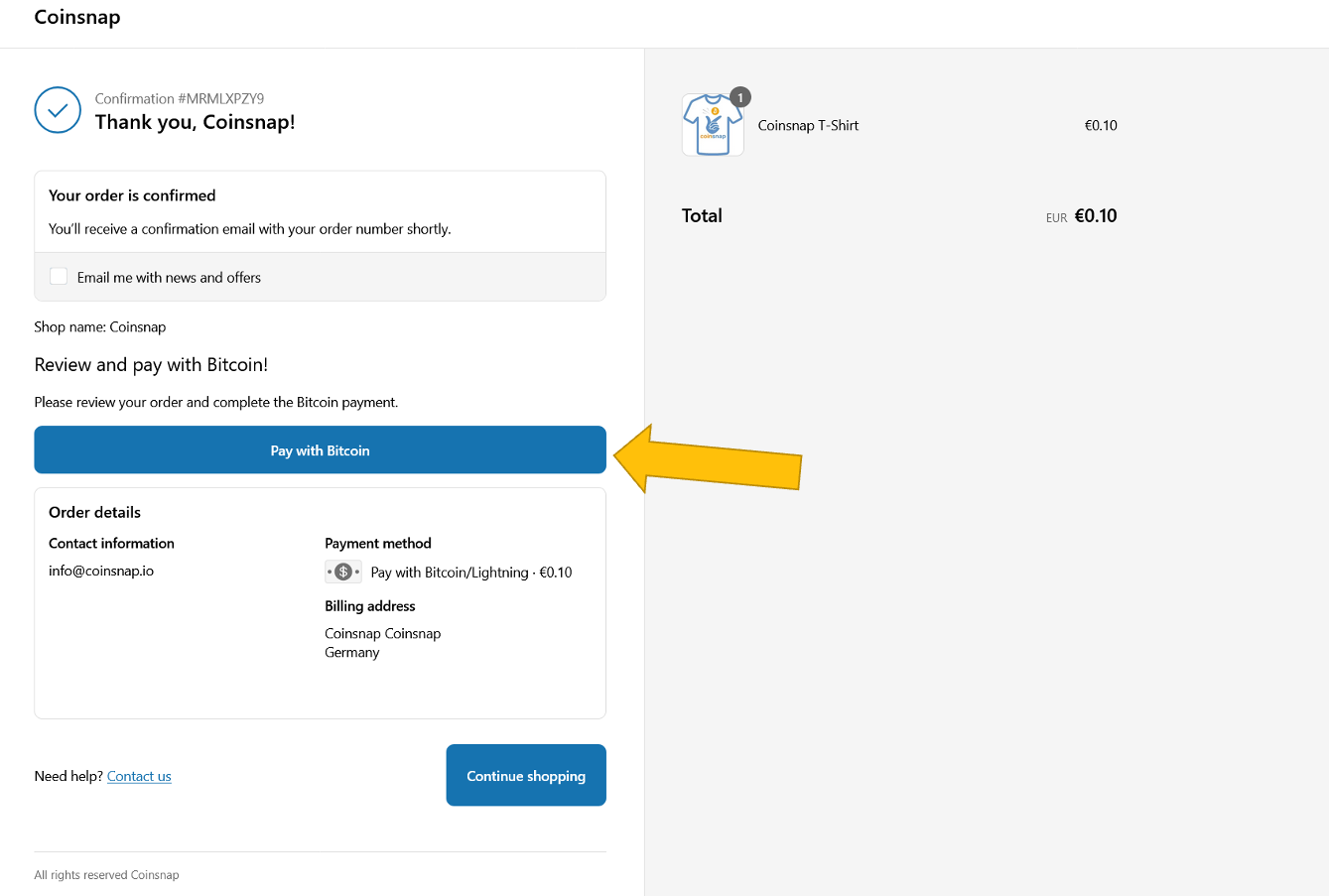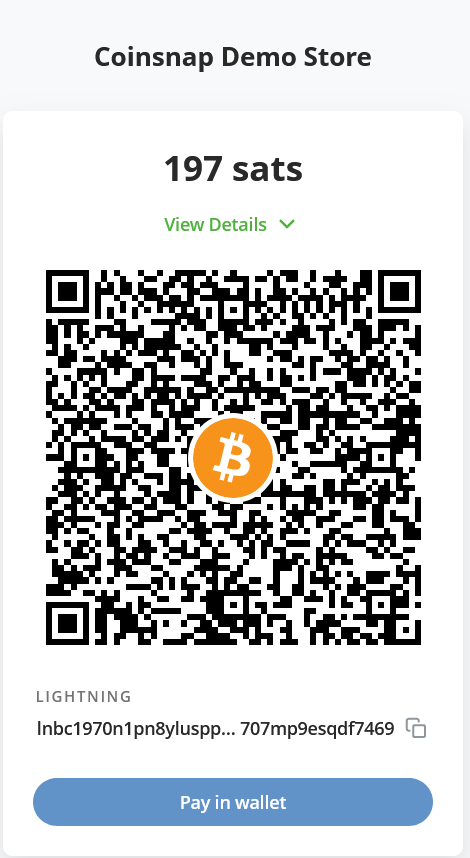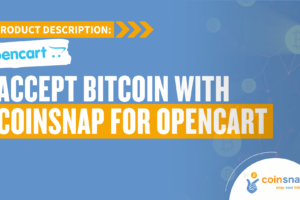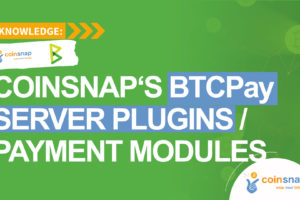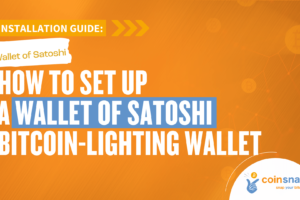Coinsnap for Shopify Bitcoin Payment Installation Guide
If you have a Shopify online store, offering Bitcoin payment has never been easier than with the Coinsnap for Shopify app.
Simply install the app (which you find in your Coinsnap account) on Shopify and link it to your Coinsnap account – and your customers can pay with Bitcoin-Lightning immediately!
Of course, all incoming Bitcoin transactions are immediately credited to your Bitcoin Lightning wallet.
- Coinsnap for Shopify Demo Store: https://coinsnap.myshopify.com
- Coinsnap for Shopify Plugin Description: https://coinsnap.io/coinsnap-for-shopify/
- GitHub: https://github.com/Coinsnap/Coinsnap-for-Shopify
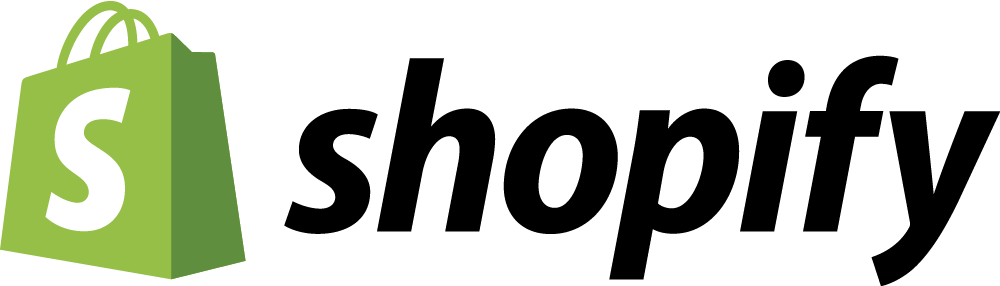
Get your free Coinsnap account or test the plugin in our demo-store now:
To receive Bitcoin in your Shopify store, you have to connect the Coinsnap for Shopify Bitcoin payment app with your Shopify store.
We will guide you through that process, step-by-step, now:
Integration partner access preparation
If your Shopify Partner and Shopify Store have the same account, you can jump to Step 1. But if you plan different accounts, you need to prepare Shopify Store – to add Partner’s account as Store User. Shopify store administrator should do it before App installation (Step 3.6):
Open your Shopify Store:
1. Create and set up the Coinsnap for Shopify app in Shopify
2. Coinsnap for Shopify App deployment
3. Coinsnap Shopify App installation on Shopify store
4. Thank You page customization
Important: Click Save in the top right corner.
To double-check all is working, click on the left arrow < next to the App name and verify that it is listed in the Order details section.