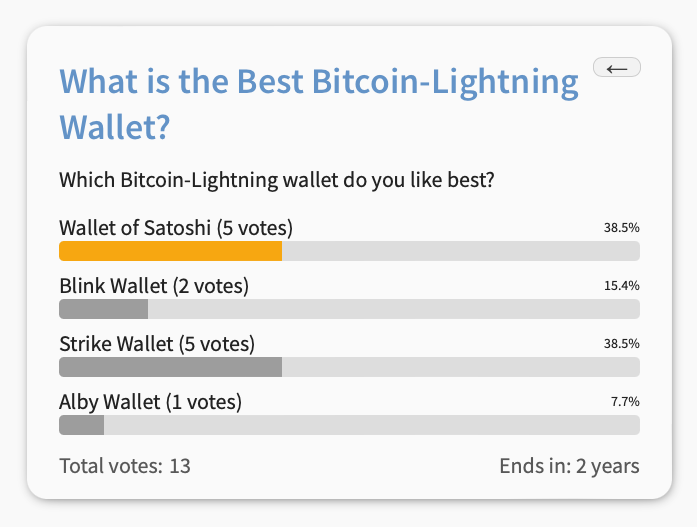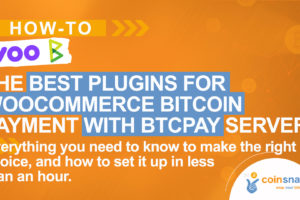Coinsnap Bitcoin Voting Installation Guide
If you have a WordPress website or blog, polling your visitors and offering them to vote for a small amount in sats has never been easier. With this plugin, you prevent BOT-voting, and can set up entertaining or thrilling polls on topics that count for your visitors in no time at all.
Simply install the plugin, link it to your Coinsnap account and your customers can vote with a small Bitcoin contribution. All incoming sats are immediately forwarded and credited to your Lightning Wallet, either via our Coinsnap or your BTCPay server payment gateway, at your choice.
- Coinsnap Bitcoin Voting Product Description: https://coinsnap.io/coinsnap-bitcoin-voting-plugin/
- Coinsnap Bitcoin Voting – Demo Store: https://voting.coinsnap.org/
- WordPress: https://wordpress.org/plugins/coinsnap-bitcoin-voting/
- GitHub: https://github.com/Coinsnap/Bitcoin-Voting
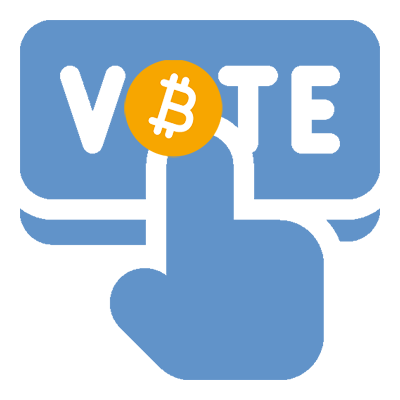
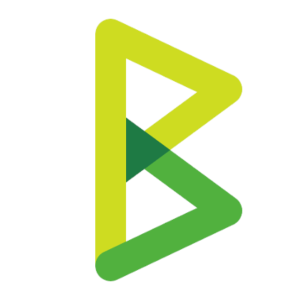
Works with Coinsnap or BTCPay Server
Coinsnap Bitcoin Voting is suitable for beginners as well as for Bitcoin pros: It let’s you choose wether you want to use our Coinsnap payment gateway with no technical competence at all, or if you want to use it with your own BTCPay Server. Just choose the respective option (as shown below) an fill in the respective data. And you’ll be up-and-running in minutes, one way or the other!
Install the Coinsnap Bitcoin Voting plugin
from the WordPress directory
With the Coinsnap Bitcoin Voting Plugin, Coinsnap offers the possibility to easily offer Bitcoin polls anywhere on your WordPress website.
You can download the plugin directly from the WordPress Marketplace or install it directly from within your WordPress installation.
Log in to your WordPress account, call up the WordPress backend and go to Plugins > Add New.
Enter “Coinsnap Bitcoin Donation” in the search bar.

When shown the Coinsnap Bitcoin Voting plugin, click on Install now, then on Activate.
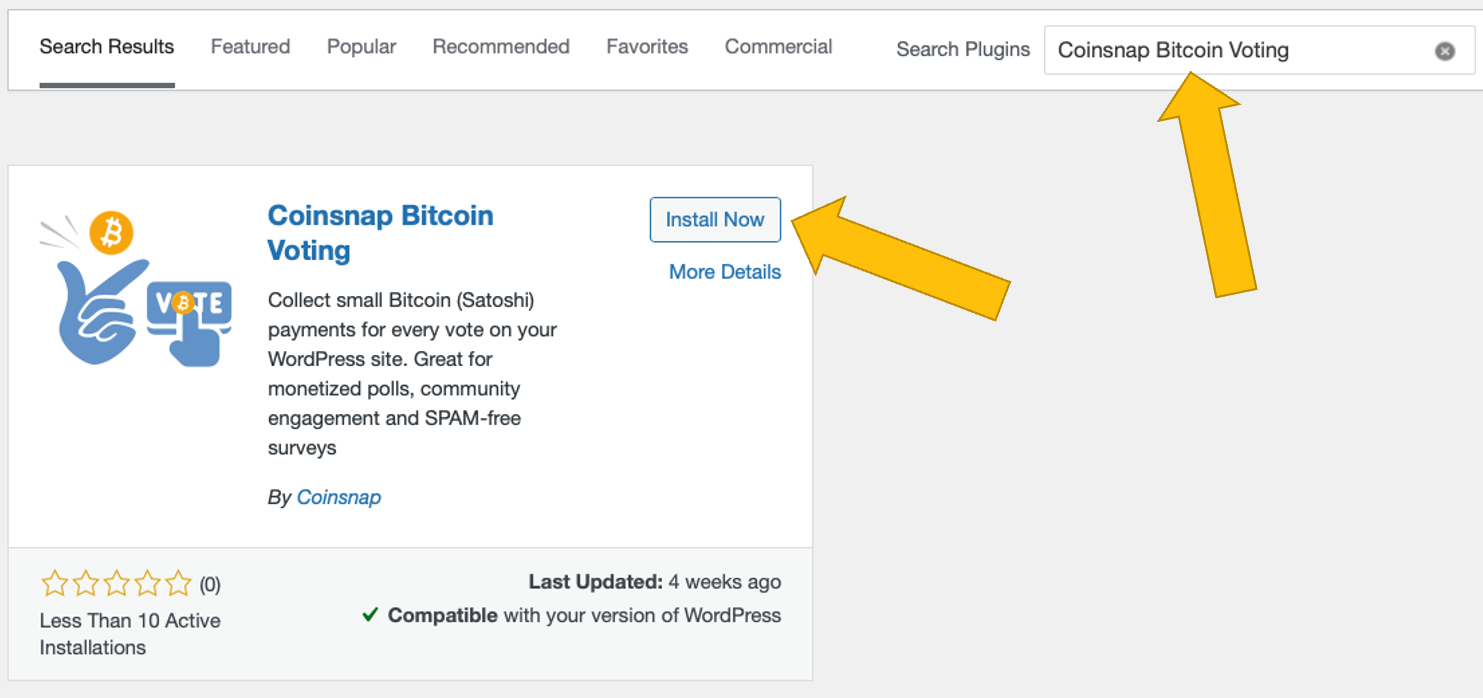
The Coinsnap Bitcoin Voting plugin is now successfully installed and is listed as Bitcoin Voting in the black, left sidebar in the WordPress backend:
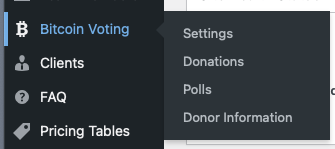
Connect your Coinsnap account with the Coinsnap Bitcoin Voting plugin
Bitcoin Voting Coinsnap Settings
After you have installed and activated the Coinsnap Bitcoin Voting plugin, you need to configure the Coinsnap settings. Go to Bitcoin Voting [1] -> Settings [2] in the black sidebar on the left.
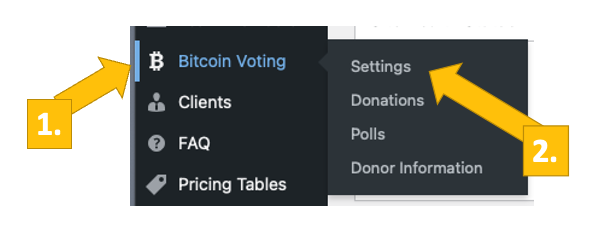
Now choose your payment gateway Coinsnap [1]. (You can also choose BTCPay server if you are using one, and then fill in the respective information.)
Then you’ll have to enter your Coinsnap Store ID and your Coinsnap API Key. [2] (See below to learn how to retrieve these from your Coinsnap account.)
As soon as you’ve pasted the Store ID and the API Key into their fields, click on check. If you see a green message next to it saying Connection successful, your plugin is ready to accept Bitcoin votes and credit them to your Lightning wallet.
Don’t forget to klick on Save changes before you start configuring your Bitcoin polls!
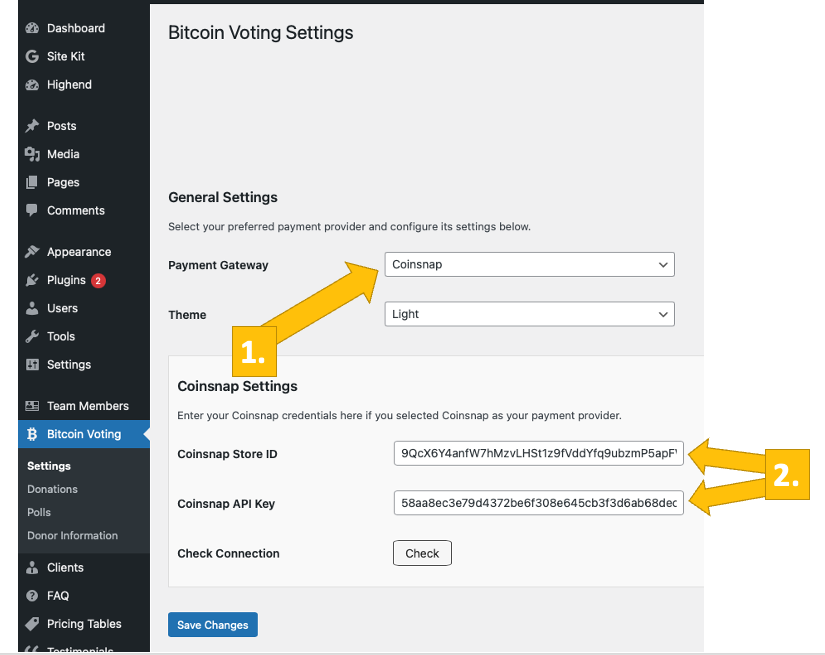
Get your Coinsnap Store ID and API Key
In the Coinsnap backend, go to the Settings menu item, then click on Store in the blue field. There you will find the Coinsnap Store ID [1] and the Coinsnap API Key [2]. Copy these one after the other into the corresponding fields in the plugin settings (see above). Then click on the Save Changes button at the bottom of the page to apply and save the settings [3].
Once you have entered and saved the Coinsnap data in the Coinsnap Bitcoin Voting settings, you are set to collect Bitcoin from your voters’ wallets directly into your wallet. Now just one last step remains and you can publish your first Bitcoin polls!

Connect your BTCPay Server with the Coinsnap Bitcoin Voting plugin
Bitcoin Voting BTCPay Server Settings
After you have installed and activated the Coinsnap Bitcoin Voting plugin, you need to configure the Coinsnap settings. Go to Bitcoin Voting -> Settings [1] in the black sidebar on the left.

Now choose your payment gateway BTCPay [1] and click save.
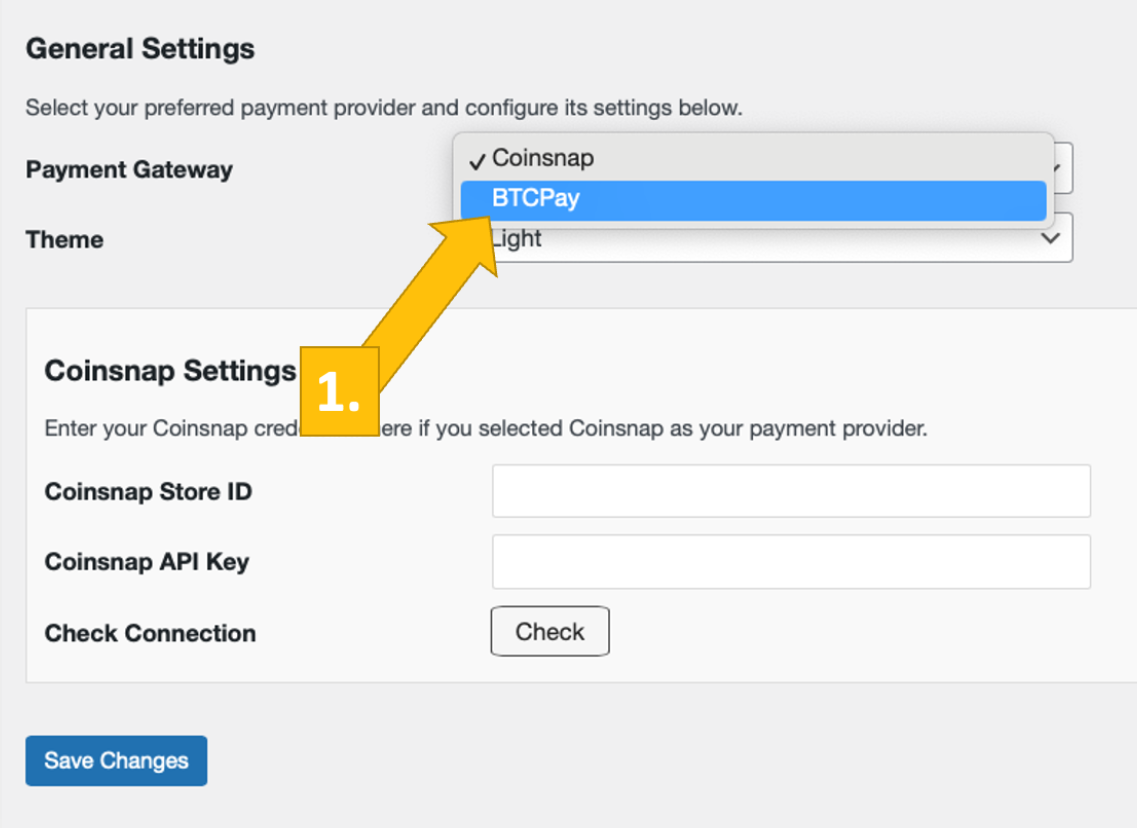
Now, log into your BTCPay Server. If you’ve done that, enter your BTCPay Server URL into the matching field in the Donation Settings tab [1].
Next, you’ll have to click on the Generate API Key button [2].
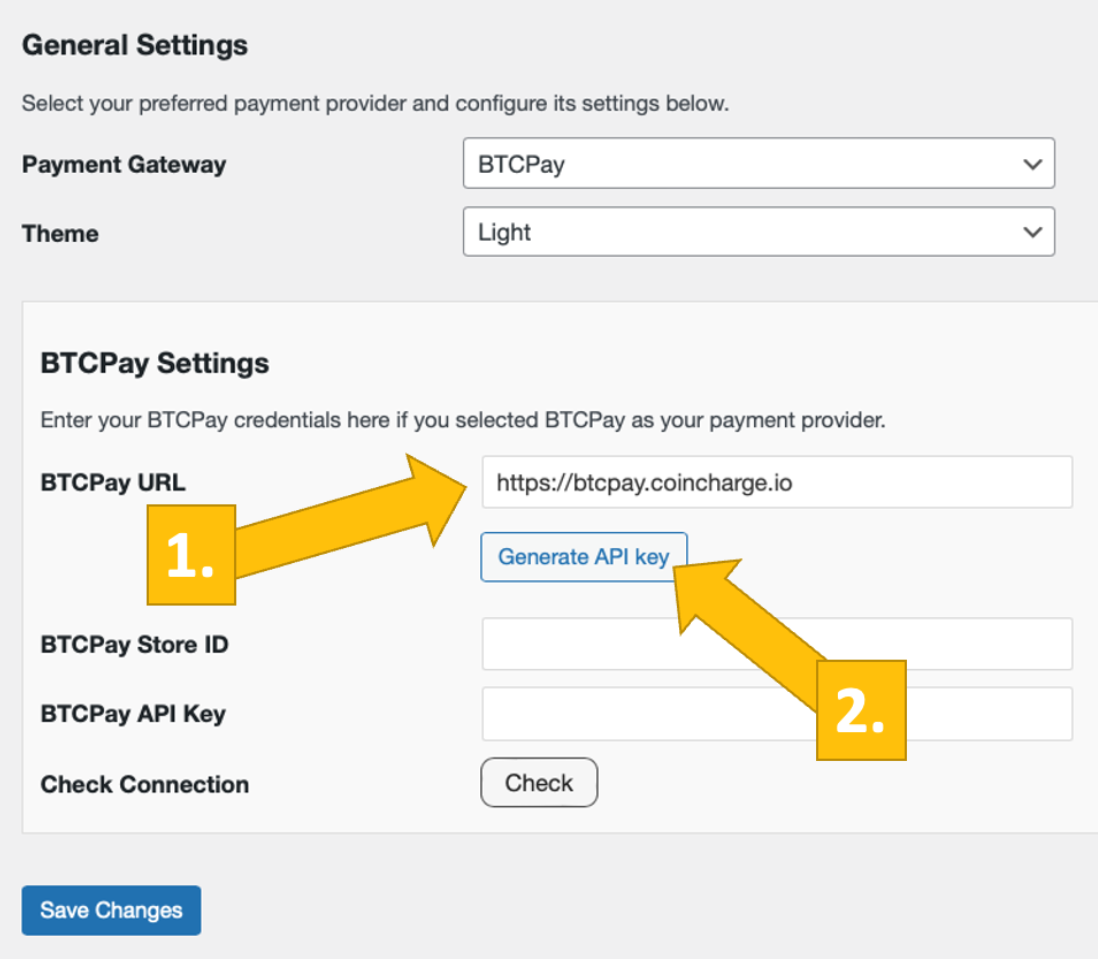
You’ll then be forwarded to your BTCPay Server.
Choose your Shop [1], then click on continue [2].

You’ll then be forwarded to this screen. Enter your shop’s name on the top [1], and then click on authorize app [2].

Your BTCPay Server is now successfully connected to your online store, via the Coinsnap Bitcoin Donation plugin!
(If you click on check you will get the success notice (in green)).

Create a Bitcoin poll box for your WordPress website
How to set up a poll
Go to Bitcoin Voting -> Polls in the left sidebar. On the top left of the screen click on the button Add New Poll.
You will see the poll configuration window now. First, you need to name your poll. This is also the headline that your voters get to see in the voting box [1]. Then, of course, activate the poll by checking enable [2].
You can also limit voters to vote just once. [3]
If you like, give your voters a description so they know what they are voting for, what you intend to do with the poll, etc. – whatever comes to your mind. [4]
Then you have four options. These are the statements or choices your voters can make or choose. Fill in the possible choices as needed for your poll. [5]
Now you need to define the cost for voting. The minimum amount that is technically possible is 13 sats (or 1 €-Cent). If you are using the Bitcoin payment just to prevent bots from voting, 13 sats is a good choice. If you want to make a small income with your poll, feel free to enter any other amount in satoshis. [6]
In the next two field you set the running time of your poll. [7]
Then, you can set a thank you message that your voters see after successfully paying and voting [8].
Next to [9] you see the shortcode that you need to place on your website wherever you want to present the poll. Just copy the shortcode and paste it to the appropriate place.
And last, but not least, you can choose to collect certain information from your donors by checking the box in the Collect donor information line [10].
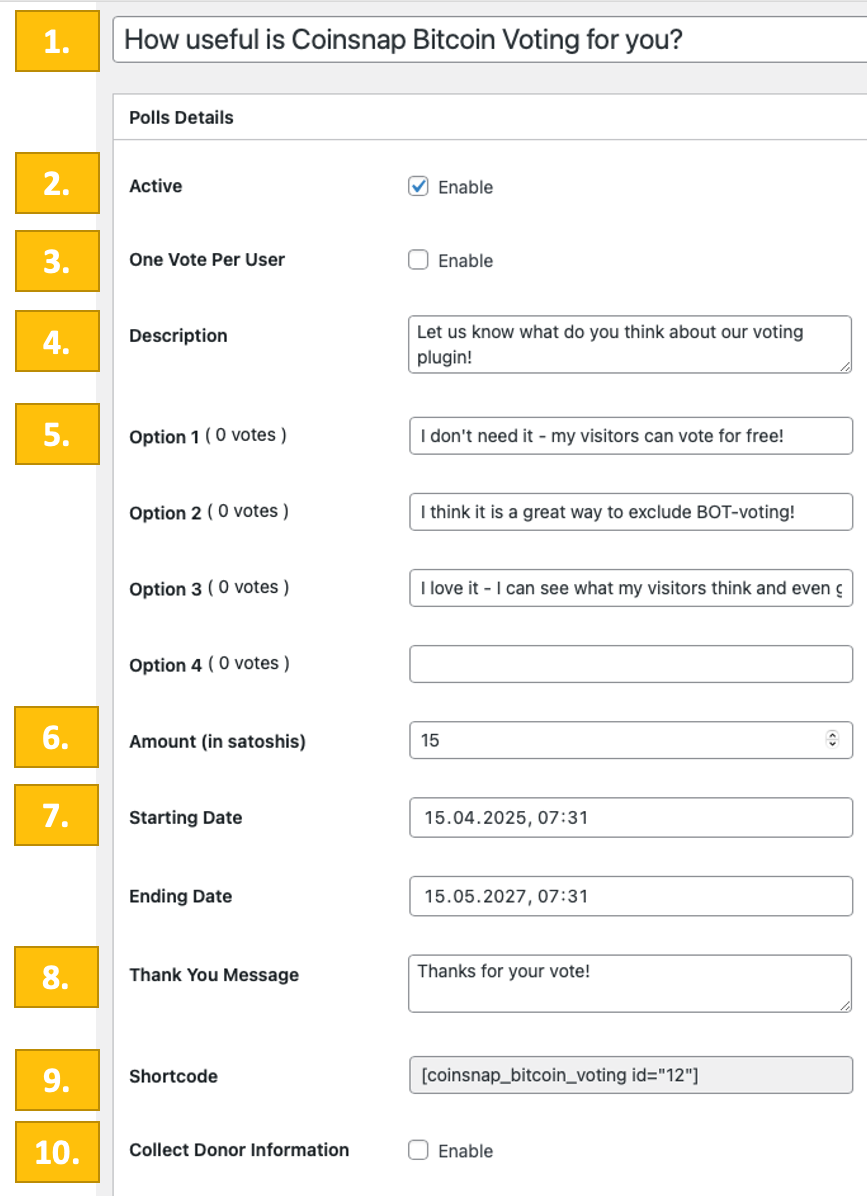
Collecting information from your voters
If you want to gather some intelligence on your voters, and have clicked the checkbox to do so, you will see this menu.
Now just choose which information you want to gather, and if you want it to be a mandatory information or leave it as an option for your donor to decide.
In this example the first name of the donor is a mandatory information. We do not try to collect their last name (Hidden), leave it to them to leave their Email and a message (Custom Field Name, to be filled by you). Accordingly, these fields are labelled optional.
Placing the Bitcoin poll box on your website
Now you are ready to display the Bitcoin donation box on your website. Simply copy the shortcode (here [coinsnap_bitcoin_voting id=”12″]) and paste it at any place you choose.
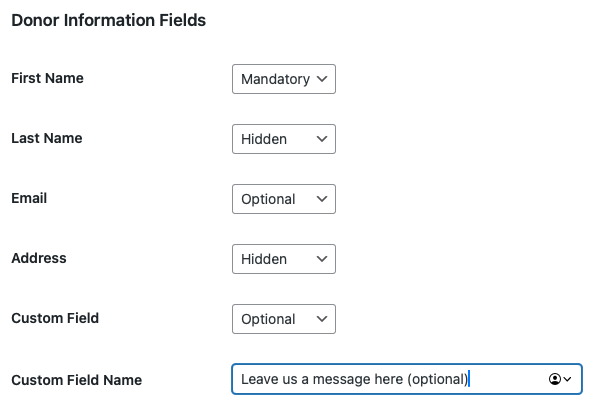
Test your Bitcoin poll
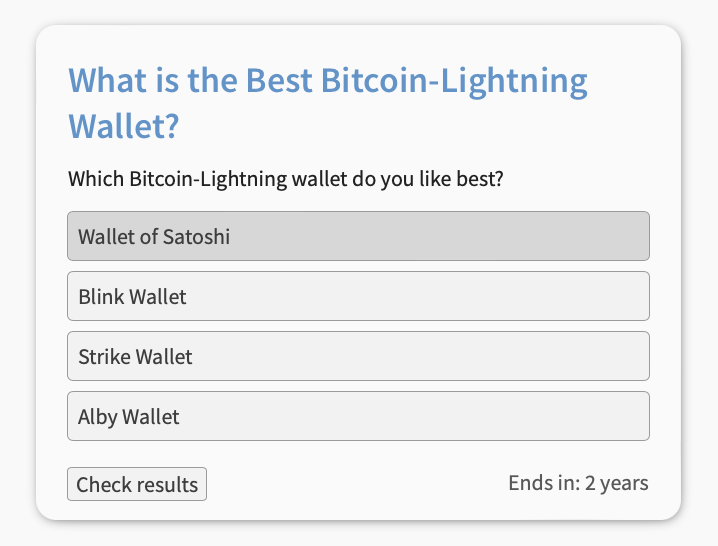
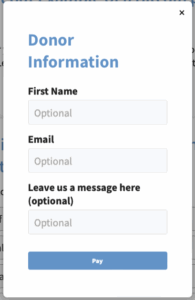
After all settings have been made, a test transaction should be carried out.
First, cast a vote in a Coinsnap Bitcoin Voting poll box that you placed on your website (just click on your choice).
Then provide the required information.
Now, the payment interface will appear with the QR code.
Scan it with your private Bitcoin-Lightning wallet and authorize the payment.
The 21 sats will be immediately credited to your business Bitcoin-Lightning wallet!
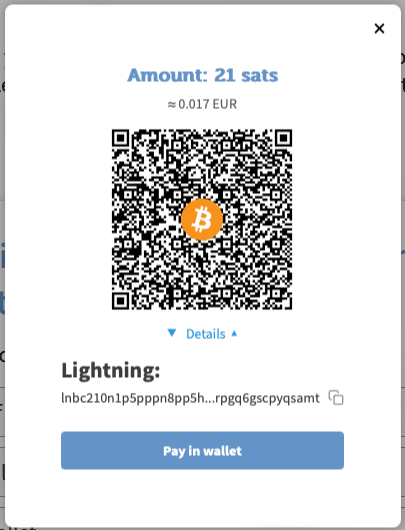
After successful payment, within a few seconds you will see the poll box again, now showing you the results of the voting so far: