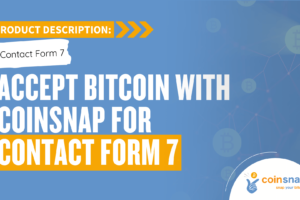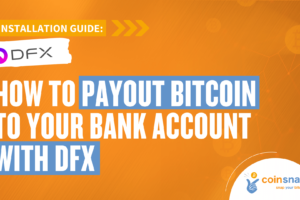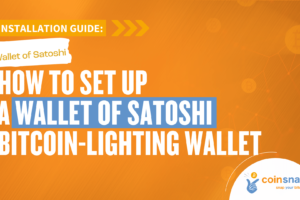Coinsnap Bitcoin Shoutout Installation Guide
If you have a WordPress website or blog, you can now easily charge a small fee in sats with the Coinsnap Bitcoin Donation plugin.
Simply install the plugin, link it to your Coinsnap account and your visitors must pay al small amount of sats if they want to leave a comment. All incoming sats are immediately forwarded and credited to your Lightning Wallet, either via our Coinsnap or your BTCPay Server payment gateway, at your choice.
- Coinsnap Bitcoin Shoutout product description: https://coinsnap.io/coinsnap-bitcoin-shoutout-plugin/
- Coinsnap Bitcoin Shoutout – Demo Store: https://shoutout.coinsnap.org/
- WordPress: https://wordpress.org/plugins/coinsnap-bitcoin-donation/
- GitHub: https://github.com/Coinsnap/Bitcoin-Donation
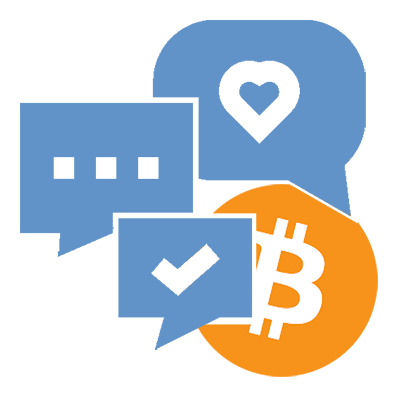
 Works with Coinsnap or BTCPay Server
Works with Coinsnap or BTCPay Server
Coinsnap Bitcoin Shoutout is suitable for beginners as well as for Bitcoin pros: It let’s you choose wether you want to use our Coinsnap payment gateway with no technical competence at all, or if you want to use it with your own BTCPay Server. Just choose the respective option (as shown below) an fill in the respective data. And you’ll be up-and-running in minutes, one way or the other!
Install the Coinsnap Bitcoin Shoutout plugin
from the WordPress directory
With the Coinsnap Bitcoin Shoutout, you can now require a mandatory fee to be paid in sats for comments on your WordPress website and effectively prevent bots from filling your comments section with spam.
You can download the plugin directly from the WordPress Marketplace or install it directly from within your WordPress installation.
NOTE: The Shoutout is a part of the Coinsnap Bitcoin Donation plugin – so search for this in your WordPress plugin directory!
Log in to your WordPress account, call up the WordPress backend and go to Plugins > Add New.

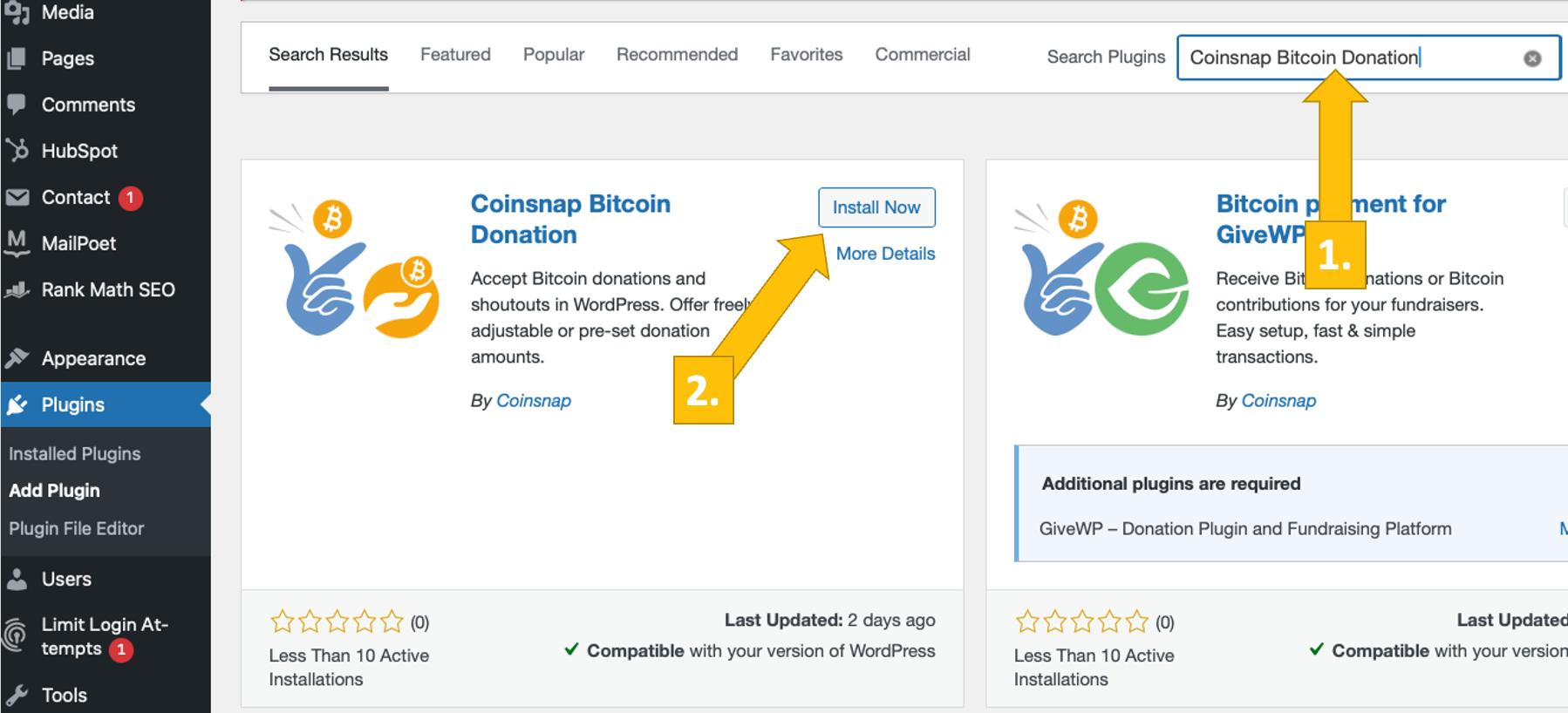
Enter “Coinsnap Bitcoin Donation” in the search bar [1]
Then, when the plugin is listed, choose the Coinsnap Bitcoin Donation plugin and click on Install Now [2]. In a few seconds, the button will say activate. Click the button!
The Coinsnap Bitcoin Donation is now successfully installed and is listed as Bitcoin Donations in the black, left sidebar in the WordPress backend.
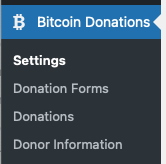
Connect Coinsnap account with the Coinsnap Bitcoin Donation plugin
Bitcoin Donation Coinsnap Settings
After you have installed and activated the Coinsnap Bitcoin Donation plugin, you need to configure the Coinsnap settings. Go to Bitcoin Donations -> Settings [1] in the black sidebar on the left.

Now choose your payment gateway Coinsnap [1]. (You can also choose BTCPay Server if you are using one, and then fill in the respective information.)
Then you’ll have to enter your Coinsnap Store ID and your Coinsnap API Key. [2] (See below to learn how to retrieve these from your Coinsnap account.)
As soon as you’ve pasted the Store ID and the API Key into their fields, click on check. If you see a green message next to it saying Connection successful, your plugin is ready to accept Bitcoin donations and credit them to your Lightning wallet.
Don’t forget to klick on Save changes before you start configuring your donation form(s)!
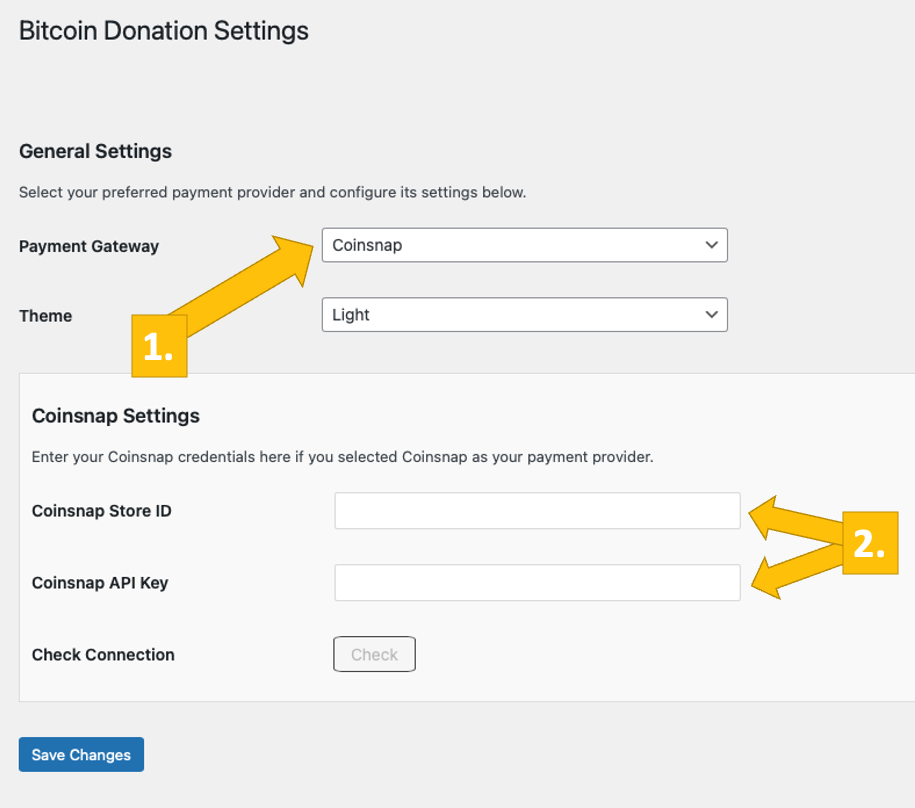
Coinsnap Store Settings
In the Coinsnap backend, go to the Settings menu item, then click on Store in the blue field. There you will find the Coinsnap Store ID [1] and the Coinsnap API Key [2]. Copy these one after the other into the corresponding fields in the Coinsnap settings (see above). Then click on the Save Changes button at the bottom of the page to apply and save the settings.
Once you have entered and saved the Coinsnap data in the Contact Form 7 Coinsnap settings, you are set to receive Bitcoin transactions from your customers’ wallet to your wallet. Now just one last step remains and you can sell for Bitcoin!

Create a Bitcoin Shoutout box for your WordPress website
Bitcoin Shoutout
To configure the Bitcoin Shoutout, just choose the Shoutout tab on the right side of the donation form builder [1].
Next, enable the shoutout [2] and choose your currency [3]. Name the payment button [4] and give the shoutout box a title [5].
You can define a default fee in your local FIAT currency that will be displayed in the shoutout form [6], and write a placeholder to entice them to leave a comment [7].
Next, set the minimum fee in sats [8] and define the premium shoutout amount [9] that get’s the payer highlighted on the shoutout list (which you can place anywhere [10]).
And, last but not least, you can also collect information from your commentators. Just click the box [11] and then choose which data you want to collect. You can choose not to collect (hidden), to make it optional for your commentator to leave the info (optional), or make it mandatory.
Now click the Save Settings button and place the shortcodes for the the shoutout box as well as the shoutout list anywhere you like!
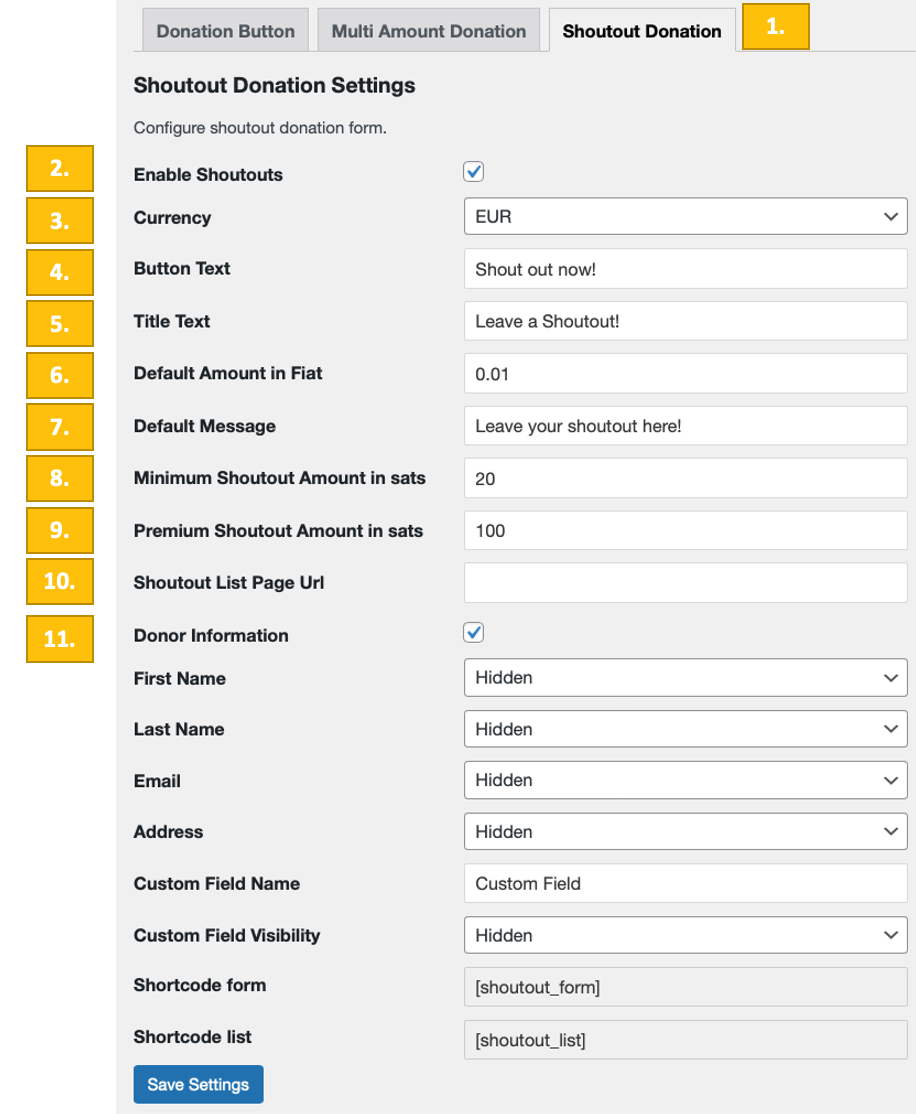
Test the Shoutout
After all settings have been made, a test transaction should be carried out.
Fill out a shoutout box that you created and put up on your website and click on the payment button (“Donate Sats now!“)
If you are gathering donor information, fill out the form you see next.
You will now be redirected to the Bitcoin payment page to complete the purchase.
The Bitcoin payment page is now displayed and offers the payer the option of paying with Bitcoin or Lightning.
Both methods are integrated in the displayed QR code.
After successful payment, the invoice can be viewed in detail.