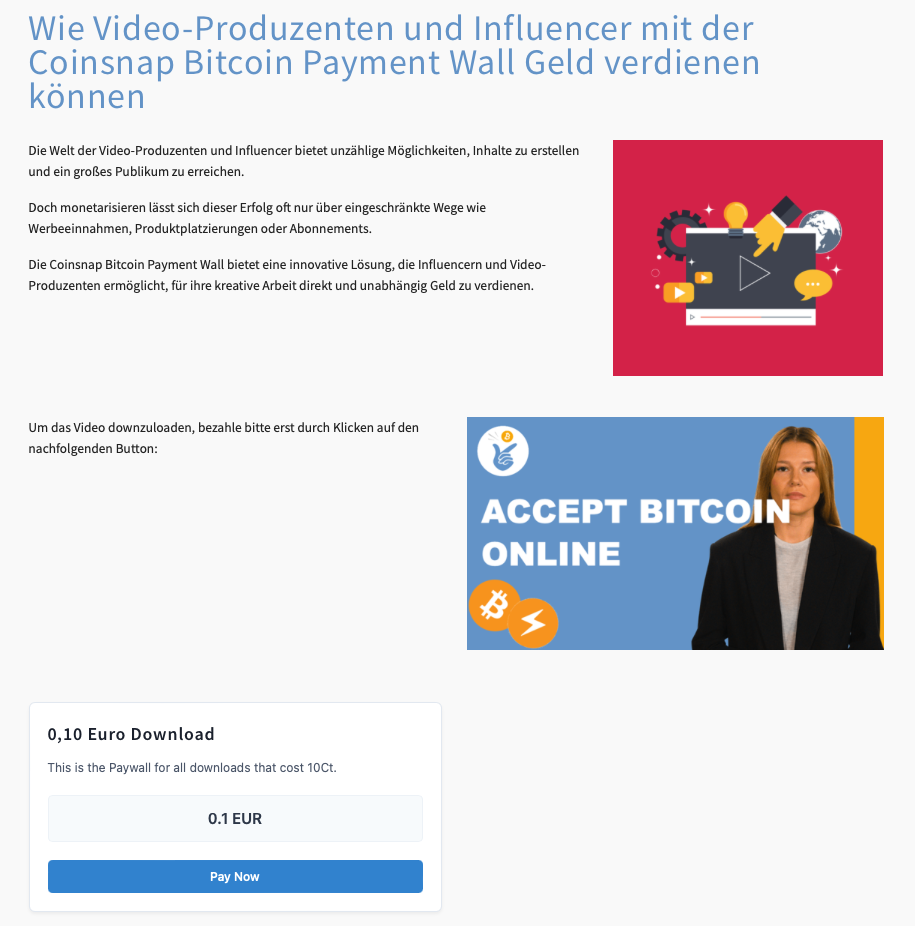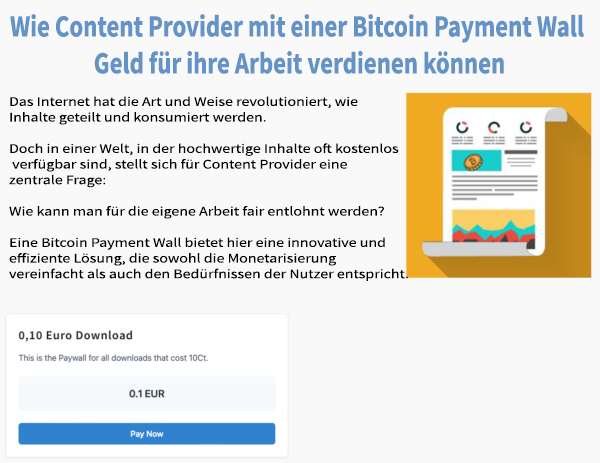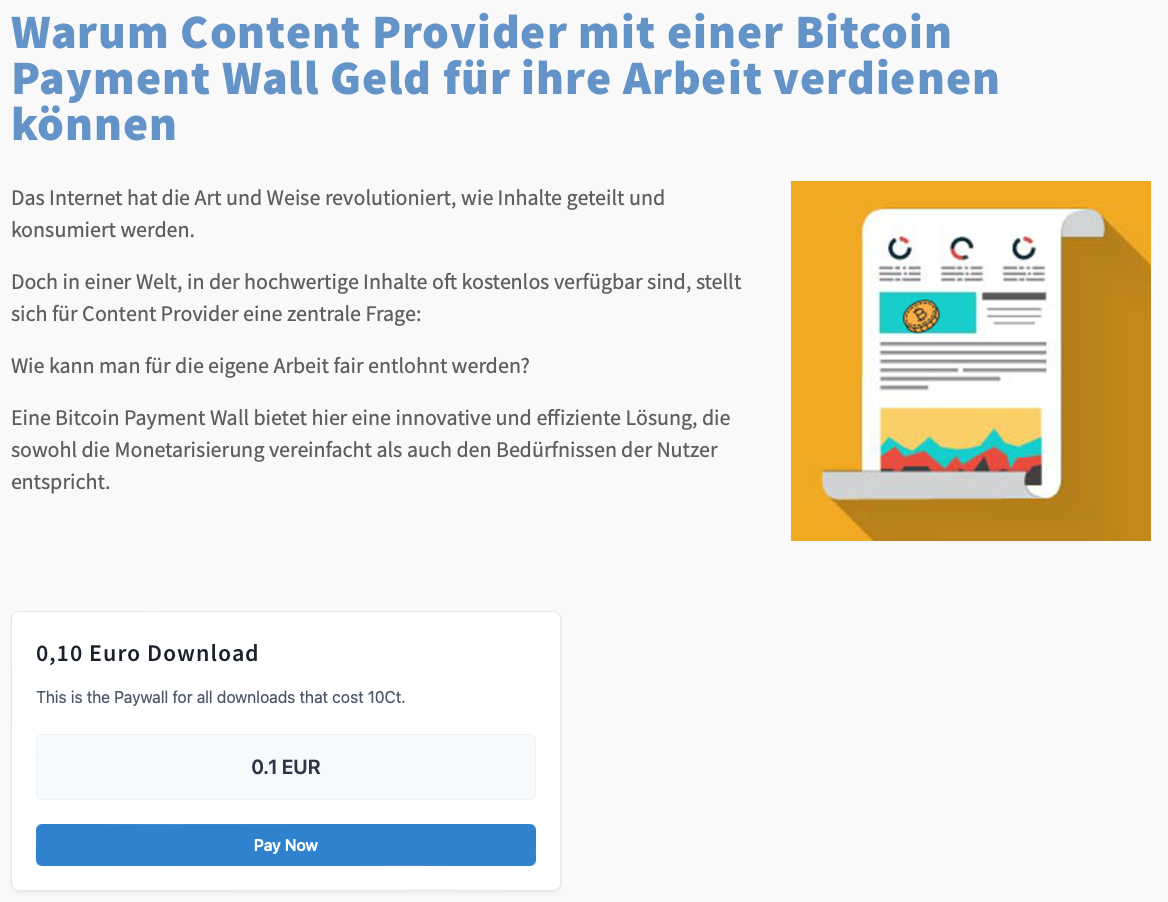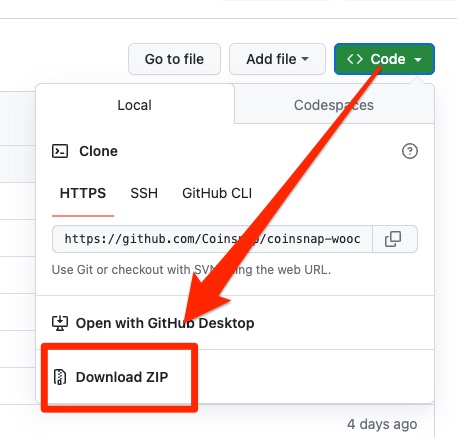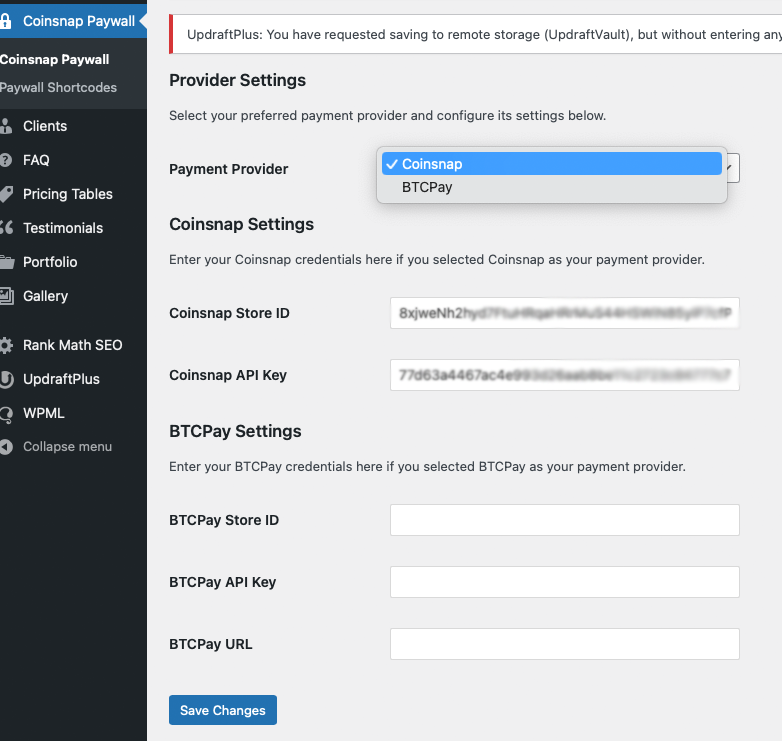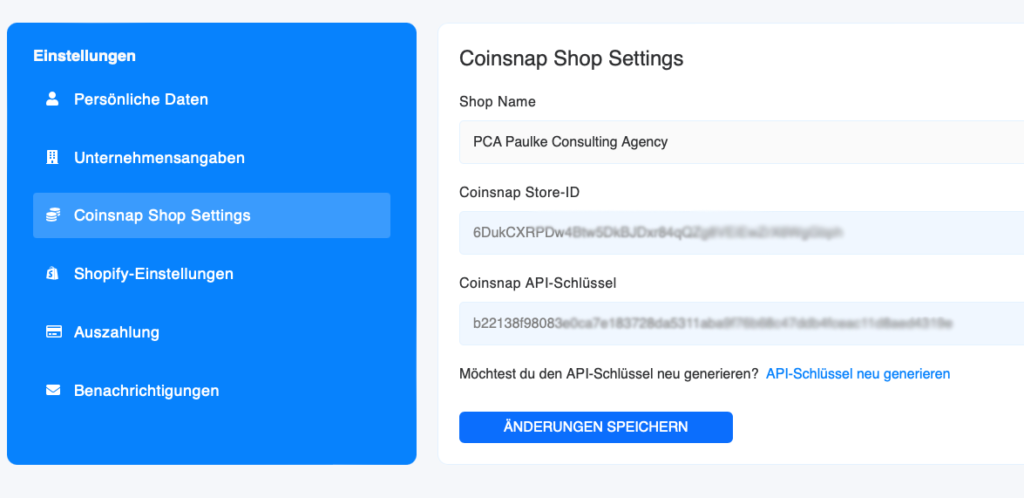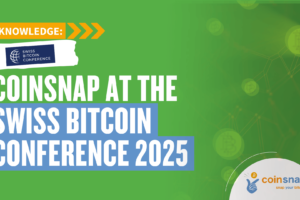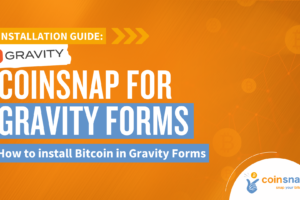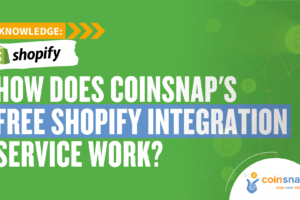Coinsnap Bitcoin Paywall
Accept Bitcoin Lightning payments for your content
The Coinsnap Bitcoin Paywall protects your high-quality content and ensures that you are fairly remunerated for your work.
It allows you to build a sustainable source of income and be less dependent on advertising revenue or sponsors. With your Coinsnap Bitcoin paywall, you can target loyal users who are willing to pay, which leads to a high-quality community in the long term.
The Coinsnap Bitcoin Paywall allows you to accept Bitcoin for exclusive content and clearly differentiate your offer from the competition. This is how you create added value – both for yourself and for the growing target group of Bitcoin customers!
 Works with the Coinsnap gateway or your BTCPay server!
Works with the Coinsnap gateway or your BTCPay server!
- Coinsnap Bitcoin Paywall product page & demo store: btcpaywall.com
- Coinsnap Bitcoin Paywall at WordPress: wordpress.org/plugins/coinsnap-paywall/
- GitHub: github.com/Coinsnap/Bitcoin-Paywall
Coinsnap Bitcoin Paywall Demos
On our demo store page you will find a text or video that you can download for 1o cents (111 SATS). Select it to test payment with Bitcoin and Lightning right away!
“Pay now” if you want to load the content!
Simply click on the “Pay now” button to start the payment test.
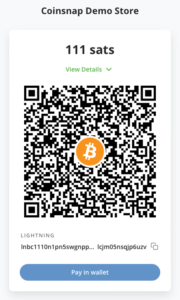
Now hold the camera of your Bitcoiiin Lightning Wallet on the QR code and click on “pay” or “send”, depending on what your wallet offers you.
At the end you will receive a QR code that you should scan with your wallet to pay with Coinsnap Bitcoin and Lighhtning!
You will then see a short confirmation of your payment and will be redirected back to the now released content!
Installation of the Coinsnap Bitcoin Paywall
Coinsnap Bitcoin Paywall in WordPress

To use the Coinsnap Bitcoin Paywall, the plugin must of course be installed on your WordPress website.
If you have not yet installed the Coinsnap Bitcoin Paywall, it is best to install it directly from the plugin offer in your WordPress.
Of course, you can also download the plugin from Github and install it manually (more on this below).
How to install your Coinsnap Bitcoin Paywall plugin directly in WordPress:
Go to the plugin area and click on “add new plugin”. Then enter “Coinsnap Paywall” in the search field and you will see our plugin in the selection.
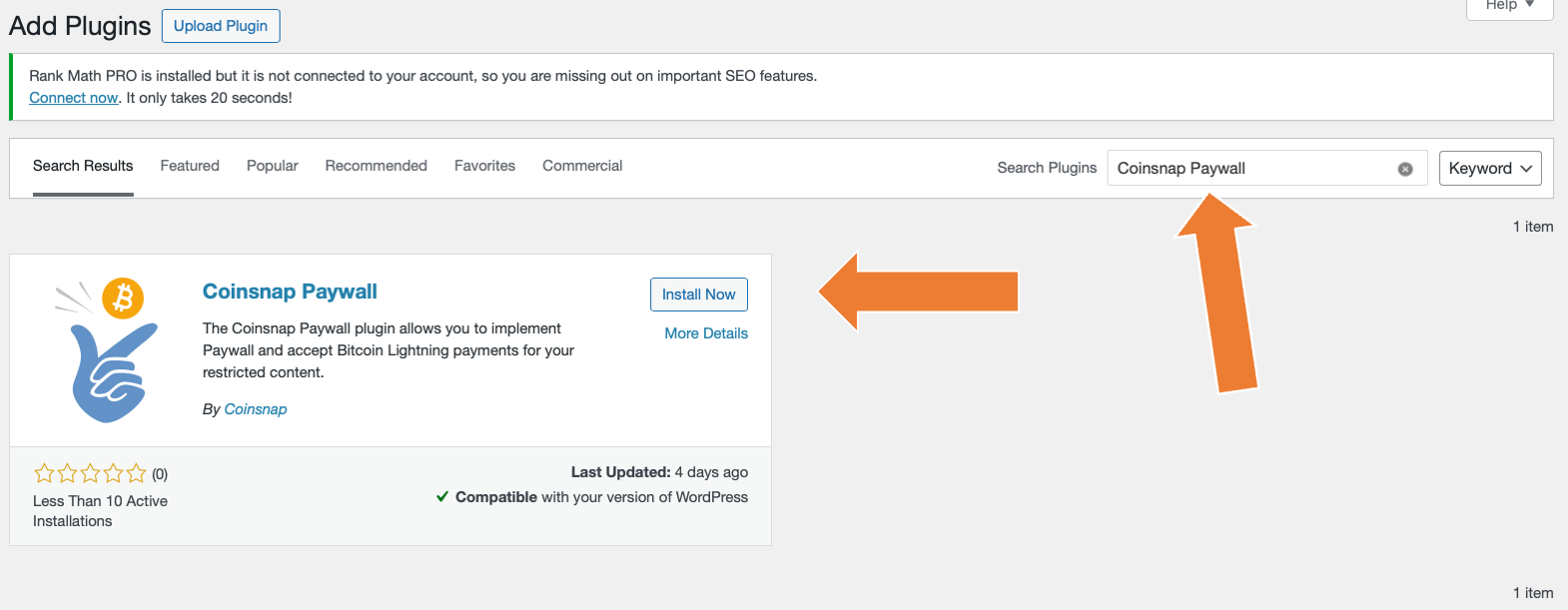
Now click on “Install now”, and when the installation is complete, click on “activate”.
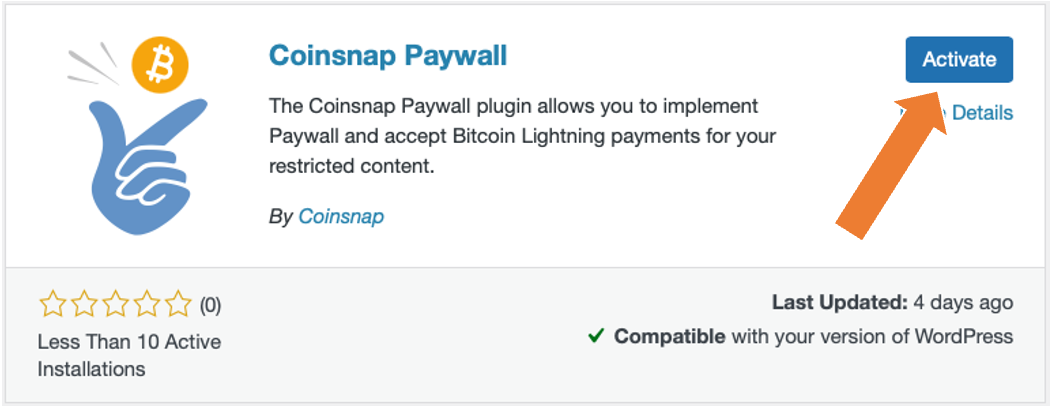
And your Coinsnap Paywall plugin is already installed and activated!
Now all you have to do is configure the plugin settings and you can make content available for Bitcoin on your website!
You can see how to configure the plugin here.
Download Coinsnap Bitcoin Paywall on Github
If you want to install the Coinsnap Bitcoin Paywall, you must first download it from the Coinsnap Github page here.
Then look for the green button labeled “Code”. When you click on it, the menu opens and Download ZIP appears.
Here you can download the latest version of the Coinsnap Bitcoin Paywall to your computer.
Connect Coinsnap account with Bitcoin Paywall
As soon as you are registered with Coinsnap, log in to your modified store and go to the backend.
Connect your BTCPay Server with the Coinsnap Bitcoin Paywall plugin
Bitcoin Paywall BTCPay Server Settings
After you have installed and activated the Coinsnap Bitcoin Donation plugin, you need to configure the Coinsnap settings. Go to BTC Paywall -> Settings [1] in the black sidebar on the left.
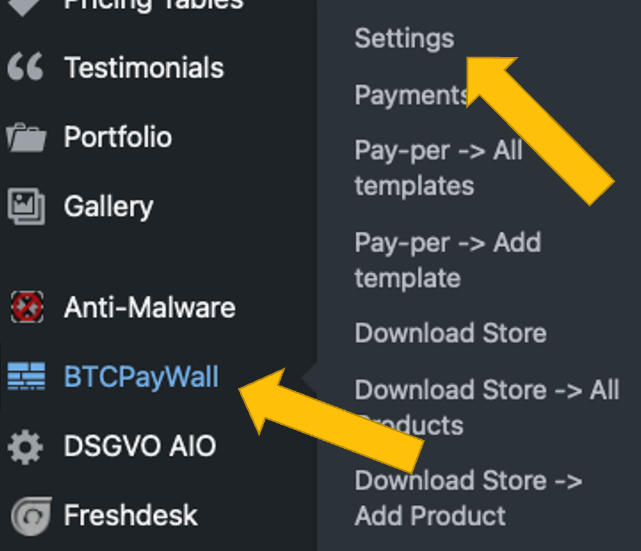
Now choose your payment gateway BTCPay [1] and click save.
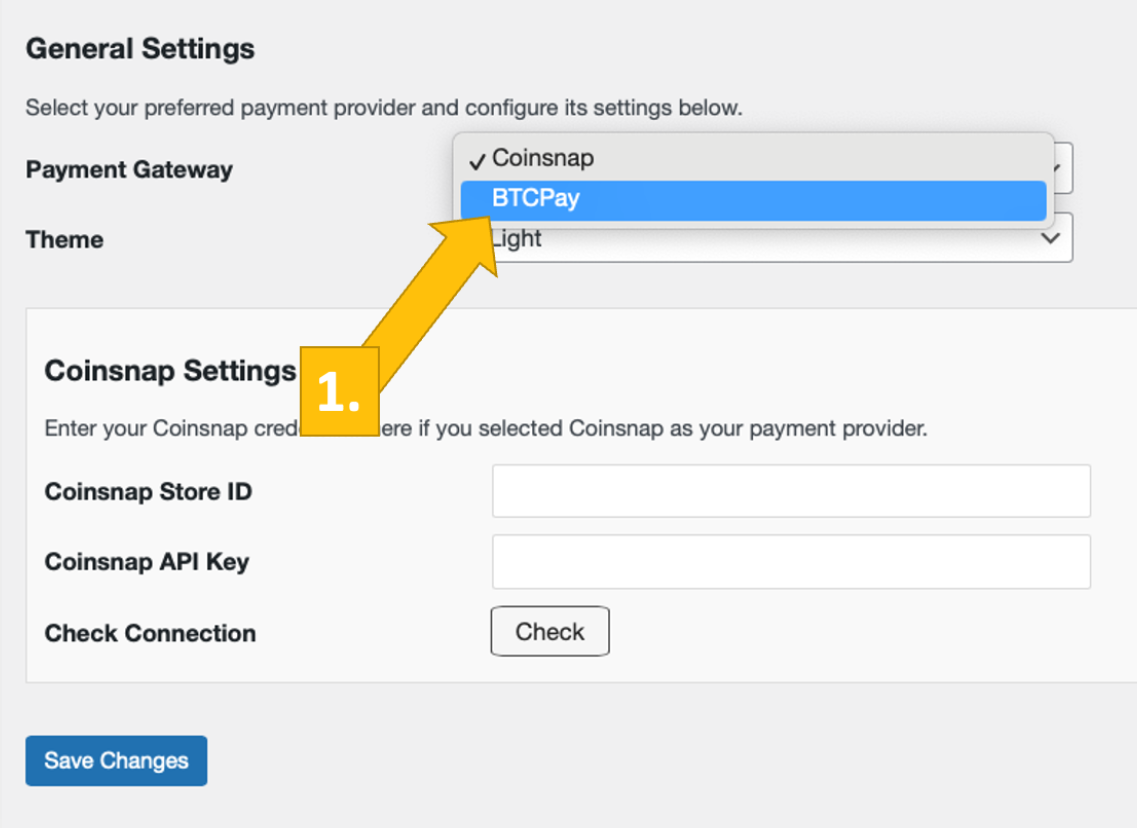
Now, log into your BTCPay Server. If you’ve done that, enter your BTCPay Server URL into the matching field in the Donation Settings tab [1].
Next, you’ll have to click on the Generate API Key button [2].
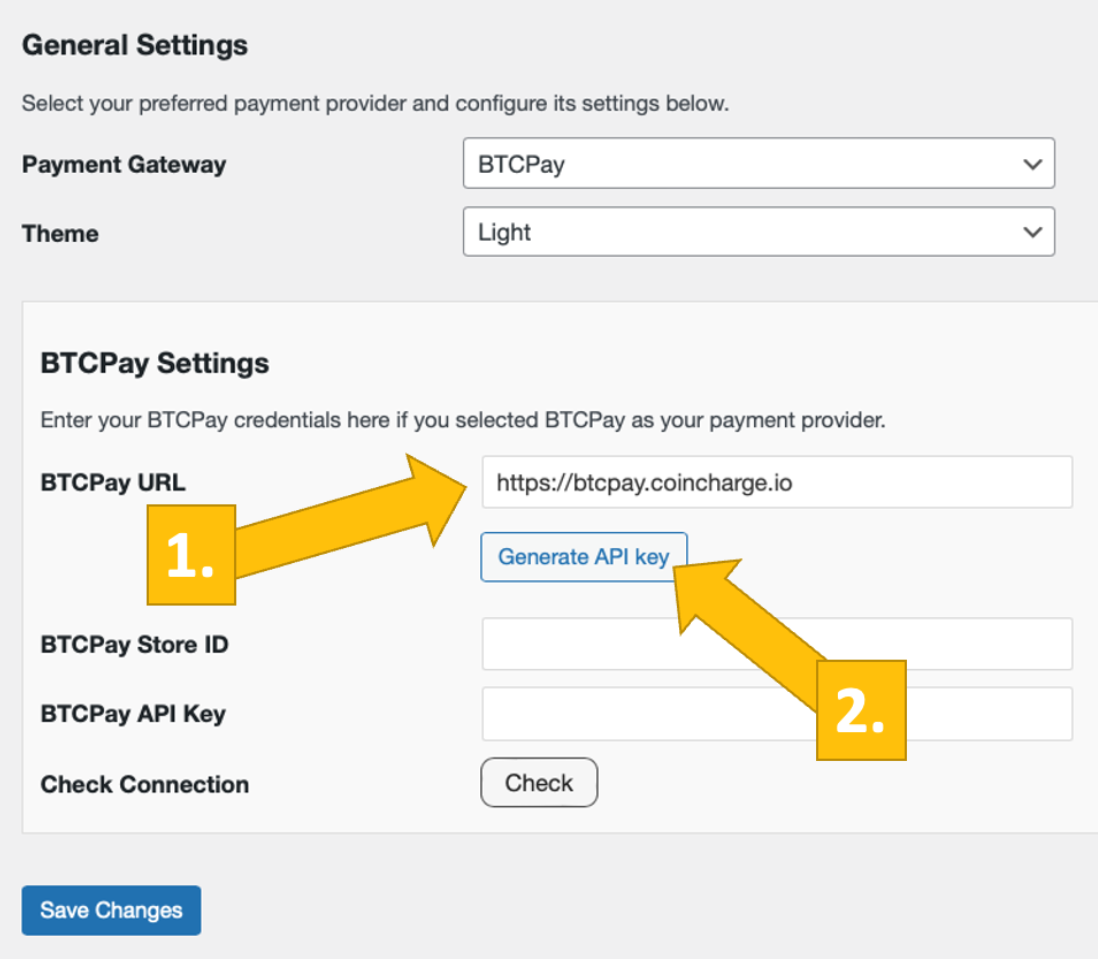
You’ll then be forwarded to your BTCPay Server.
Choose your Shop [1], then click on continue [2].

You’ll then be forwarded to this screen. Enter your store’s name on the top [1], and then click on authorize app [2].

Your BTCPay Server is now successfully connected to your blog or website, via the Coinsnap Bitcoin Paywall plugin!
(If you click on check you will get the success notice (in green)).

You have now successfully activated your Coinsnap Bitcoin Paywall and can now accept Bitcoin Lightning for your content.
Configure Coinsnap Bitcoin Paywall
1. create a paywall shortcode
Go to Coinsnap Bitcoin Paywall in the sideboard on the left in your WordPress and click on Paywall Shortcodes.
Then click on “Add New Paywall Shortcode” at the top.
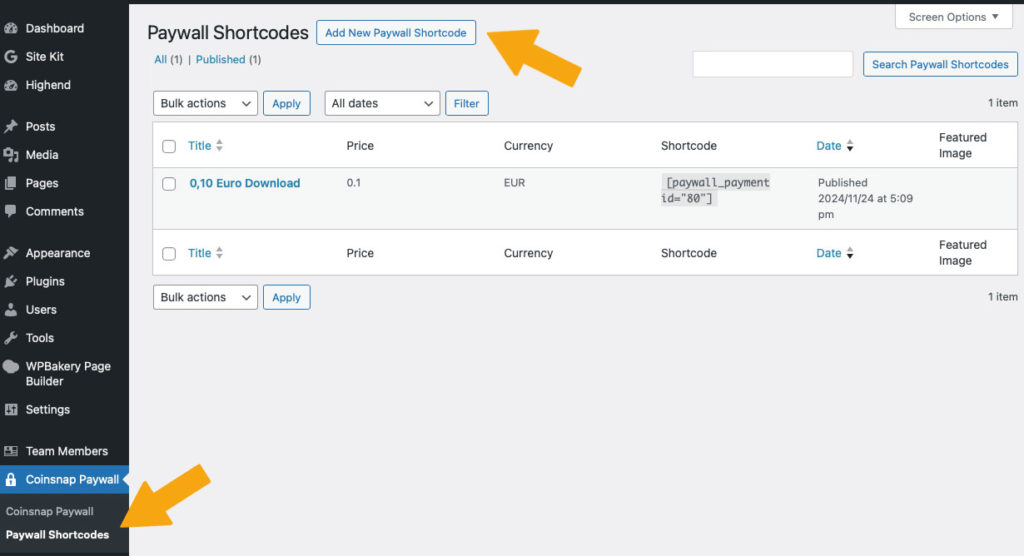
2. configure your paywall shortcode
In the window that now appears, make the following settings (see orange entries):
- First you assign a name so that you know later what the short code is intended for.
- Then you can enter a short description as background information for yourself or your editors.
- Then set the text of the payment button.
- Set your price!
- Select the currency in which the price is to be displayed
- Set the duration of the activation and
- select the color scheme of the paywall.
Now you can copy the shortcode at the bottom and use it in your content (see below).
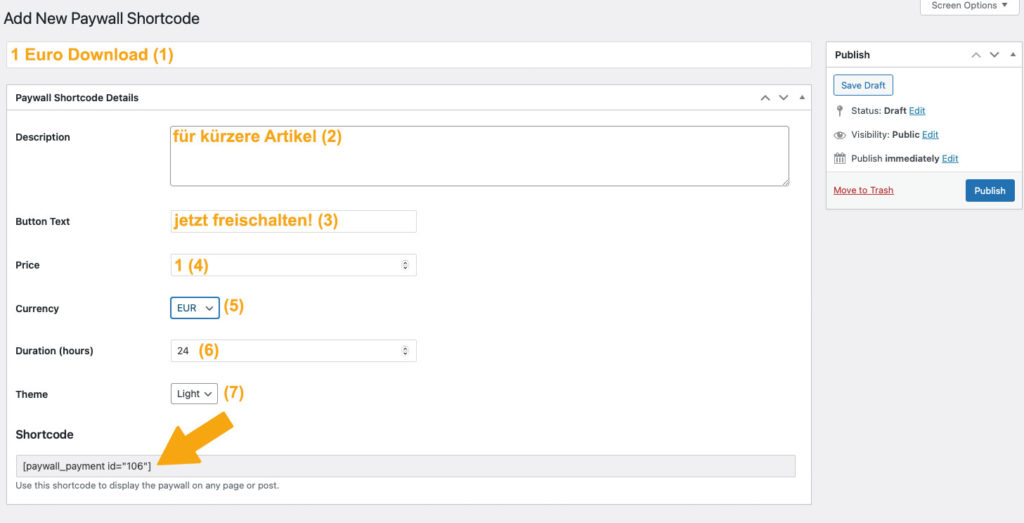
Put content behind the Coinsnap Bitcoin paywall
1. create content
Now create content as usual in your WordPress, for example a text as in this example.
As soon as you have finished the article, you must place the shortcode you have just produced at the point where you expect payment from your reader. You usually do this after the introductory paragraph, see right:
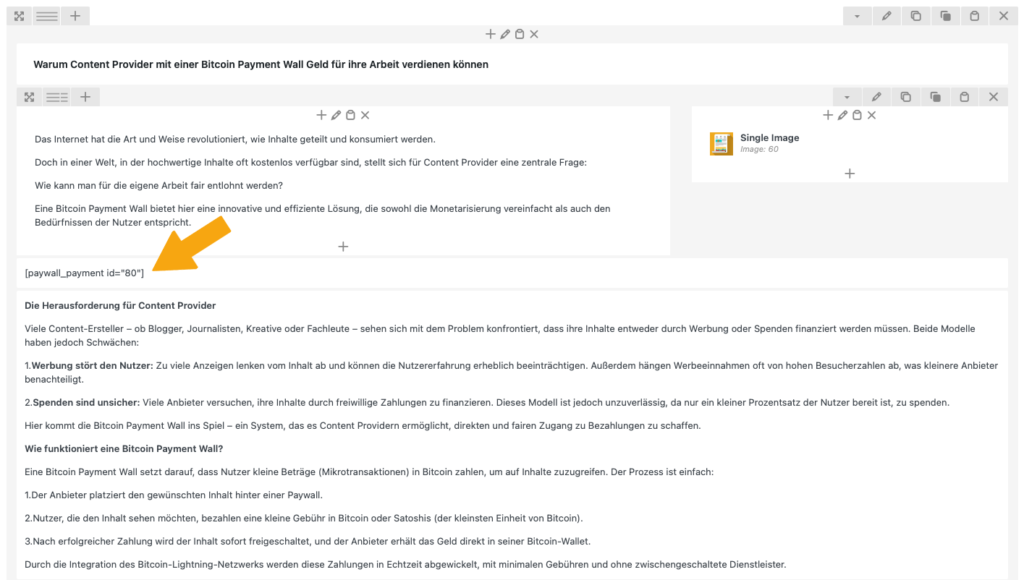
Tip:
If you want to place a paywall before the download of a video, create a short description of the video content as an introduction and place an image of the start screen of the video next to it.
This way, your users can see what they can expect and why they want to pay for the video!