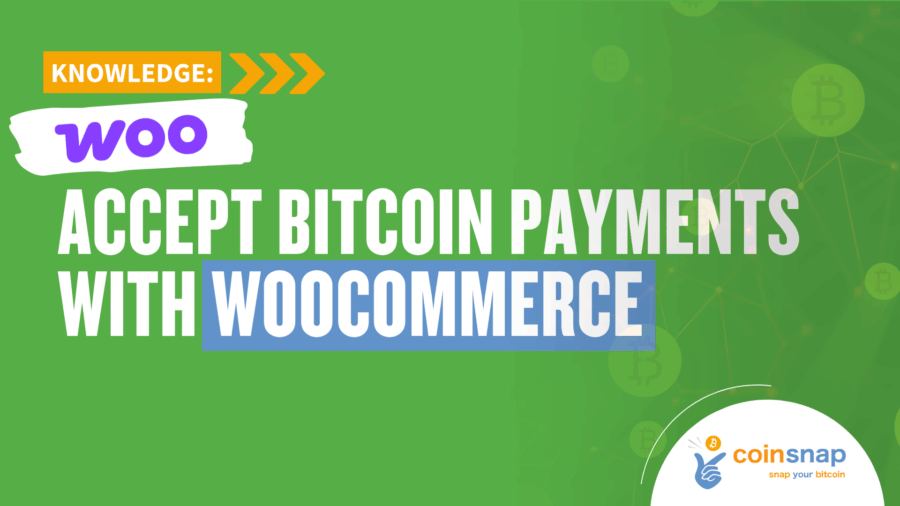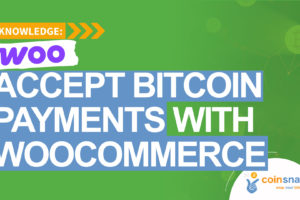Accept Bitcoin Payments with WooCommerce
Are you running an online store based on WooCommerce and want to accept Bitcoin payments?
This guide provides a complete step-by-step tutorial with links to detailed articles on our website.
Overview
1. Create a Coinsnap account
2. Set up a Lightning Wallet and connect it to Coinsnap
3. Install the Coinsnap for WooCommerce plugin
4. Connect the Coinsnap plugin with your Coinsnap account
5. Customize the Coinsnap plugin settings
6. Perform test transactions
7. View transaction data in the Coinsnap dashboard and use it for accounting
1. Create a Coinsnap Account
First, create your merchant account with Coinsnap.
👉Go to https://app.coinsnap.io/ and register with your email address.
If you have a discount code, you can enter it during registration.
👉More information: Getting Started with Coinsnap
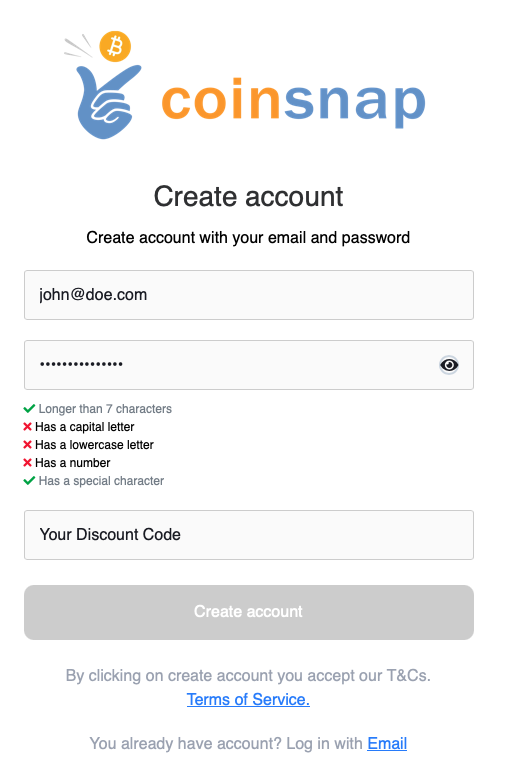
2. Set Up a Lightning Wallet
Your customers can pay in your WooCommerce store using Bitcoin on-chain or the Lightning Network.
Payments will be credited to you via Lightning, so you need a Lightning Wallet with a Lightning address.
For beginners, we recommend Wallet of Satoshi.
👉Install the Wallet of Satoshi app from your App Store (iOS or Android).
The app automatically generates a Lightning address for you – it looks similar to an email address, but instead of messages, it allows you to receive Bitcoin payments.
👉Example: yourname@walletofsatoshi.com
Your Bitcoin sales will be credited directly to this wallet. You can transfer your Bitcoin at any time to another wallet, for example to your BitBox02 hardware wallet.
👉More information: Wallet of Satoshi – Bitcoin Wallet with Lightning Address
After you have added your Lightning address to Coinsnap, you can proceed with setting up Bitcoin payments in your WooCommerce store.
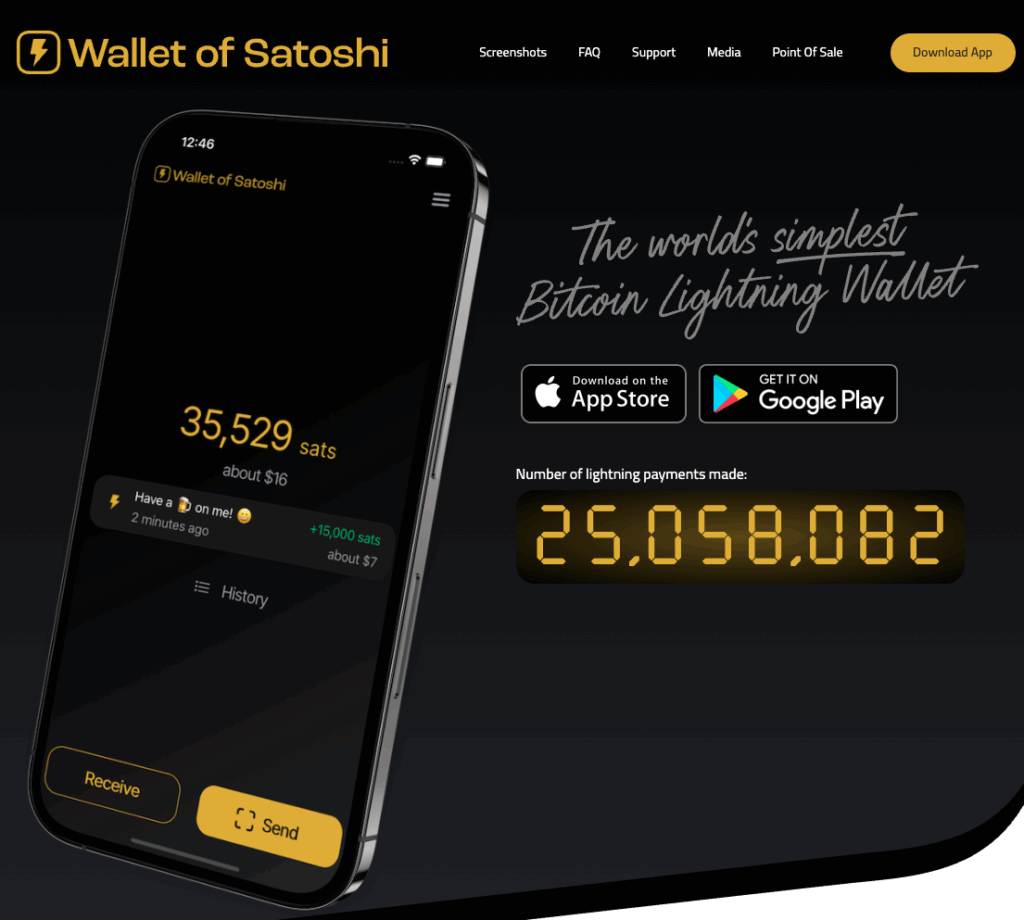
3. Install the Coinsnap for WooCommerce Plugin
Log in to the admin area of your WordPress website where WooCommerce is installed.
1. Go to Plugins→Add New
2. Search for Coinsnap for WooCommerce
3. Click Install Now, then Activate
👉Detailed guide: Coinsnap for WooCommerce Installation Guide
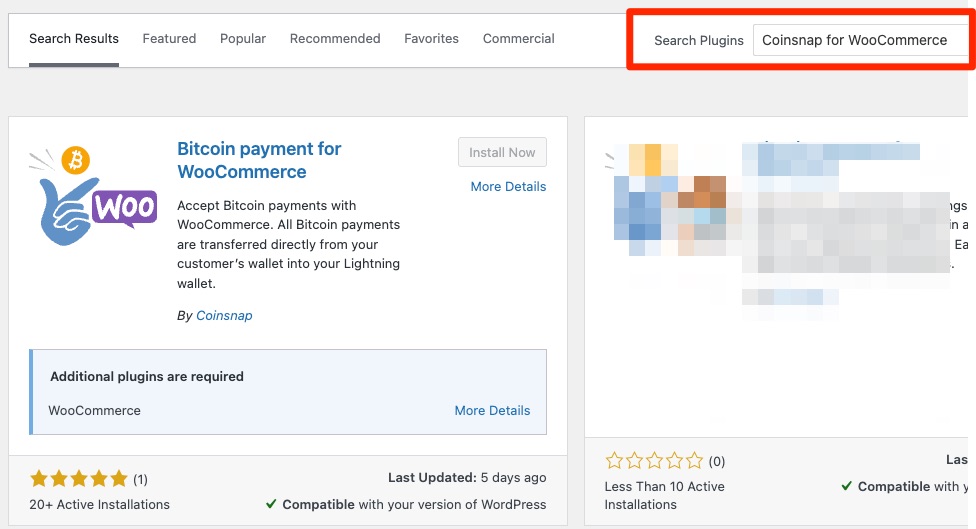
4. Connect the Plugin with Your Coinsnap Account
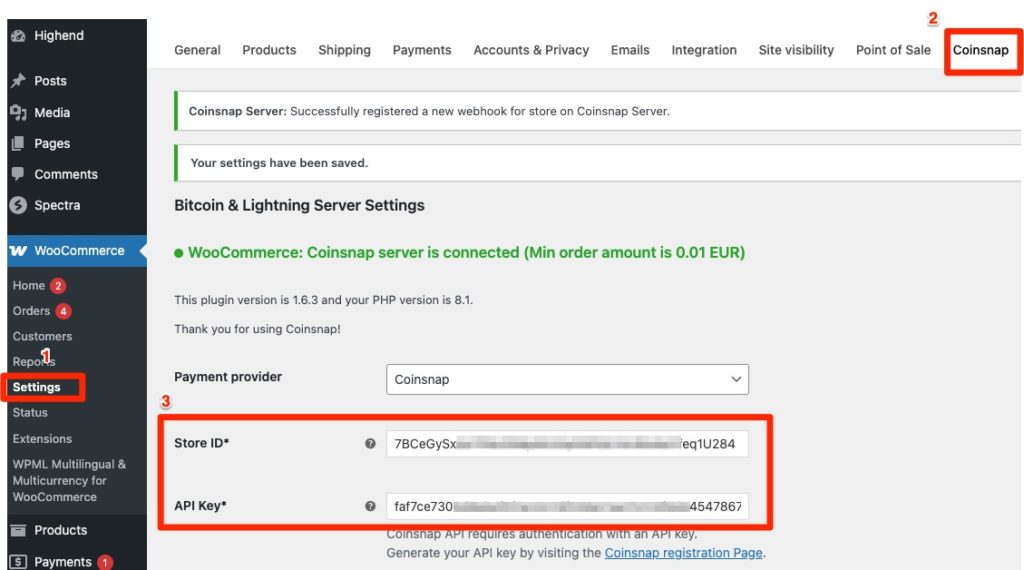
Once done, your WooCommerce store is successfully linked to Coinsnap
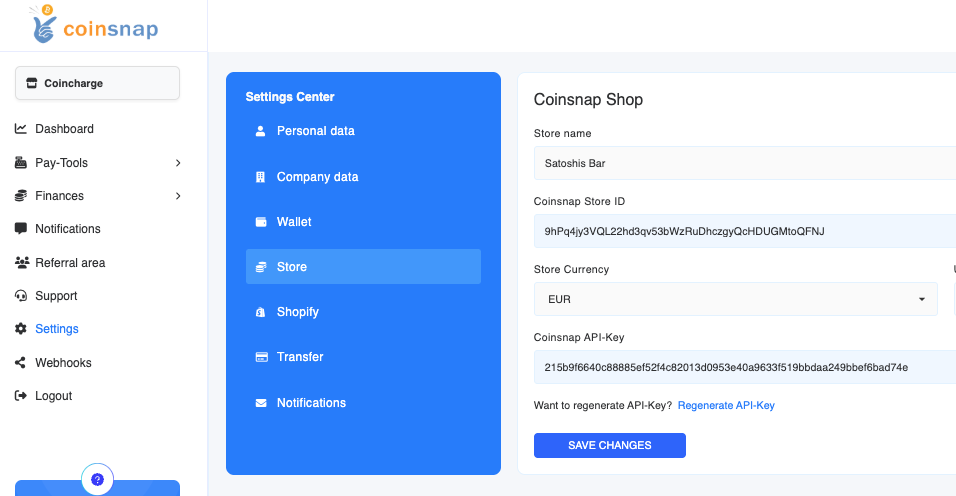
5. Customize the Coinsnap Plugin Settings
After the connection is established, you can adjust the Coinsnap plugin to match your store’s preferences.
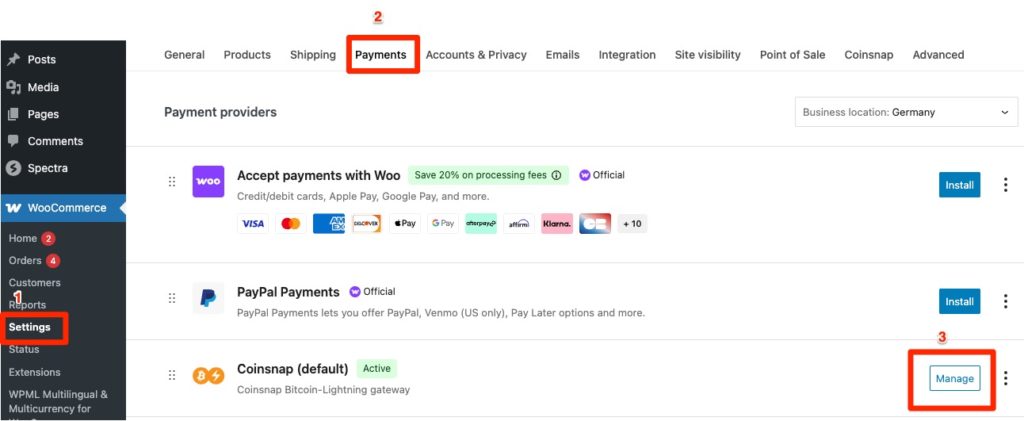
Customize the Coinsnap for WooCommerce Plugin Settings
You can, for example:
- Define how the payment method is displayed to your customers (e.g., Bitcoin + Lightning or a custom label)
- Offer a discount to customers who pay with Bitcoin
- Change button text or display labels
You can find these options under WooCommerce→Settings→Payments→Coinsnap.
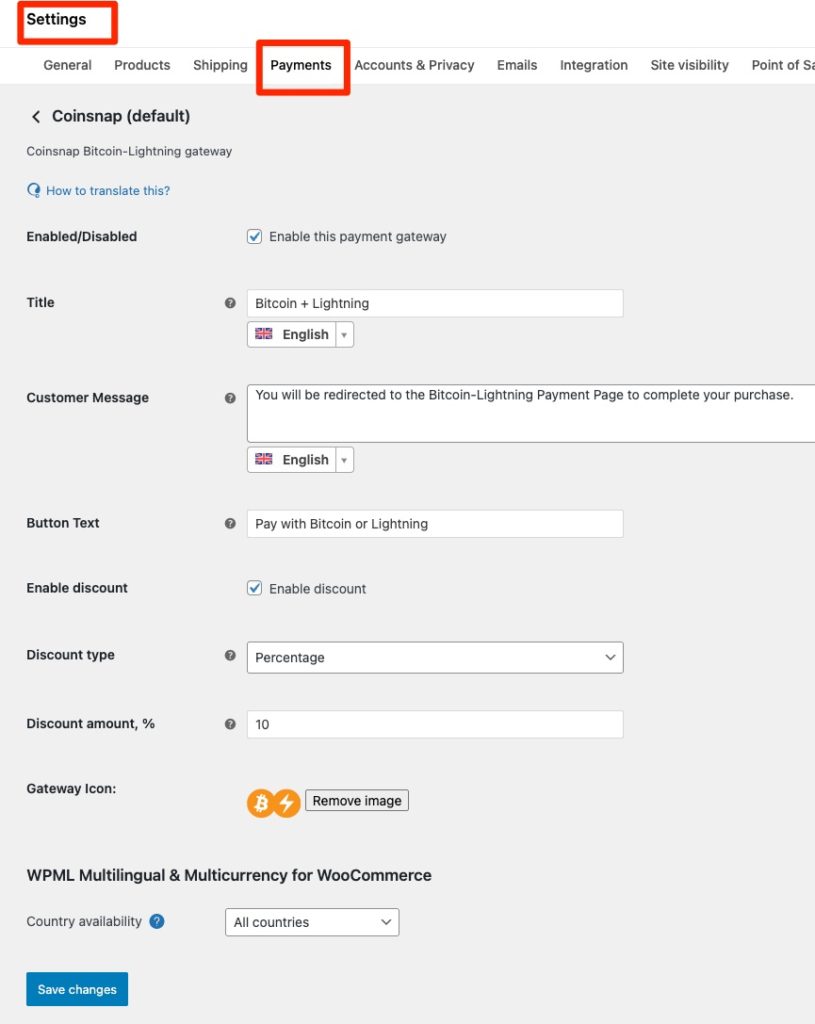
6. Perform Test Transactions
Before you start accepting real payments, we recommend running two test transactions:
1. Purchase a product and pay via Lightning
2. Purchase another product and pay via Bitcoin Onchain
If the payments are successful, the order status in your WooCommerce backend will show as “Completed.”
This ensures that your integration is fully functional.
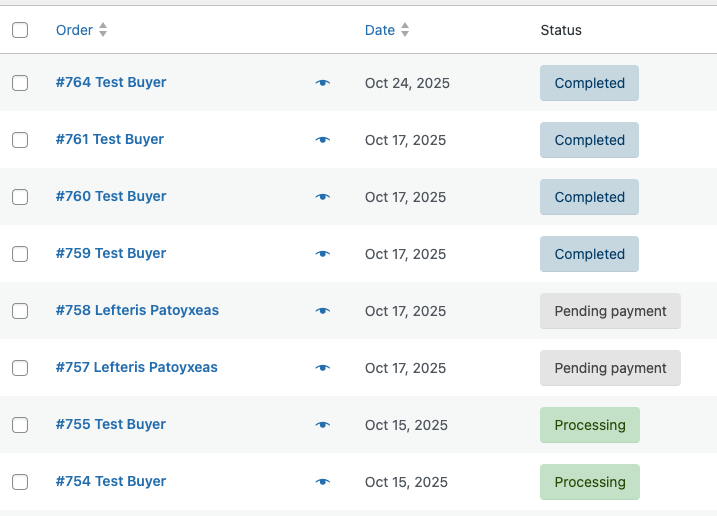
7. View Transactions in the Coinsnap Dashboard
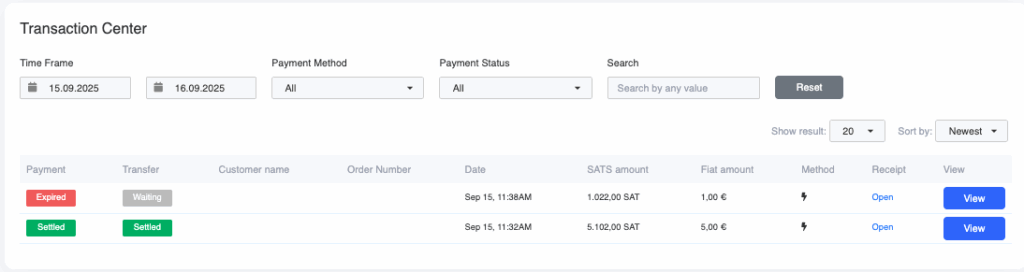
- When the Payment status shows “Settled” in green, your customer has successfully paid.
- When the Transfer status also shows “Settled,” the payment has been successfully credited to your wallet.
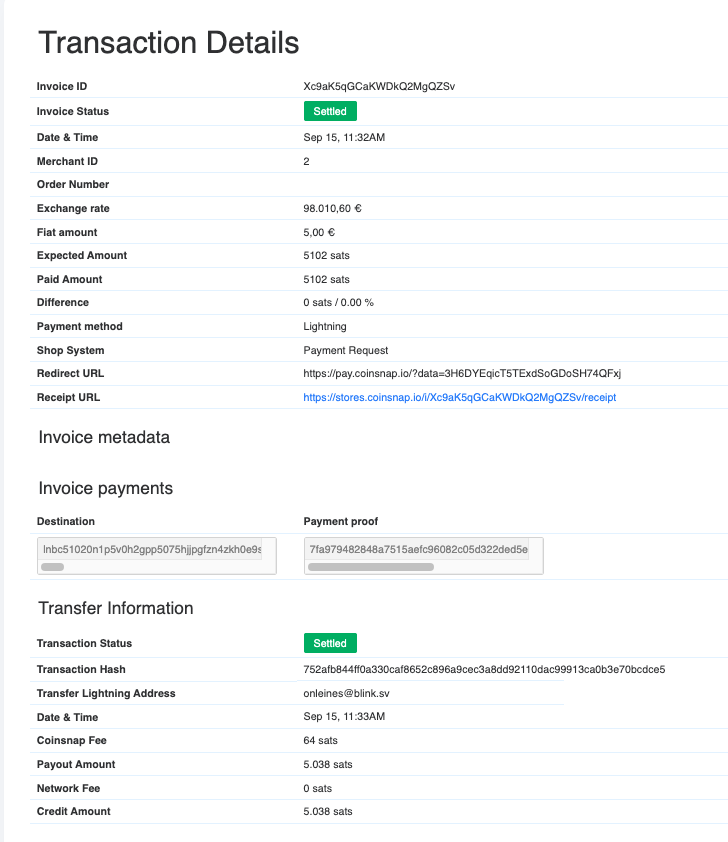
👉Conclusion
With Coinsnap, you can start accepting Bitcoin payments in your WooCommerce store in just a few simple steps—no intermediaries, no custody by Coinsnap, and with direct settlement to your own wallet.